I'm trying to burn this to a DVD. I've created a DVD/CD master image of this structure in a couple of different ways and then burned them, none of which have produced a DVD that is viewable in my DVD Player.
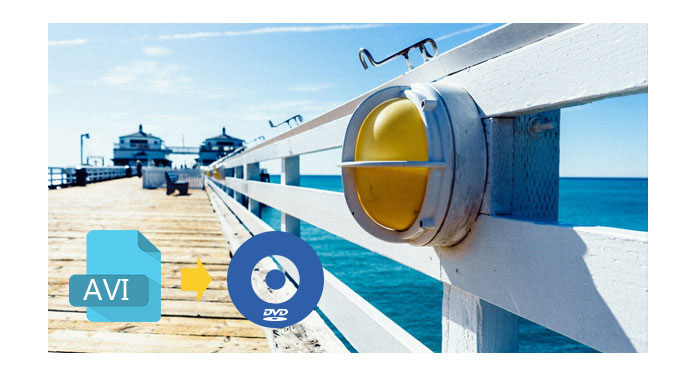
If you have some video files in AVI format, but you want to put them on a disc so you can watch them through your DVD Player. It's not as easy as it sounds. You can't just burn AVI video files to a disc because your DVD Player wouldn't be able to read it.
So how to burn a playable DVD with AVI files? The tool you need is AVI to DVD burning software like Burnova - DVD Creator. It is an AVI to DVD Converter. Apart from converting AVI to DVD compatible format and burning AVI files to DVD for playback on a DVD player, it also offers a wide selection of DVD menus and lets you easily add subtitles or audio tracks to your DVD. You can use it to create DVD disc, DVD folder, and DVD ISO file with blazing-fast speed and excellent video quality.
This tutorial will provide you with concrete guidance that'll have you converting AVI to DVD in no time. Let's begin.
Step 1 First to launch Aiseesoft AVI to DVD Converter. Insert a blank DVD disc into the DVD drive in your computer.

Step 2 Load AVI files into this DVD creator by clicking "Add Files". You can add several video clips at one time.
Note: If you want to add a DVD menu, click the green Edit Menu button on the right window. And you will see the below window. Select the DVD menu template you like from the left panel. And click the OK button.

The AVI video files you imported will be set as different titles. Also you can add chapters by clicking "Preferences > Add chapters automatically every x minute(s)". And you can download more beautiful DVD menu templates from our online menu page.

Step 3 Click the Destination drop-down button and select the blank DVD name. Click "Start" button to start to convert and burn AVI to DVD.

Tips:
1. What type of recordable DVDs should you use when burning a DVD?
Both your DVD burner and DVD player will determine the type of recordable DVD you should use. Some DVD players and DVD-ROM drives play only certain kinds of DVDs. Some DVD burners only let you burn to DVD+R or DVD+RW discs or to DVD-R or DVD-RW discs, while with other DVD burners, you can record to all of these recordable DVD types. Make sure that the type of disc you use for burning is compatible with the type of disc drive in your computer. If only your DVD burner supports burning to these types of discs, you can use Aiseesoft DVD Creator to convert and burn AVI videos to DVD.
2. How to increase the success rate of converting AVI to DVD?
You can decrease the burning speed in the "Writing Speed" option at the bottom of interface. It will take longer to complete the disc, but the writing process is more likely to finish successfully.
Not only AVI file can be burned into DVD for long preservation, but also could you convert MP4 to DVD in this video tutorial.

