I am having a MacBook at home and using a Windows PC at workplace, they are compatible with most file formats, but the biggest problem is the video, QuickTime supports MOV, which is not readable in Windows Media Player or Windows Movie Make, how to convert QuickTime to AVI.
QuickTime videos are popular among Mac users, partly because it is native supported by QuickTime, the pre-installed media player on Mac OS. But when QuickTime videos go to Windows PC, things are different. None of built-in applications on Windows support MOV. Therefore, we are going to share the basic knowledge about QuickTime MOV and AVI, including the best way to convert QuickTime to AVI.
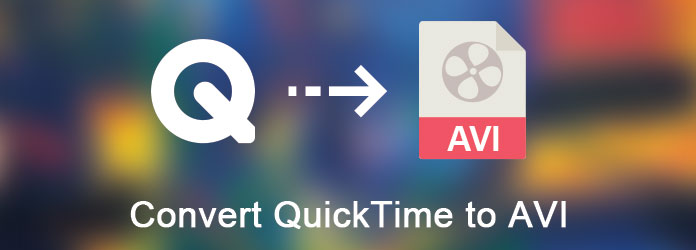
Convert QuickTime to AVI
MOV is a video container format developed by Apple for Mac OS and QuickTime app.
In comparison, AVI, stands for Audio Video Interleave, is a long-standing video format developed by Microsoft. The differences between MOV and AVI include:
MOV is a video container format developed by Apple for Mac OS and QuickTime app.
In comparison, AVI, stands for Audio Video Interleave, is a long-standing video format developed by Microsoft. The differences between MOV and AVI include:
1. MOV contains pixel aspect ratio information and offers more flexibility; while media players render AVI with square pixels, so the frame of AVI videos may displays stretched or squeezed horizontally.
2. MOV supports MP4 codecs, like H.264; while AVI has no native support for modern MPEG-4 features, such as B-Frames.
3. QuickTime video is a multimedia container that includes one or more tracks; each stores a particular data type, like audio, video, effects or subtitles; while AVI is an uncompressed video format.
4. Since AVI stores video data encoded in a variety of codecs, AVI is compatible with most media players; while MOV is not used as commonly as AVI in non Mac users.
Though MOV has more benefits, AVI are more prevalent than it.
When converting QuickTime to AVI, people usually worry about quality downgrade. So, we suggest you to select the best video converter. According to our research, Aiseesoft Free Video Converter is the best option to complete this task since it offers pro-level features, though it is free to use.
Step 1 Add QuickTime videos into Free Video Converter
Download the right version of Free Video Converter and install it on your computer. When you need to convert QuickTime to AVI, open the application, click "Add File" button on the home interface and add the MOV videos into the app, or drag and drop the QuickTime videos into the home window.
Note: This QuickTime to AVI converter supports converting multiple MOV files in batch.

Step 2 Preparation for converting QuickTime to AVI
Go to the bottom area, click and expand the dropdown list next to "Output Format" and select "AVI". Then click the "Open Folder" button and choose a destination to save AVI video results. If you want to combine the QuickTime files together after convert, check the box of "Merge into one file".
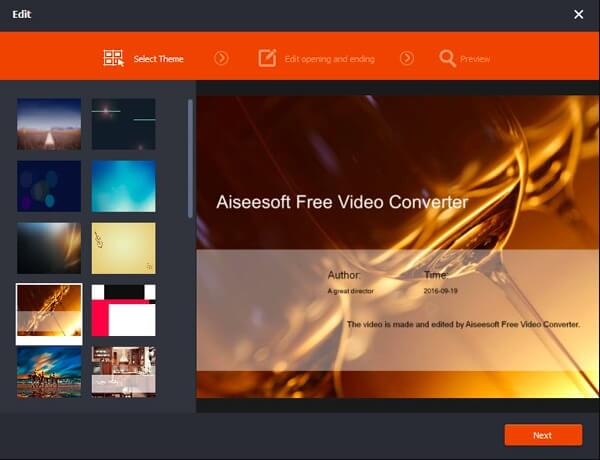
Step 3 Convert QuickTime to AVI in one click
After setting, click on the "Convert" button at bottom right corner, the free QuickTime to AVI converter will work automatically. You can monitor the video converting process. When it is done, you can view or edit AVI as you wish.
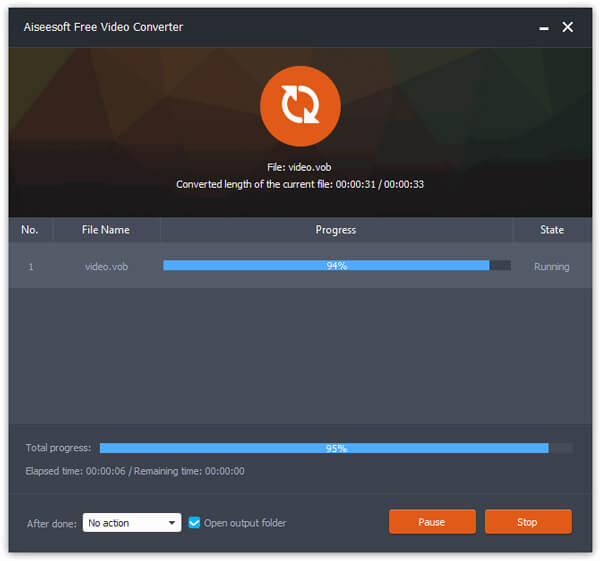
Step 4 Finally, click on the "S
If you do not want to download any program to convert QuickTime to AVI, Online Converter should be a nice solution. Just make sure the files are no larger than 200MB, you can turn the QuickTime MOV files into AVI with easy process.
Step 1 Access to the MOV to AVI converter page, click the "Upload File" button to choose the files from Mac or get the desired video from "From a URL" option.
Step 2 Once the file is uploaded to the online video converter, you can click the "Convert" button. Make sure the files are not encrypted or protected, and the URL is valid.
Step 3 After that the MOV to AVI converter is able to transcode the QuickTime video format to AVI with a redirect webpage, which shows the conversion result for the output AVI files.
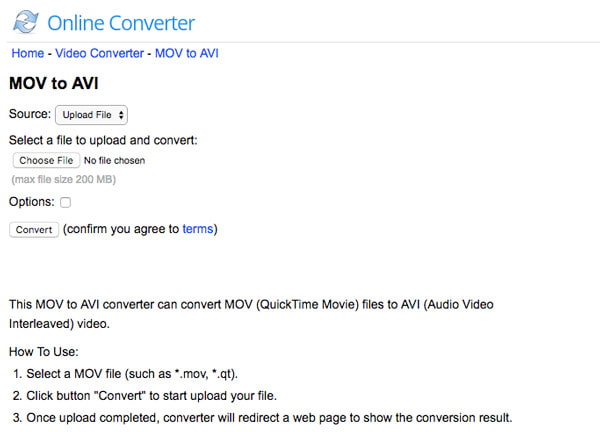
Some people prefer to professional video converter, partly because they integrates more features, like Aiseesoft Video ConverterUltimate .
Its benefits include:
1. Easy to use and save QuickTime to AVI in one click.
2. Handle more than 300 multimedia formats as input and output.
3. Convert QuickTime to AVI without quality loss.
4. Built-in media player for previewing results after converting.
5. Optimize video quality with the video enhancer.
6. Offer a wider range of video editing functions, like change 2D videos to 3D.
7. Download online videos or rip videos from discs for playing on Windows, Mac and mobile phone.
8. Compatible with Windows 10/8/8.1/7/XP and Mac OS.
Step 1 Add QuickTime videos into Video Converter Ultimate
Launch the best QuickTime to AVI converter after get it installed on your computer. Click "Add File" button to import the QuickTime files. If you want to download online videos, go to the "Download" window.
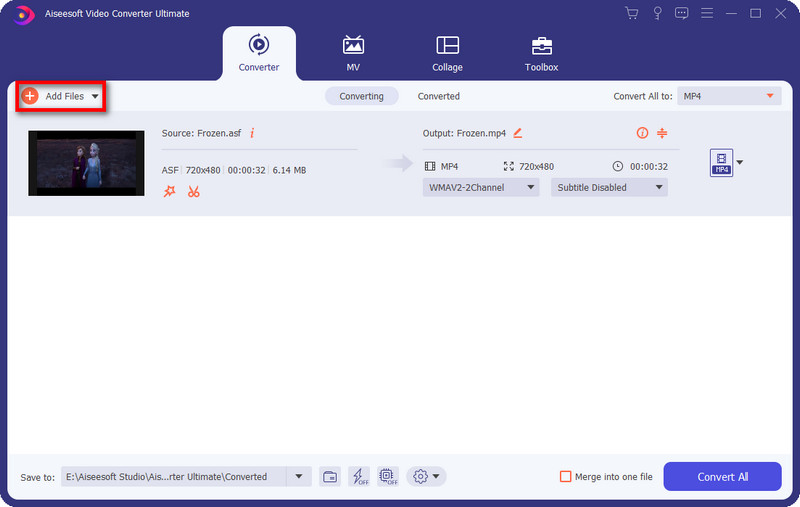
Step 2 Setting for converting QuickTime to AVI
Make sure to select the MOV videos to convert in library, click on the "Settings" button at bottom to open Settings window. Firstly, select "AVI" from the dropdown list of "Profile" and drop a location in the "Destination" field. Moreover, you can customize video and audio quality by resetting parameters, like bitrate, sample rate and more. Then confirm it and back to home interface.
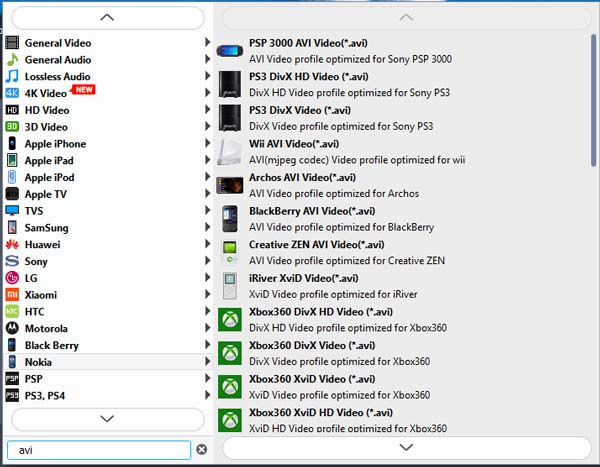
Step 3 Convert QuickTime to AVI without quality loss
After that you can click on the "Convert" button to start converting QuickTime to AVI. Wait for the app to tell you complete. If you want to enhance or edit the results, click "Edit" on top ribbon to open the built-in Video Editor.

In this tutorial, we have share the information you should know about QuickTime and AVI videos. Though QuickTime videos are native supported by Mac, it is not widely used by other platforms. If you have limited budgets, Aiseesoft Free Video Converter is the best option to convert QuickTime to AVI easily. For people are sensitive to video quality, Aiseesoft Video Converter Ultimate is the best choice. We hope that our recommendations and guides are useful to you.