Video is existed in most publicly documented or standardized video compression formats and by different people the video can be created with multiple encoders. Besides, there are many videos which are stored with container formats, such as MKV, which can hold virtually everything. For common people, it is hard to know which codec your video is created with, thus it is similar headache for you to find the right player to play the numerous videos stored on your computer. Even you have installed multiple free video players you can find, do you think it is will be easy to get the right one everytime?
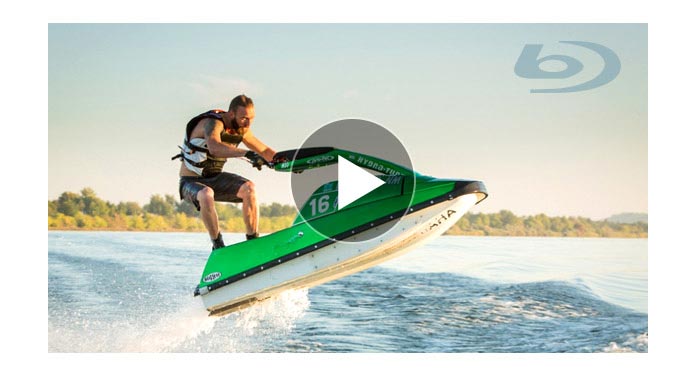
Is there one video playing software that can play all video formats? The answer is positive. With Aiseesoft Blu-ray Player, you needn't download multiple video player to support multiple media formats. It can play popular video files such as MTS, M2TS, MXF, TS, TRP, MKV, MPEG, FLV, WMV, MP4 and HD video with fantastic video effect and play MP3, AAC, etc audio formats with high quality sound effect.
Step 1Run Blu-ray Player on Your PC
Download Blu-ray Player and then install the software according to the instruction on your computer. Run it and the player pops up with its intuitive interface.
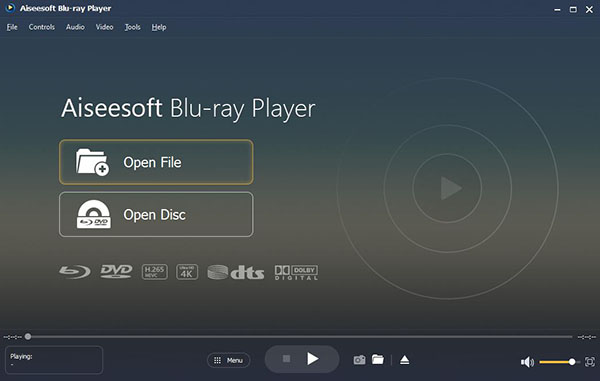
Step 2Load Video File
There are two buttons on the interface of the player. Please click "Open File" button to load video file.
a. Select the video you want to watch and click "Open" button. Then the video will be added to the player.
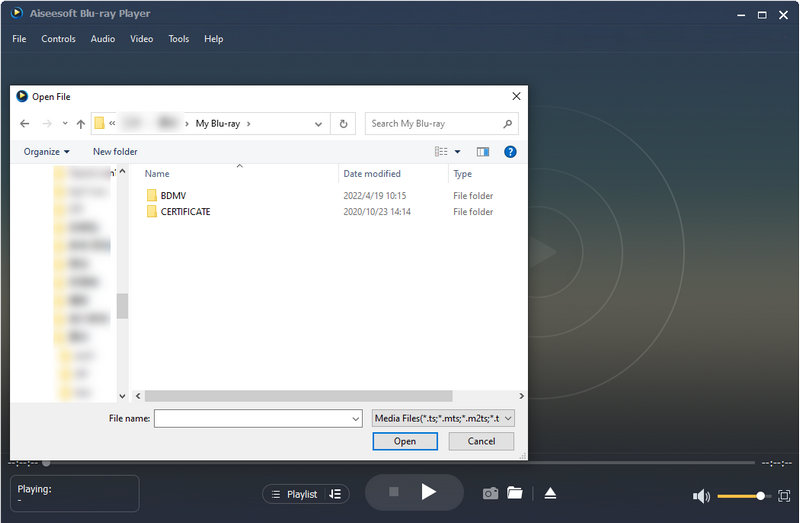
b. Then the video will be played automatically. You can enjoy the video with clear audio/visual effect.

c. When the video is played, you could do these operations such as pause, stop, play the video and adjust the video volume at the bottom of the player.

d. If you want more control functions, hover your mouse to the top of the player and there are more control bars. You could select audio track, video track, subtitle, full screen and so on.
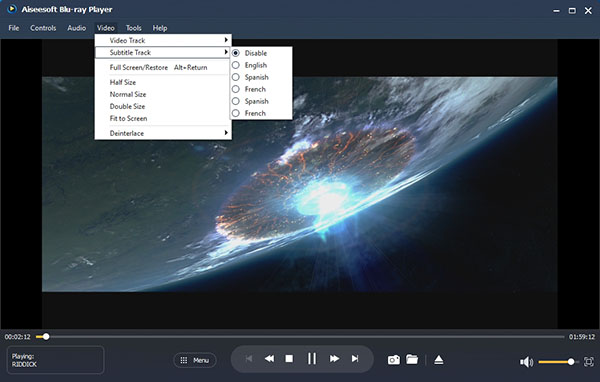
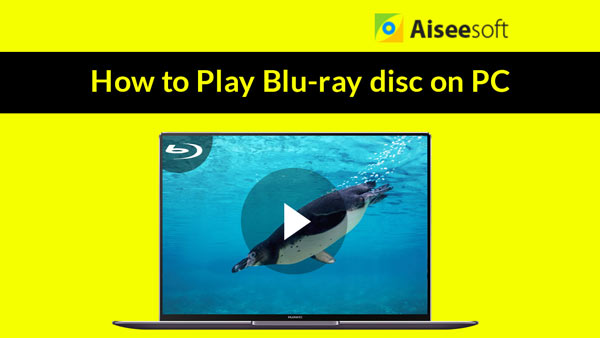

Perhaps you love some pictures of the video. It's easy. Hover the mouse to the bottom and click the snapshot icon to save the pictures. And then open the folder icon to get them. The pictures can be saved in the format of JPEG, PNG, and BMP.

Enjoyment time begins and you can enjoy the fun the video brings to you now.