Compared with MP4, MOV, AVI, FLV and other commonly-used video formats, DivX is less familiar. What is DivX? DivX is developed by DivX, Inc. Based on MPEG-4, it can compress video into smaller one and maintains relatively high visual quality at the same time. DivX is the video format that generally contains audio tracks in MP3 or AC3.
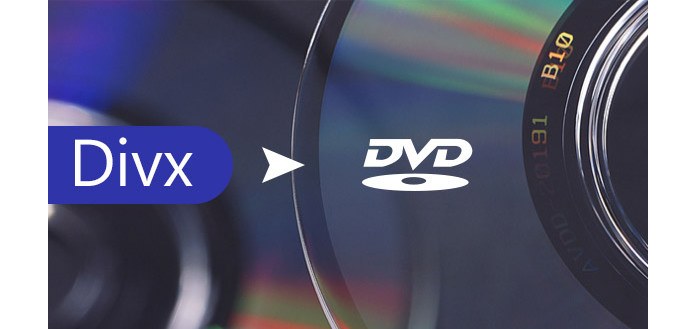
DivX videos cannot be directly playable on computer as well as portable devices, including iPhone, iPad, Android smartphone, etc. The DivX Media Format specifies MPEG-4-compatible video as a part of its specification. However, despite the use of the ".divx" extension, this format is an extension to the AVI file format to keep at least partial backward compatibility. Want to play DivX videos on Windows or Mac? You can alternatively consider converting DivX to DVD instead of looking for a DivX player. How to burn DivX video DVD with ease? In this article, we will introduce you with one best DVD Converter to help you convert DivX files to DVD effectively.
With the professional video to DVD converting function, Burnova can convert DivX video and other videos to DVD with perfect quality and amazing speed. You can create DVD disc, DVD folder, and DVD ISO files with the popular videos, and then enjoy them on all kinds of DVD players.
This program also has multiple editing functions to help you customize the DVD video. You can edit the source video effect by trimming, cropping, adding watermark, and adjusting the effect. And it is so easy to change the DVD menu, add the background film, music, and picture. Moreover, you can edit the subtitle and audio track in an easy way.
Main features of DVD Converter:
➤ Convert DivX and other videos to DVD.
➤ Create DVD disc, DVD folder and ISO files.
➤ Add audio track and define subtitle for video.
➤ Customize the menu template, frame, button and text.
➤ Trim video length, crop video frame, add watermark and adjust video effect.
Step 1Free download Aiseesoft Burnova. Install it on your PC or Mac.

Step 2Click "Add Files" button and load your DivX video(s).

Step 3Insert a blank DVD disc to the DVD drive of the computer.
Step 4Before burning, you can adjust the visual effect, add watermark and make other adjustments to edit the video file before burning it to DVD. You can edit the DVD menu in detail. If not, just check "No Menu".

Step 5Click the "Burn" button and begin converting DivX to DVD.


And now, you are able to play the DVD converted from DivX on any DVD player.
This DVD Converter can always be your best choice when you want to burn any video to DVD. Just download the program and have a try.