As a multimedia container format that allows synchronous audio-with-video playback, AVI is a widely used media file format. AVI files can be played on different platforms and is supported by various media players. AVI files are comparatively small, but many a little makes a mickle. If you have many AVI videos, they will occupy much space. Burning these AVI files onto a DVD disc is a good way to keep these files. Besides, if you have some important AVI files, burning them to DVD is much safer than saving them on hard disc.
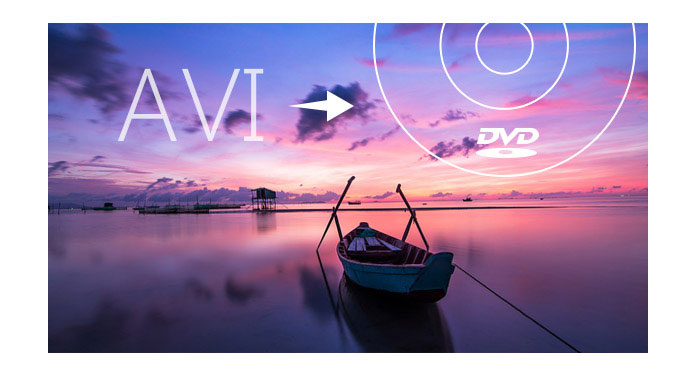
You may have found that common DVD burner software doesn't allow you burn AVI and formats' video to DVD disc directly. That's because DVD has its supported format which is VOB. To burn AVI to DVD, you should convert the AVI to DVD format first. These programs don't have the conversion function, that's why they can't burn AVI files to DVD.
To burn AVI to DVD directly, you are recommended with Burnova software. It completes the converting and burning process in just one click. Aiseesoft DVD Creator is a convenient tool to achieve this. It can burn any video file, not limited to AVI files, to DVD disc directly. Find out how to do this in following passage.
Step 1 Download and install this AVI to DVD Burner on your computer. If you are Mac user, download Mac version on your Mac computer.
Step 2 Launch the program, click "Add File". Choose the AVI file you want to convert and click "Open" to load it to the program.

Step 3 If you have a blank DVD disc at hand, insert it to the DVD drive of your computer. It's ok if you don't have one. Click the down arrow of Destination and choose to convert to DVD folder or ISO file. Then set the destination folder where the output files are saved.

Step 4 Click the left or right arrow and choose your favorite menu to edit menu.

Step 5 Click the Burn button to start burning AVI to DVD.
Wait for minutes before the burning process is completed. After that, you can playback the burned DVD on any DVD player you have.

If you have MP4 files from your iPhone or iPad, you could refer to burn MP4 to DVD.

