"I have a large collection of DVDs and would like to watch them on my Kindle Fire, since I already own them, I don't want to purchase the movies again, but how do I rip or convert DVD to Kindle Fire?"
It is known that you can download a lot of digital content from Amazon on Kindle Fire. How to put DVD movies to Kindle Fire HD with a high quality? In order to have a nice viewing experience for the movies in Kindle Fire HD, you have to choose the best DVD to Kindle Fire converters instead. Moreover, you should know the supported formats, converting methods and more. Just find all the information from the article now.
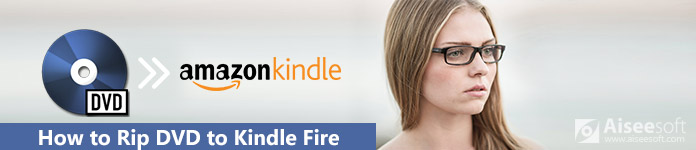
DVD to Kindle Fire
In order to enjoy DVD movies on Kindle Fire, you have to convert or rip DVDs into video formats for Kindle Fire instead. Here are some important tips you should know.
1. There are several open source DVD ripping programs available to Kindle Fire, such as HandBrake, but they cannot handle encrypted commercial discs.
2. The new Kindle Fire HD tablet 7" support 1280×800, while the 8.9" version is 1920×1200. You should customize the output resolution based on your device.
3. The video formats supported by Kindle Fire include H.263/H.264 3GP, H.263/H.264 MP4, VP8 WebM and VP8 MKV. In order to convert DVD to Kindle Fire HD, you should select the compatible formats.

Is there a method to convert DVD to Kindle Fire HD directly? If you are not familiar with the video codec or other parameters, here are 3 conversion methods you should know.
Whether you need to convert homemade DVD to Kindle Fire HD, Aiseesoft Video Converter Ultimate is the right Kindle Fire HD video converter you should choose. Moreover, it includes presets for different types of Kindle Fire types with the best quality.
Video Converter Ultimate For Mac

How to rip a homemade DVD to Kindle Fire
Step 1: Install the DVD to Kindle Fire converter
Download and install the latest version of Video Converter Ultimate on your PC. Insert the DVD disc into your optical drive and launch the program. Click the "Load Disc" button to add the DVD movies to the program.

Step 2: Choose Kindle Fire HD as output format
Tick the DVD movies you want to watch on Kindle Fire in the library area and click the "Settings" button to open the "Profile Settings" dialog. Select a proper video format from the "Profile" dropdown menu, such as MP4.

Step 3: Enhance the video quality of output
Click the "Save as" button and select a location to save the output. In order to enhance the video quality, you can upscale resolution, optimize brightness and contrast, remove video noise and reduce video shaking.

Step 4: Convert DVD to Kindle Fire HD
Click the "OK" button after settings to confirm it and back to the user interface. Finally, click the "Convert" button to start ripping DVD to Kindle Fire. When it is done, transfer DVD movies to Kindle Fire tablet.

HandBrake is another popular DVD ripping program for free. It only supports some homemade DVDs for free and limited video formats. In order to extract commercial DVD to Kindle Fire, you have to install plugins instead.
Step 1 Get HandBrake from its official website and run the program. Insert your DVD into your DVD drive of Mac. If you want to use to rip commercial DVDs, you have to install extra software, such as libdvdcss.
Step 2 Go to the "Source" tab on the top toolbar and select your DVD drive on the list. Locate the "Source" section and choose the titles or chapters you want to play on Kindle Fire from the "Title" or "Chapters" dropdown list.
Step 3 Move to the "Output Settings" area and pick up a proper video format from the "Container" list, such as MKV or MP4. You can adjust the best video output for Kindle Fire manually.
Step 4 To customize the options related to video, filters, audio, subtitle, or chapter, you can find them in the Output Settings section. After that you can choose the destination folder for the output.
Step 5 Click the "Start" button on the top toolbar to begin ripping DVD to Kindle Fire tablet. It may take 30 minutes to process a standard DVD. Then put the DVD movies to your Kindle Fire tablet.
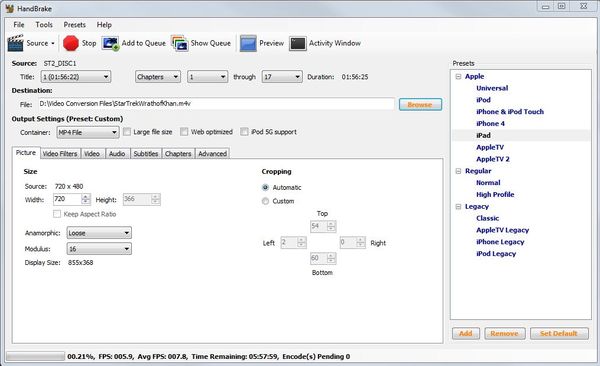
DVD Shrink is another free method to rip DVD to Kindle Fire on PCs. It is able to handle a part of DVDs protected by CSS. However, it may not work well with Windows 8/8.1/10 since the developers have stopped updating since 2005.
Step 1 Insert a movie DVD into your optical drive and start DVD Shrink.
Step 2 Click on the "Open Disc" icon on the top ribbon and then select your DVD drive. Wait for it to scan the movies on your DVD.
Step 3 When prompted, select the main movie as well as the desired audio tracks in the DVD structure. You can find it in the "Full Disc" tab.
Step 4 Next, press the "Backup" button on top of the window to open the backup DVD dialog. Set the target folder to save the output movies. And keep the other settings by default.
Step 5 Click the "OK" button to initiate ripping DVD to Kindle Fire. DVD Shrink will compress your DVD movies automatically. So, the output files are smaller, but the cost is a quality loss.
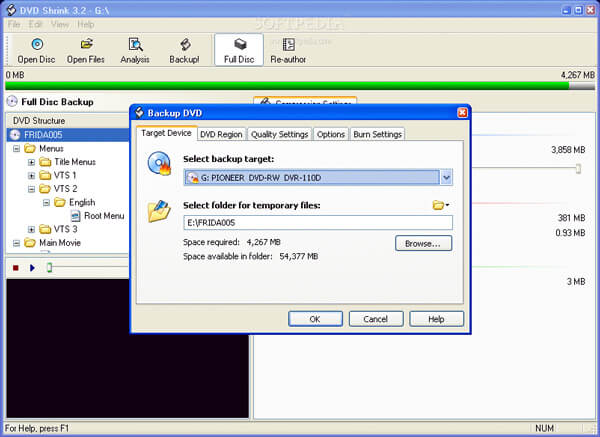
Conclusion
The article shares the methods about how to rip DVDs to Kindle Fire tablets. Kindle Fire is a portable device to read and watch digital contents. However, you cannot connect it to an external DVD player. So, if you want to watch DVD movies on your Kindle Fire tablet on the go, you have to rip the DVD to Kindle Fire HD compatible formats. Of course, you can also follow the similar methods or find more solutions to convert DVD to Xbox 360 or more other devices. If you have any query about this, you can leave more comments in the article.