As a music fancier, iPod is the perfect companion to listening to music. However, with limited space, you have to remove songs from iPod for more new listening. It is easy for you to sync music to iPod, but when erasing music from iPod, it seems a little hard. Especially, if you get an iPod Nano, iPod Shuffle or iPod Classic, you will find you cannot even erase songs on it directly. So here we will show you four ways to delete songs from iPod.
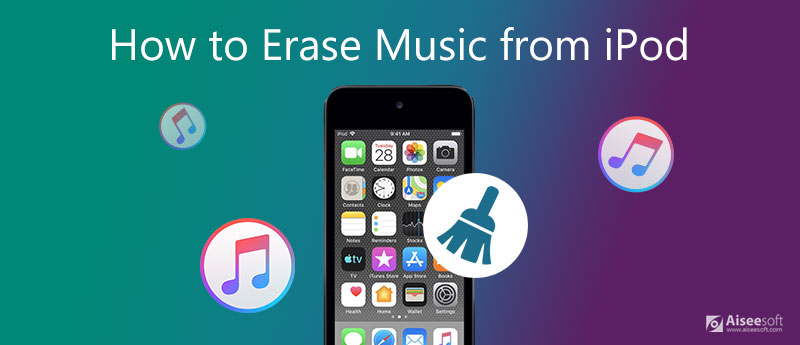
If you get an iPod touch, then you are fortunate enough to delete songs from iPod touch directly. Apple offers users two ways to erase iPod music by itself.
Open "Music" App – select "Songs" on the bottom – Check the songs that you want to erase – Slide to left and find the red "Detele" button – tap "Delete" to remove song from iPod one by one.
In this way, you could erase iPod music without computer, but you have to delete the songs from iPod one by one.
If you want to delete all songs from iPod touch, then you can try this way. Open "Settings" App on iPod, go to "General", find "Usage", select "Manage Storage", tap "Music". Tap "Edit" on the top right and choose "All Songs". Hit the red "-" icon to delete all the songs when the "Delete" button shows on the right.
This way allows you to erase all iPod music quickly. But those deleted songs could be recovered with the help of some kind of recovery tools.
For such classic iPod devices as iPod Nano, iPod Shuffle and iPod Classic, you have to erase them on your computer via iTunes. Steps are as following,
This way works a little complicatedly, and you must perform it with caution. Besides, you could only remove songs from your iPod, but they still keep in your iTunes library and computer.
The three ways mentioned above can help to erase your music form iPod touch, iPod Nano, iPod Shuffle and iPod Classic. But you could recover the deleted music from iPod easily with the help of recovery tools or iTunes library. So we will recommend you the safest way to erase music from iPod permanently. Before continuing the next steps, you need to download and install iPod Eraser to help you.
100% Secure. No Ads.
Note: Apart from erasing all iPod music, this program will erase all content and settings from your iPod. It deletes all data on your iPod completely and securely and keeps those deleted data from being recoverable. So, before you proceed the following actions, kindly check your iPod and you had better back up iPod to computer.

Connect your iPod to PC, and wait seconds, this program will detect your iPod automatically.
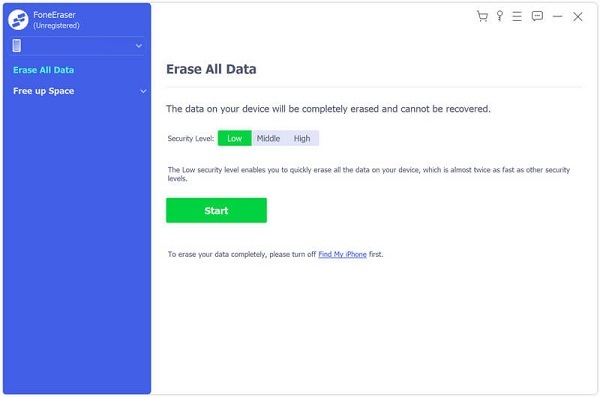
Select erasing level (Low, Medium and High) to erase your iPod music as you wish.

Click the Start button to erase all music from your iPod.

Erasing all your music from iPod means that there is no chance of recovering the data again. That will erase all data whether it is the sound, album, cache, or other private information. But if you just want to clean up unnecessary music tracks, albums or other invisible files on your iPod, you can choose a cleaning tool to free up more space of your iPod. That's what Aiseesoft iPhone Cleaner software can do for you. With this software, all the junk files will be automatically detected and cleaned from your iPod in one click, including app crash logs, app caches, download temp files and many more.
100% Secure. No Ads.




Why can't I delete songs from my iPod?
It is probably that the sync setting in iTunes might prevent songs from being deleted. Go to your iTunes and turn off auto-sync and it should be able to be removed from your iPod.
How do I delete songs from an iPod without iTunes?
You can try the methods-mentioned in the Part 1 to learn more details.
Can I erase everything on an iPad without iTunes?
Without iTunes, you can come to iTunes alternative, like the professional one called Aiseesoft iPhone Cleaner. It supports all models of iPods, iPhones, and iPads. This software offers the free trial to remove everything from your iPod permanently with no chance of recovering. You can delete all data at a time. In addition, you can also use it to clean up junk files, uninstall unwanted apps, delete large files, and more.
Now, 3 ways to delete bookmarks on iPhone have been shown to you. And you can choose one of them to clear bookmarks on iPhone, including your Google, Firefox, and Safari bookmarks. Of course, if you have better ideas, you can tell us through your review.

iPhone Cleaner can clean up useless data on your device selectively. You can also use it to wipe your private data and keep your iPhone/iPad/iPod Touch fast and safe.
100% Secure. No Ads.
100% Secure. No Ads.