It is a common question about how to delete songs from iPhone. With the development of phone technology, people are more likely to keep in touch with other via iPhone. With the high-end technology, iPhone brings people not only the basic communication function, but also the multiple media enjoyment. Enjoying the wonderful songs, taking HD photos, recording memorable videos, playing smooth movies... everything iPhone brings you has become indispensible.
The need is unlimited, while the internal space is limited. You may need to free up the iPhone space for better experience. Or maybe there are many songs and artist that you are just tired of and want to delete them for more useful space. Then, how to remove songs from iPhone? How to avoid the deleted music coming back to iPhone?
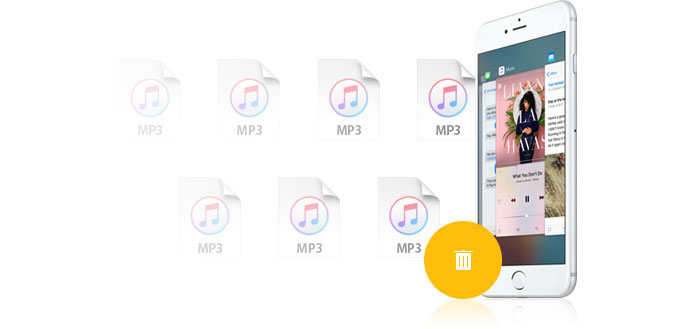
Let's take iPhone as an example.
1. Delete music on iPhone App. Tap Music icon to find the song which you want to delete, click "apple music " on the right side of this screen. Tap Delete to remove the unwanted songs one by one.
2. Deleted iPhone songs in settings. Go to Settings -> General -> Usage -> Manage Storage. Tap Music and find all your songs under music. Tap Edit on the right top corner to delete music one by one, or choose "All Songs" to delete all songs on your iPhone with one tap.
The deletion process hasn't been finished yet when the music is removed from iPhone. You need to resync your music library with iTunes and resetting music on your iPhone. Here the deleted music cannot go back to your iPhone again.
If you want to erase your music thoroughly and permanently, you may need to get help from the third-party software. Here we recommend you two very useful tools for you to easily erase songs from your iPhone.
iPhone Eraser is one of the most powerful tool to erase all iPhone contents, including music permanently. To meet your personal needs, this professional software provides you three erasing modes to clean iOS devices data. Free Download and install this Music Eraser on your PC.
100% Secure. No Ads.
100% Secure. No Ads.



With minutes, this wonderful software can totally wipe out all songs on your iPhone. Please be noticed that, this software is iPhone erasing software, it can permanently and thoroughly clear iPhone browsing history and cache to make your iPhone like a new one. So be careful of the data on your iPhone. If you only want to remove or delete some of your music from iPhone, this software should be used with caution. On the contrary, if you want to resell your iPhone, and want all music be erased, this iPhone Data Eraser will be the best choice for you.
To delete iPhone songs, you could also seek help from FoneTrans, the best iOS transfer software to manage iOS files. It provides a handy way to manage iOS files of various iOS devices. You can easily transfer, import or export all kinds of iOS files between iPhone, iPad, iPod and PC. To delete iPhone songs, you could easily find the music category through this manager and deal with it separately. Free Download and install this Music Manager on your PC.
100% Secure. No Ads.
100% Secure. No Ads.
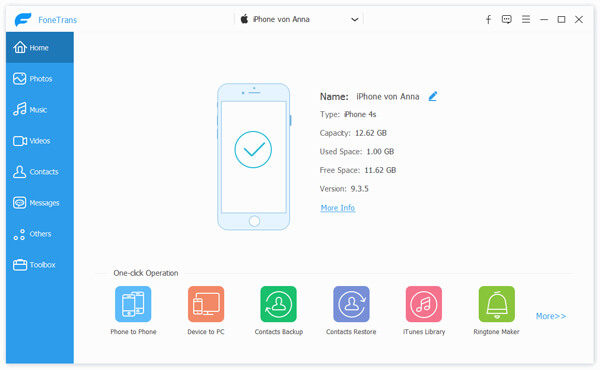
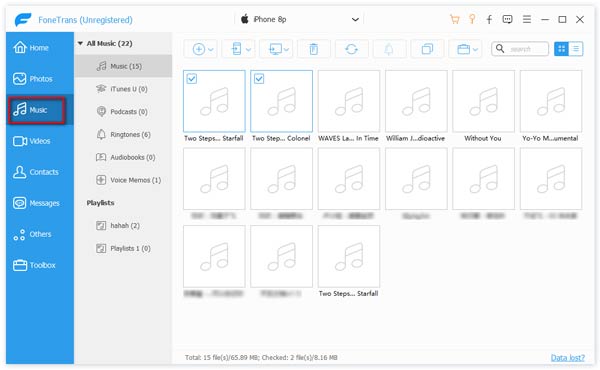
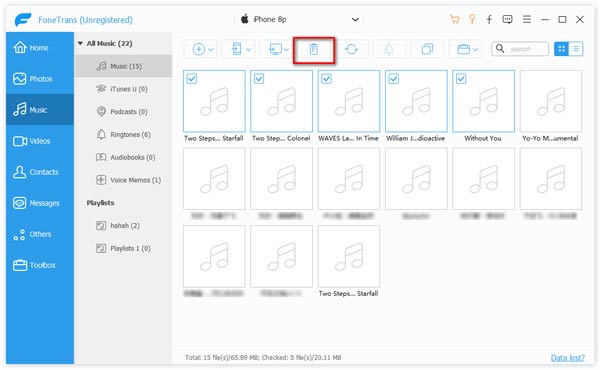
Wait for a few minutes, you can find that all the songs you want to remove are already gone. The best advantage of this music manager is that it is convenient to transfer and backup songs, in case you need them later. Therefore, you could transfer iPhone music and back up them before deletion.
How do I recover music from my iPhone?
If you accidentally lost iPhone music, you can get them back with an iPhone data recovery tool. Launch Aiseesoft iPhone Data Recovery on your computer and click Start Scan to scan your iPhone. Find the music you want to recover and click the Recover button to recover music from iPhone.
Where is my music stored on iPhone?
The music files on iPhone is stored in a folder called Music in your iPhone's internal storage. Users won't be able to access the music files directly.
Does updating iTunes delete all of your music?
No. According to iTunes users. iTunes will not delete songs when it is updated. But there are times when music disappeared in iTunes due to a bug.
Conclusion
Erase iPhone Data

The most powerful utility ever, allowing users to erase all iPhone content like contacts, messages, photos, videos, notes, etc. and settings permanently and thoroughly.
100% Secure. No Ads.