FLV is the preferred file for sharing video online for many years. So you might downloaded many FLV video files from the web. And if you want to convert and burn FLV video files to DVD for watching them on your TV set with a DVD player, Aiseesoft FLV to DVD Converter will be a good choice.
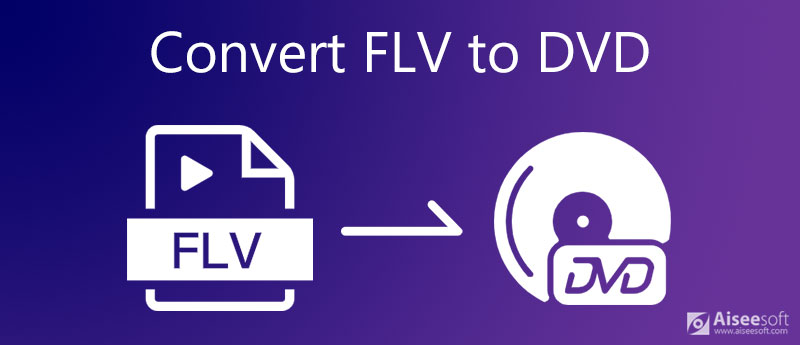
FLV format is commonly used today by online video websites. When you export a file in FLV format, you will get smaller size but higher quality compared to other formats such as MP4. However, you cannot edit and play FLV files freely, for FLV format has requirements for players. As for DVD, a digital optical disc data storage, it has been widely used for a long time and you can use it to play any digital videos as long as you have a DVD player and a display device like computer, TV, etc. Although, nowadays, DVD is less used then before. Sometimes, you may need to convert your FLV videos to DVD for storing happy time, you can learn how to convert FLV to DVD easily below.

Downloads
Brunova – Best FLV to DVD Converter
100% Secure. No Ads.
100% Secure. No Ads.

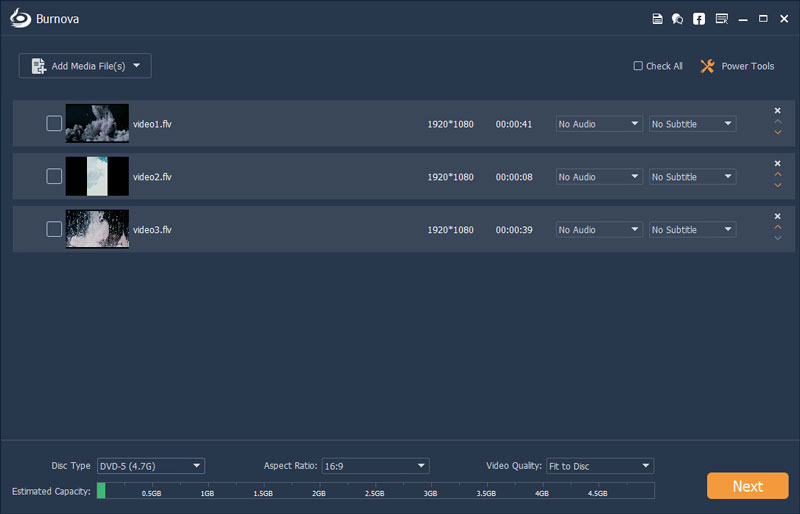
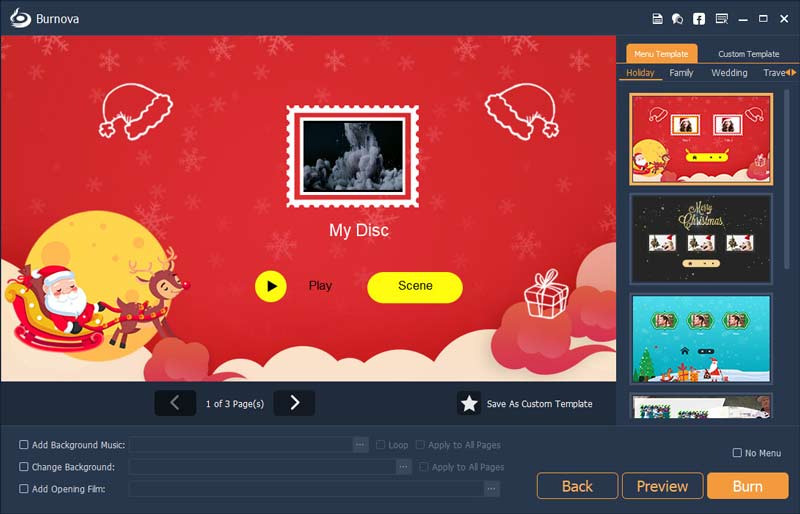
Can I change FLV to MP4?
Yes, you can. To change FLV to MP4, you can download Aiseesoft Video Converter Ultimate and use it to complete the conversion between FLV files and MP4 files quickly, easily, and safely.
Which video format is the best for DVD player?
MPEG-2 format is mostly suitable for DVD players. Because most DVDs save videos in the standard MPEG-2 format (aka H. 262) defined by the Motion Pictures Expert Group.
Can I use Windows Media Player to burn a DVD?
Yes, you can use Windows Media Player to burn audio and video into CDs or DVDs on your computer.
Convert Video
1.1 Convert Video 1.2 Convert Media 1.3 Convert Video to Blackberry 1.4 Convert Video to Kindle 1.5 Convert FLV 1.6 Convert FLV to DVD 1.7 Convert RM to WMV 1.8 Convert RMVB to AVI 1.9 Convert MOV to WebM 1.10 Convert MOV to AVI 1.11 Convert WMV to MP4 1.12 Convert WMV to MOV 1.13 Convert SWF to AVI 1.14 Convert H.264 to WMV 1.15 Convert H.264 to AVI 1.16 Convert M2TS to iPad 1.17 Convert EVO to iPad 1.18 Convert MOD to iPad 1.19 Convert VHS to Digital 1.20 Convert Audio to AC3 1.21 Convert DV to AVI 1.22 Convert Text to Audio
The best iOS Transfer software to manage and transfer iOS files from iPhone/iPad/iPod to your computer or reversely without running iTunes.
100% Secure. No Ads.
100% Secure. No Ads.