My friend tells me to try Zamzar when I want to convert a FLV video to MP4. Zamzar successfully does that for me, however, it needs too much time as my file is too big, and the converted video loses its original quality more or less. - Mike

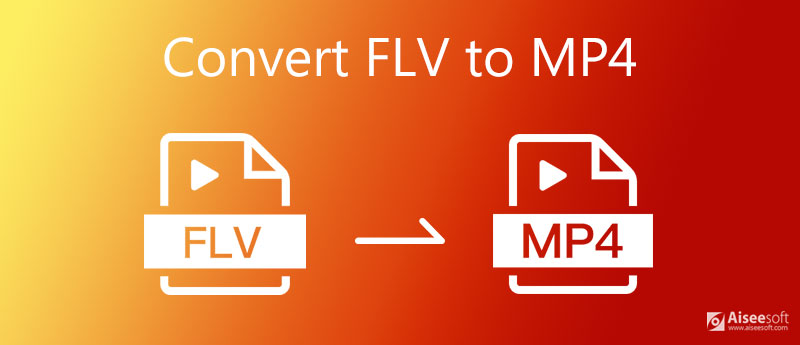
Flash video, also known as FLV video, is a widely-used file format to deliver video over the Internet or to play in a Flash Player. Surely, you are familiar with FLV for its popularity as many online streaming websites encode their media to be FLV videos. However, it is also a dying format, because its maker Adobe has gradually abandoned renewing Flash for many portable devices.
While MP4 (What is MP4) is also regarded as the most frequently-used video format for a great number of computer applications and portable devices, so you may encounter such situation when you need to convert FLV to MP4. Also, if you want to get a MP4 video, you will probably need to change FLV format to MP4. How can you get MP4 format from the FLV video? Many people choose some media players, online converters, or the third-party software like HandBrake, Free FLV to MP4 Converter and so on. In this article, we will show you several ways to free convert FLV to MP4.
To better make conversion from FLV to MP4, what you need is a reputable FLV conversion app to deal with your problem. And here we will sincerely recommend you a reliable and flexible program named Free FLV to MP4 Converter.
100% Secure. No Ads.
100% Secure. No Ads.

Download this full-featured FLV conversion software, and launch it.
Click the "Add File(s)" button to import your FLV files.
Choose the file you want to convert, click drop-down arrow from "Profile" to choose MP4 format, then tab "Browse" button to choose the destination folder for saving your converted MP4 files.
Click "Convert" button to start the conversion. Several minutes later, you will find your output MP4 file in the destination folder.
Besides the conversion from FLV to MP4, this powerful program can also change MP4 to FLV, and support to convert different video formats, such as AVI, MOV, WMV, 3GP, SWF, TS, and more. In addition, it enables you to easily extract audio files like MP3, WMA, WAV, M4A, and so on. By the way, this smart software also has an advanced version which enables you to convert, edit, enhance any video effortlessly.

Downloads
Aiseesoft Video Converter Ultimate
100% Secure. No Ads.
100% Secure. No Ads.
RealPlayer is a popular media player app which has the capability to play streaming web videos over the Internet. Besides this function, RealPlayer can not only transfer computer music to iPad, move videos, pictures between PC and portable devices, but also enable users to convert videos. For example, you can use this full-featured software to convert FLV to MP4. And the following is the tutorial of turning FLV file to MP4.
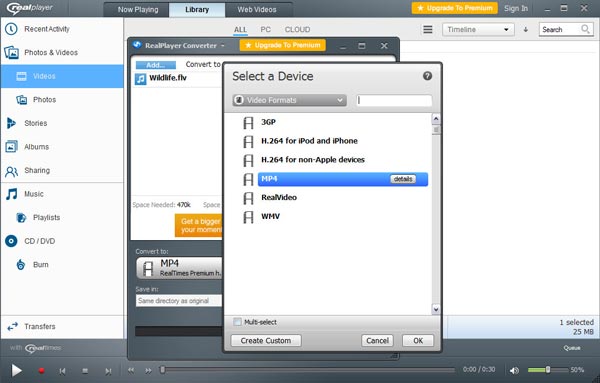
1. Download and install RealPlayer.
2. Import the FLV video to RealPlayer. Tab "Library" > "Video", and find the FLV video you want to convert from the main window.
3. Right click on the video, choose "Edit" > "Convert". Tab "Convert to" button, find "MP4" format in the drop-down list of "Video Format" from the pop-up window. Click "ok" when it is done.
4. Click "Save in" arrow, and choose your destination folder to get the MP4 file.
5. Tab "Start" to convert FLV to MP4.
RealPlayer can also help you to directly turn the FLV video to your portable devices, like iPhone, iPad, iPod, Samsung, LG, BlackBerry, HTC, etc.
And some other media players like VLC and more can also help you to convert FLV to MP4.
Many people may look for online ways to turn FLV to MP4. When searching on the Internet, you will not miss various online video converters. Some of them are free to us, so you can directly convert FLV video to MP4 online. However, if your FLV file is too large, you need to pay for your conversion while using a free converter like Zamzar. So, why not use Aiseesoft Free Online Video Converter, a completely free online FLV to MP4 converter with no limit of file size:
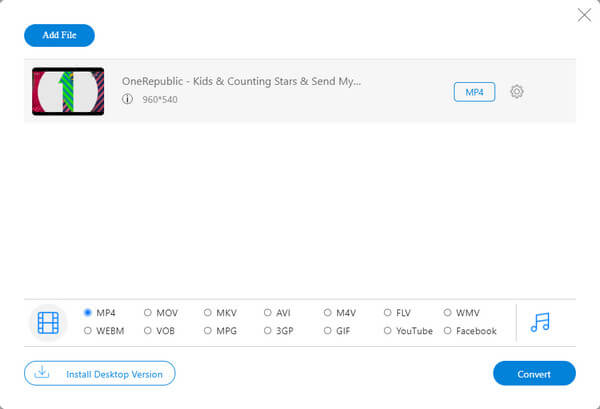
1. Is FLV better than MP4?
With no doubt, MP4 is much more popular and common than FLV. Normally, FLV is used for streaming videos on the Internet. But it is not supported by all devices. Meanwhile, MP4 can be played on almost all players and devices.
2. Can Windows Media Player play FLV?
Windows Media Player cannot play FLV directly. But with the right codec, CCCP codec, FLV can also be played on Windows Media Player.
3. How to Convert FLV to MP4 with OBS?
To convert FLV to MP4 on OBS, you need to go to the File menu first. Then click on the Remux Recordings option. Drop the FLV files into the window and press the Remux button. Then wait till the conversion is done. You can find the converted file in the same folder as your FLV file.
Easy, right? Converting FLV to MP4 can be realized through the above ways. However, if you have AVI video, how do you put them on your iPad for watching? Convert AVI to MP4.

Video Converter Ultimate is excellent video converter, editor and enhancer to convert, enhance and edit videos and music in 1000 formats and more.
100% Secure. No Ads.
100% Secure. No Ads.