Nowadays, people can enjoy videos in many different ways. For example, you are able to watch the video online, and you can also purchase or rent CD to play on computer. What's more, as the rapid development of technology, many people like to enjoy the videos with high quality on TV with lager screen, especially the HD video and 4K videos. However, the video resources with high quality are limited. Even though there are many kinds of videos and movies, the Video Players are not able to support all kinds of the video resolution and video formats, especially the burgeoning formats.
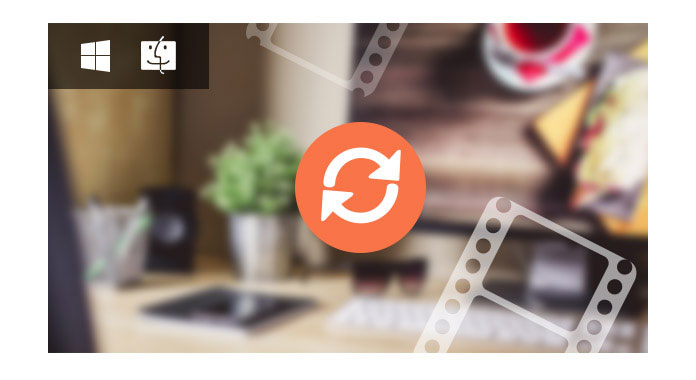
So for meeting the different requirements from users, there are many video converters for your information to convert video files to other popular video formats on Mac and Windows computer. There are two large types of video converters, one is the online free video file converter, another is the professional yet paid video converter, and the latter choice need to be downloaded to the Mac or Windows computer. Both the two kinds video converters have their advantages and disadvantages. For example, the online free video converter is convenient to use, while users need to think twice before using as free and online tool does not have the security guarantee. To make a difference, even though the professional video file converter needs to be downloaded, it ensures the safety and prevents the virus detecting your computer.
So in this article, we separately introduce the best way to convert videos on Mac and Windows computer with the professional video file converter.
If you have some MOV videos from QuickTime and want to convert MOV to AVI format for playing on other players and devices, you can use this video files converter on your Mac to get the avi files easily. Or if there are some videos with WMV format on Mac, you can also take it easy to convert WMV to AVI with the professional Video Converter for Mac.
How to DIY a DVD with your videos? Under many circumstances, people want to save the video for a long time. You may capture a video with your camera, phone, camrecorder and now you want to watch the video on your DVD player. Or you may want to burn your videos and movies to DVD to free up some space of the hard drive. In any event, you need to convert the video to DVD. Aiseesoft Mac Video Converter Ultimate helps you a lot to convert your video files to DVD format with only one click.
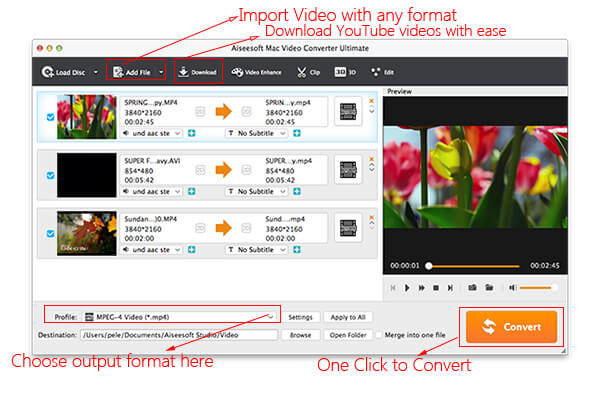
Here is a detailed guide for Mac users to convert video files. You need to download this powerful Video Converter for Mac first. And then we will use it to convert video files on Mac.
Step 1 Add File
Click Add File button to load the video you want to converter. This software supports almost all kind of video formats and video resolution. That is, if you have a 4K video with TS format, you can easily drag it to this Mac Video Converter and convert to any other video formats you want.
Step 2 Choose profile and adjust settings
You can find your output video format from a drop-list called "Profile". Here provides 300+ video formats for your preference, and you can choose anyone of them as the output video format. For instance, the most popular output format is MP4, and you can just search the MP4 format and choose the one you want.
You can also adjust the specific settings of the output video, such as "Resolution", "Bitrate", "Encoder" and more.
Step 3 Edit Video
This Video Converter for Mac enables Mac users to edit the video easily before converting. You can rotate the video angle, set the video and audio effect, enhance video quality and add watermark to make your video more vivid.
Step 1 Start Conversion
Click Convert button on the main interface of this Video Converter for Mac to convert video on Mac and you will get your video soon.
Have some videos but unable to play? Sometimes, changing the players cannot always solve the playing problem. So, the best choice is to convert the video format. Under most conditions, people like to convert the videos to MP4 format as MP4 has a well compatibility with almost all players. With this Free Video Converter, you can easily convert any video to MP3 format.
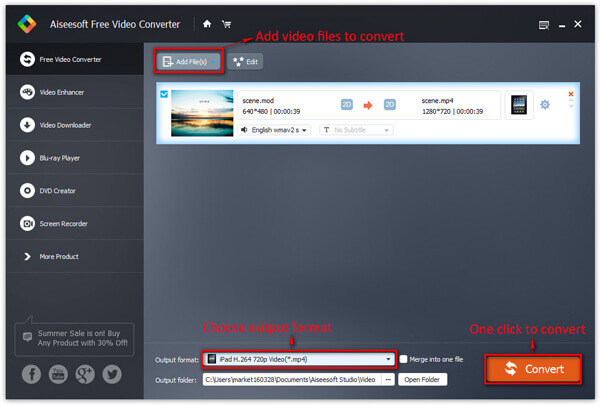
Step 1 Load video
Load any of your video to this video converter with the Add File button. Or you are able to drag and drop the video(s) to this converter directly.
Step 2 Choose output video format
This converter provides you many output profiles for you to choose, you can choose output profile according to your need. And also you can just choose a certain video format.
You can also adjust the settings of your output profiles. You can even save a certain settings as your own output settings.
Step 3 Conversion
Click Convert button to begin the conversion and within minutes, you will get the converted video on certain destination.
Meanwhile, you have many choices to edit your video before converting. And the Windows version has the same editing functions as the Video Converter for Mac.
For Windows users, you still have another option to downlaod and convert online video or audio to MP3 or MP4.