This guide will show you how to convert video to AVI using Aiseesoft AVI Video Converter, a professional and outstanding AVI Video Converter software. It can convert any videos such as MPG, MPEG, MPEG2, VOB, MP4, M4V, RM, RMVB, WMV, ASF, MKV, TS, MPV, AVI, 3GP, 3G2, FLV, MOD, TOD to AVI video format which can be played on most popular players including Archos AV500, Archos AV700, Archos GMini402, iRiver PMP-100, Creative Zen Vision, etc.
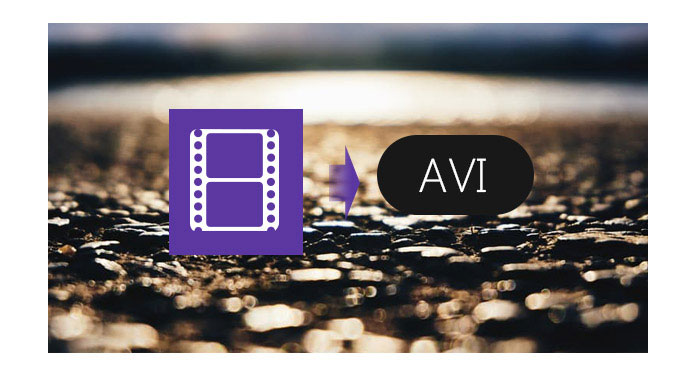
Instruction: Install and run AVI Video Converter.
Step 1 Add File
Click the "+" button to import video or audio files, you can also click the "Add Files" menu to open the following drop-down menu, then select "Add File" or "Add Folders" to import files.

Step 2 Output video settings
Select the output video format you need from the "Format" drop-down list. Click "Custom profile" option to set your video and audio parameters.
Step 3 Start Conversion
Click "Convert All" button to start your conversion and it will be finished in a short while.

Tips:
1. Clip Movie
If you just want to convert a clip from your movie, you can click the "Cut" button to open the Cut window, you can trim a duration of the video by either dragging the Start Time and End Time sliders or setting the time parameters in each corresponding field.
After you set the trimming time, the length of the captured clip will be shown in the Select Length box for your reference.

2. Video Crop
With Aiseesoft AVI Video Converter you can remove the black edges around your movie video by checking the "Rotate & Crop" option and customize your movie.

3. Merge several videos into one file
If you want to merge the selected video files into one output file you can check the "Merge into one file" option. As default the merged file is named after the first selected file (either a title or a chapter).

You can check the video tutorial as below:

