"How can I convert and put my videos on Zune?"
If you want to play your favorite video on Zune, you may be worried about such a problem. How to convert your videos for Zune? Reading this article to find the best way to convert video to Zune supported formats, such as WMV/MPEG-4/H.264.
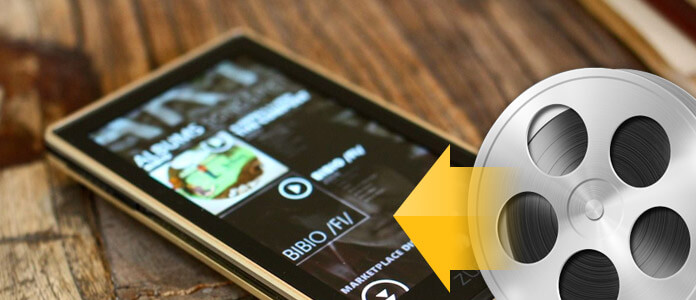
Zune is a portable digital media player. Through the Zune service, you can download applications, games, and sync music, videos, photos, etc. on your computer. Zune is a powerful media player, and also very popular in the world. However, there still are many formats cannot be supported by Zune. So if you need to play some video which cannot be supported by Zune, you may need a converter to convert video to Zune supported formats, such as WMV/MPEG-4/H.264/MP3/AAC.
Aiseesoft Zune Video Converter is one of the most professional video converters that can help you to convert any popular video to Zune for playing. This video converter is powerful to convert many video formats to Zune, so you can easily convert any format popular video to WMV/MPEG-4 for playing on Zune mobile devices. Besides, Zune Video Converter also has some other functions, such as Video Enhance, Edit, 3D, Clip. You are able to use these functions to edit video before converting it.
This guide will show you how to put video on a Zune using Aiseesoft Zune Video Converter, a professional tool support converting MPG, MPEG, MPEG2, VOB, MP4, M4V, RM, RMVB, WMV, ASF, TS, MKV, AVI, 3GP, FLV, MPV, MOD, TOD, MP3, MP2, AAC, AC3, WAV, MID, MIDI, WMA, M4A, RA, RAM to both Zune video and audio files.
Step 1Add files on Zune Video Converter
Download Zune Video Converter on your computer and open it. Click "Add Files" button to import video or audio files.

Step 2Select output format
Select the output video format you need from the "Convert All to" drop-down list. Click "Custom profile" button to set your video and audio parameters

Step 3Convert video to Zune
Click "Convert All" button to start your conversion and it will be finished in a short while.



After finishing the conversion of your video, connect your Zune to computer via USB cable, then Zune software will recognize your Zune as a device. Next, drag your converted video to Zune software and click "Start to sync", then your video will be transferred to Zune. So you are able to free download the Zune software from here to put video on Zune.
Click the link to get into Zune: http://www.zune.net/en-us/meetzune/software.htm
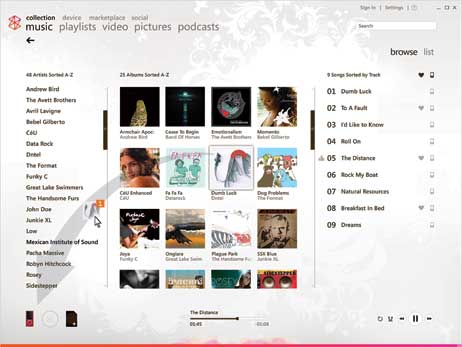
This article mainly recommends the best way to convert your favorite video for playing on Zune. Choosing the professional converter and you will be able to convert video to Zune for playing very easily. Hope it is helpful for you.
If you have any other problems, please leave us a message on message board.