This guide will show you how to put video on iPod using Aiseesoft iPod Movie Converter, a professional tool support converting MPG, MPEG, MPEG2, VOB, MP4, M4V, RM, RMVB, WMV, ASF, TS, MKV, AVI, 3GP, FLV, MPV, MOD, TOD, MP3, MP2, AAC, AC3, WAV, MID, MIDI, WMA, M4A, RA, RAM to both iPod video and audio files.
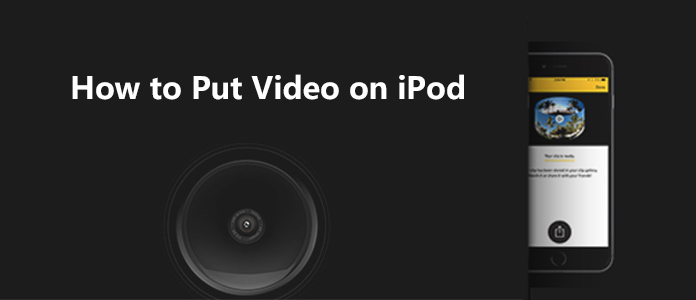
Step 1 Click "Add Filea" or te big plus button to load the video that you want.

Step 2 Output video settings
Select the output video format you need from the "Convert All to" drop-down list. Click "Custom Profile" icon to set your video and audio parameters.
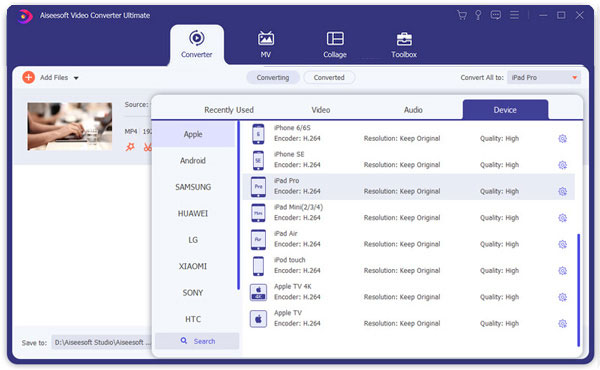
Step 3 Start Conversion
Click "Convert All" button to start your conversion and it will be finished in a short while.


1. Trim Video
If you just want to convert a clip from your movie, you can click the "Clip" button to open the Trim dialog, you can trim a duration of the video by either dragging the "Set Start" and "Set End" sliders or setting the time parameters in each corresponding field.
After you set the trimming time, the length of the captured clip will be shown in the Select Length box for your reference.

2. Video Crop
You can remove the black edges around your movie video by checking the "Crop" option after entering the edit interface and customize your movie.
There are three methods available to crop video:
Method 1: Crop by selecting a crop mode
Select a crop mode in the crop mode drop-down list and click OK to save the crop. There are three pre-set crop modes for your choice: No Crop, Cut off top and bottom black edges, Cut off top black edge.
Method 2: Crop by adjusting the crop frame
The crop frame is the dashed line around the movie video. There are four adjustment lines on the crop frame. Each line allows you to crop the movie video from a different position.
To crop your movie video, you can just move your mouse cursor to an adjustment box and drag the crop frame.
Method 3: Crop by setting the crop values
There are four crop values on the lower left part of the crop window: "Up", "Down", "Left" and "Right". You can set each value to crop your movie video, and the crop frame will move accordingly.
