Almost everyone shoots photos and videos now. But sometimes it's complicated to record videos, while boring to take pictures. What if there is a hybrid that blends still images with an audio file? Actually, you can add audio to photo/picture now.
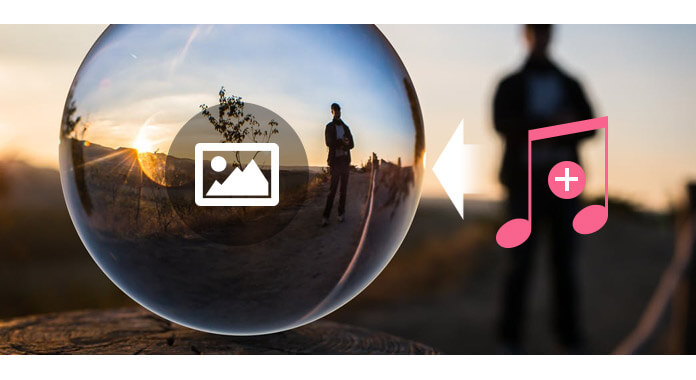
Photos with a soundtrack are often easier to create and more engaging than video, naturally enhancing pictures without video's complexity or time commitment. The question is, how to add audio to photo and make great multimedia photography? In this article, we will provide two methods to help you add audio to picture. Whether you want to merge audio and image on computer, or add audio to iPhone pictures, you can all find the answer.
If you hold a collection of amazing photos/pictures on your computer, and want to add music to pictures to make them enjoyable, you can consider making a music photo slideshow. This needs you to find a slideshow maker first. Here I strongly recommend you the best SlideShow Maker to make slideshow with music/photo/video and edit videos effects freely. With this program, you can add all popular music files to images/photos, including MP3, AAC, M4A, OGG, WMA, WAV, FLAC, and more. Then, you can see your favorite image when playing the songs by any media player. Now free download this powerful slideshow maker and see how it works.
Step 1 Open SlideShow Maker, click on the Add Media Files button to add photos.

Step 2 Click on the "Add Background Music" button to add music to pictures.

Step 3 Click the play button and you can see how your video looks like in the window above.
Step 4 Choose to convert video to any popular video format (MP4, WMV, MKV, VOB, etc.) in the Settings window.

Step 5 Click Convert button to publish the music photo slideshow.
Here's the video about making slideshows for you. Click it to check.


Since more and more people are taking photos on iPhone, you may be curious about how to add audio to iPhone photos and make the pictures talk. In fact, there are a lot of free iOS apps that helps you to easily add music to pictures. These apps include SpeakingPhoto, AudioSnaps, Flipagram, Mupix, Phozo, Shuttersong and more. Now take Flipagram as an example, let me show you the easy steps create photo slide show with your iPhone.
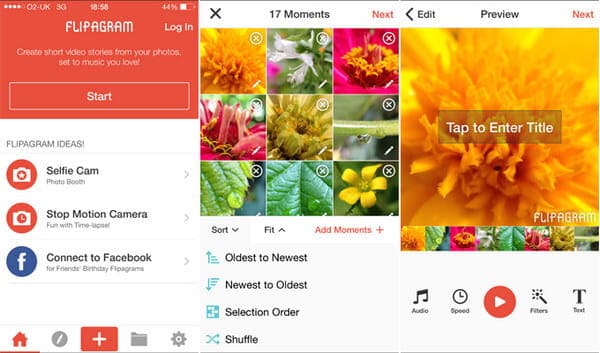
Step 1 Install and open Flipagram on your iPhone.
Step 2 Tap on the Start button after you open the app. Start choosing the photos you want to include in the slide show. Tap on the 'Next' button at the top-right corner of the screen when you finish choosing.
Step 3 The next screen that appears will allow you to organize your photos in the slide show. You can also edit the photos as you like.
Step 4 Add audio to the photos. You can also add filters, text and more make the slideshow more vivid.
Step 5 When everything is done, you can export the perfect photo album with the music!
Using the same method, you can also add audio to photos on Android or other mobile devices, as long as you find a great app to help you do this.
In this article, we have mainly showed you two methods to add audio to picture/photo on computer or iPhone. Find the method that suits you and make your photo talk right now!