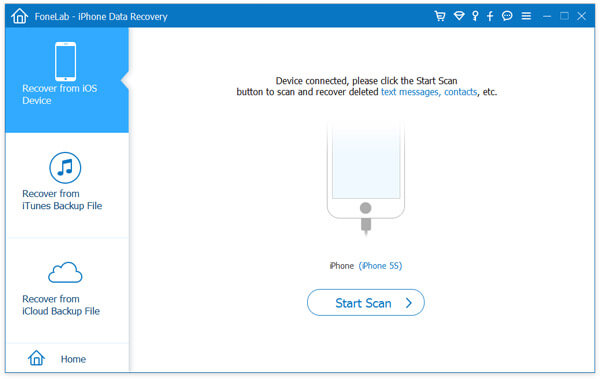When we need to find information, we will always choose to use our iPhone and iPad to browse websites. However, some of the websites may not be safe. They may bring virus and even steal your personal information when you are browsing them. You can avoid visiting these websites easily by yourself, but it is difficult for your friends and children to avoid these websites when they are using your iPhone. As a result, you need to block those dangerous websites on your iPhone. There are several solutions to block websites on iPhone. You can block websites on iPhone via iPhone Restrictions, OpenDNS and safe browsers.
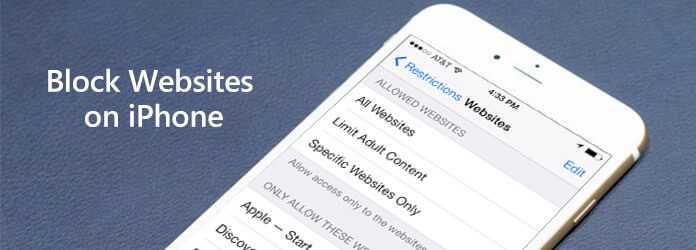
Block Websites on iPhone
As a matter of fact, it is easy to block websites on iPhone. We only need to depend on our devices. IPhone itself has parental control tools like Restrictions to help you. Now let's see how to block websites on iPhone via iPhone Restrictions step by step.
Step 1 Tap "Settings" app on the home screen and tap on "General". Go to "Restrictions".
Step 2 Tap on "Enable Restrictions" and input your password. Scroll down and choose "Websites".
Step 3 You can choose "Limit Adult Content" or "Specific Websites Only" in the menu.
Step 4 Go to "Never Allow" and tap "Add a Website" to add the website you want to block.
Step 5 Type the address of the website you want to block and you can block the website on iPhone.
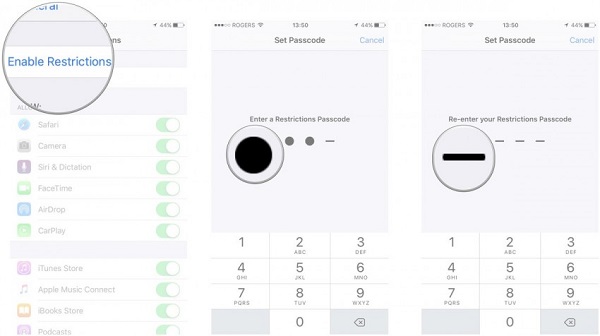
Beside the way to block websites on iPhone via iPhone Restrictions, we can also block websites on iPhone via OpenDNS. OpenDNS offers parental controls, too. Let's see how this way works.
Step 1 Tap on the "Settings" icon on the home screen and go to "Wi-Fi".
Step 2 Find the Wi-Fi that you are using and tap on the blue arrow next to the Wi-Fi.
Step 3 Change the Router and DNS servers of the connected Wi-Fi to 208.67.222.222 and 208.67.220.220 given by OpenDNS.
Step 4 Tap on "Renew Lease". The Wi-Fi will be disconnected and then it will connect again automatically.
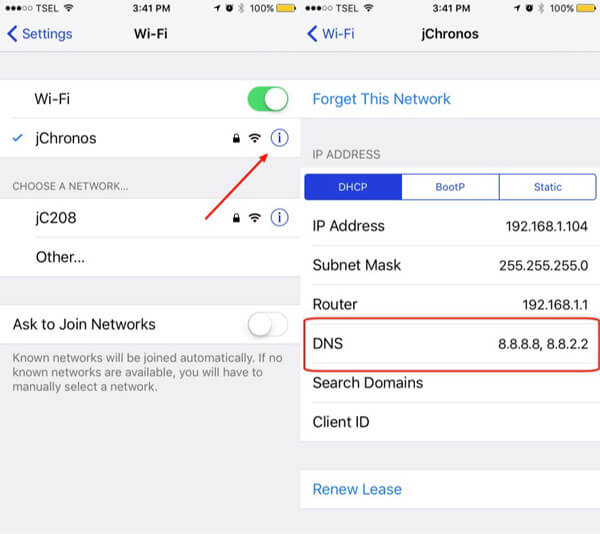
The parental control tools in our devices can help us easily block websites on iPhone. In addition to it, we can also block websites on iPhone via safe browsers. You should turn off Safari via iPhone Restriction and let the safe browser you download as the only web browser on your iPhone. There are many kinds of safe browsers that offer parental controls to block websites on iPhone.
F-Secure Child Safe browser is a safe browser for iPhone with many security services. It has all the basic features like stop, bookmarks that a browser should possess. Besides, it has a high reputation for its ability to block websites on iPhone. These websites include some phishing websites and malicious app. What's more, its users can protect their children from bad websites by blocking these websites on iPhone. And there is password setting for the function of parental control. F-Secure Child Safe browser is easy to use and it's an ideal app for users who want to block websites on iPhone.
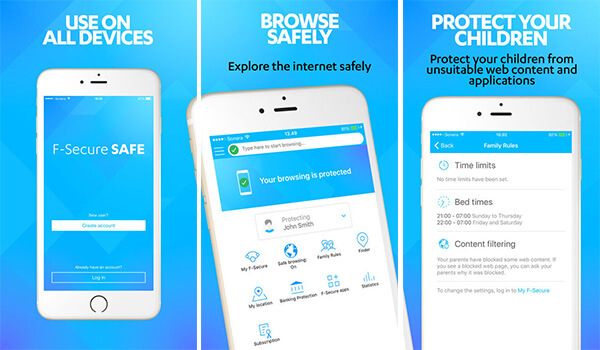
Mobicip Parental Controls is one of the most popular apps to block unsafe websites on iPhone. It is also a parental control app and it can help you to enjoy a safer online world by blocking websites on your iPhone. Mobicip Parental Controls is actually a comprehensive app because it has many different features. Its users can not only use it to block unsafe websites on iPhone, but they can also use it to set up limited internet time, and look for the browsing history and so on. What's more, the filtering level of this app is changeable. You can set the filtering level as "Strict", "Moderate", "Mature", or "No Filtering - Monitor Only" level.
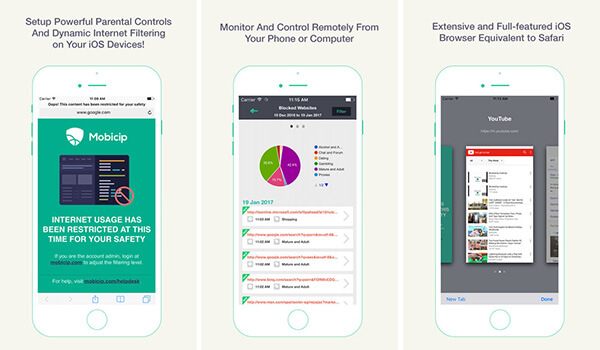
WebProtectMe Safe Browser is one of the best parental control apps to block websites on iPhone. This app is a good alternative for Safari for it has most of the functions of Safari. It has a powerful search engine and you can always find what you want or go a specific website. Moreover, it can block websites on iPhone, too. This safe browser lets you enjoy surfing on the internet safer. There are many different unsafe websites you can choose to block, including phishing websites and pornographic websites. You can freely design your website white lists and blacklists you like in this safe browser.
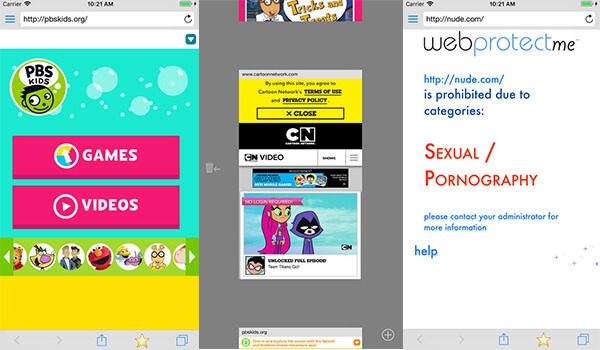
You may need: How to set Parental Controls on iPhone.
In our daily life, we often have such troubles like losing our iPhone, have our iPhone stolen, and break down the iPhone and so on. In other cases, we may accidentally delete some important data on our iPhone when you block website on iPhone. As a result, we are eager to find a way to recover the lost data in our iPhone. Then, FoneLab - iPhone Data Recovery is a good choice for you because it's the best software to recover iPhone data.
What's more, before you recover iPhone Safari history, you can review them first on the software. Finally, please note that your iPhone Safari history can recover with different formats.