Nowadays, it is very common to take the portable pleasure to watch the video or listen to music on your iPhone iPad. However, sometimes, when you stay at home in the comfort of living room, and find an interesting video on iPad, then you may hope to get a bigger screen to access the media file on TV. If you do think so, then you will have a range of 5 options for your consideration to connect iPad to TV.

Before you select the best way to connect iPad to TV, here we have listed the basic cost that you will need to pay to adopt the tools.
| Solutions | Tools you need to buy | Images | Reference price |
|---|---|---|---|
| Solution one | HDMI cable & adapter |  |
$24.99 |
| Solution two | Apple TV |  |
$149.99 |
| Solution three | Chromecast |  |
$35 |
| Solution four | VGA Adapter |  |
$49 |
| Solution five | Reflector 2 | 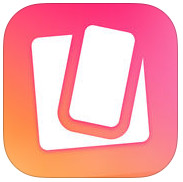 |
$14.99 |
In this method, you will only need HDMI cable & adapter to connect iPad to TV. It is the easiest way to make it. But you need to buy it on Amazon, eBay or other online sites.
1 Connect the HDMI adapter to your iPad and the cable to the adapter.
2Plug the other end of the cable to your TV.
3 Turn on the TV and select the correct input source from the cable to TV connection.
Then your iPad screen will automatically display on the TV.
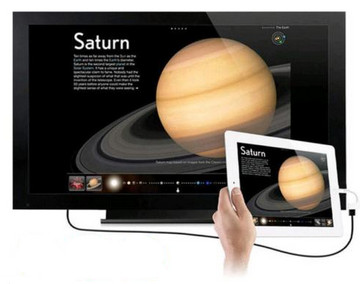
AirPlay is the free built-in tool created by Apple to help you connect iPad to Apple TV wirelessly. You must make sure your iPad is running iOS 4.2 or later.
1 Connect your Apple TV and iPad to the same network.
2On iPad, swipe from the bottom of your screen to open "Control Center".
3Swipe horizontally in Control Center to find what content you are playing.
Then you will be able to connect your iPad to TV successfully.
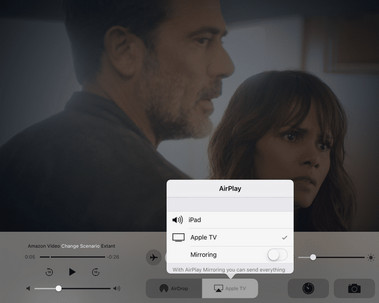
In this way, you could still connect your iPad to TV wirelessly. But you do not need the Apple TV to view cast-enabled apps on your TV from your iPad running iOS 6 or later. What you need is the Google Chromecast.
1 Install the Chromecas app on your iPad.
2Install your Chromecast device on your iPad through Wi-Fi settings (Wi-Fi not working on your iPad?).
3 Enable your Chromecast and iPad to be the same network and the input on your TV is set to HDMI.

Using Lightning to VGA Adapter with your iPad, you could mirror your iPad to VGA-equipped TV in up to 1080p HD. What you will need is the VGS Adapter and cable. But it does not support audio output, you will add external speaker or just listen through the speaker on iPad.
1 Attach Lightning to VGA Adapter to your iPad.
2The other end of the Adapter to a VGA cable.
3 Plug the other end of VGA cable to TV.
Then you can connect your iPad to TV.

Apart from the above hardware that you need to buy to connect iPad to TV, you still also software app to help you put your iPad screen on TV. In this part, you could use Reflector 2 to help you do it. But one thing you should note that, you could only connect iPad to Android-enabled TV like Samsung TV and Sony TV, TCL TV, Sharp TV, VIZIO TV, etc.
For the detailed steps of connecting iPad to TV, you could refer to this post: How to mirror iPad to TV.

This post focuses on connecitng iPad to TV. If you use want to mirror your iPhone to computer, just visit: Screen Mirroring on iPhone.