
There are many situations when we want to convert audio to MP3. Say, you have found a great video and want to listen to the audio file on iPod, or you want to take an audio CD with your iPhone, or you just have a WAV audio file that cannot be played on iPhone. Above all situations, to convert audio file to MP3 could solve the problem.
The question is, how to convert popular audio/audio CD/WAV audio or others to MP3? In the following article, I have prepared several great methods for you to easily convert music to MP3, hope they can help you.
When it comes to convert Audio to MP3, many people would choose iTunes as it is more friendly to iPhone/iPod users. After the audio file is converted to MP3 music, you could use iTunes to transfer the music to iPhone/iPod directly. The following is the guide to use iTunes as a audio converter.
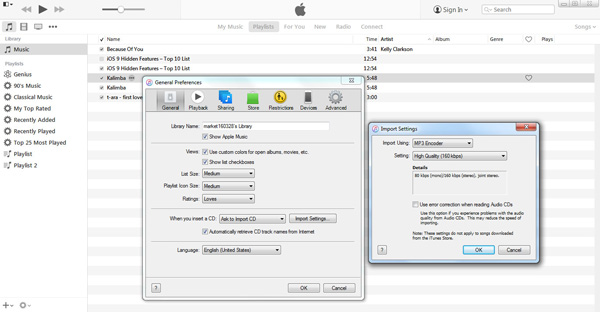
Step 1 Download and launch the latest iTunes on your computer.
Step 2 Click "Preferences" from the drop down list of "Edit", and find the "Import Settings" from the "General" tab.
Step 3 Tab "Import Using", then choose MP3, click "OK".
Step 4 Right-click the audio file you intend to convert in iTunes library, and hit "Create MP3 version".
From this way, you can free convert audio to MP3 with only a few clicks. The problem is that, iTunes only provides limited audio formats, so you can only convert WAV/AIFF/AAC/M4A to MP3. But if you want to transfer audio formats like WMA/OGG/FLAC to MP3, you may need audio converting tools.
Instead of iTunes, some third-party audio converters could also give you perfect audio converting experience. Here we will recommend you two reliable audio to MP3 converting program – Aiseesoft Free Video Converter and Audacity.
This is the customer-oriented audio converter that supports you to convert all frequently used audio formats including M4A/AAC/WAV/WMV/FALC/M4R/MKA and more to MP3. Now let's see how it works:
Step 1 Download and install this Audio to MP3 Converter.
Step 2 Click "Add File" to upload the audio file you want to convert.
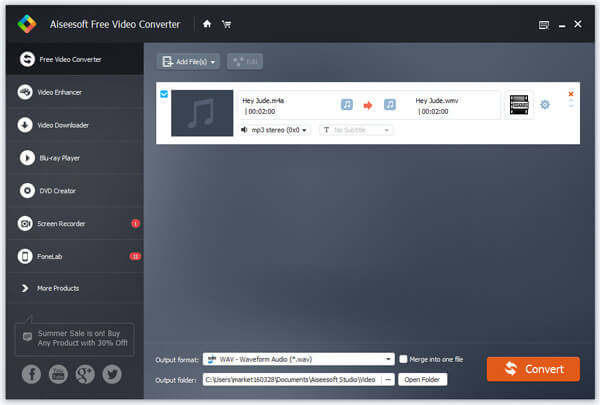
Step 3 Open "Profile" bar and choose *.mp3 as the output audio format.

Step 4 Click "Convert" button to start to transfer audio file to MP3.
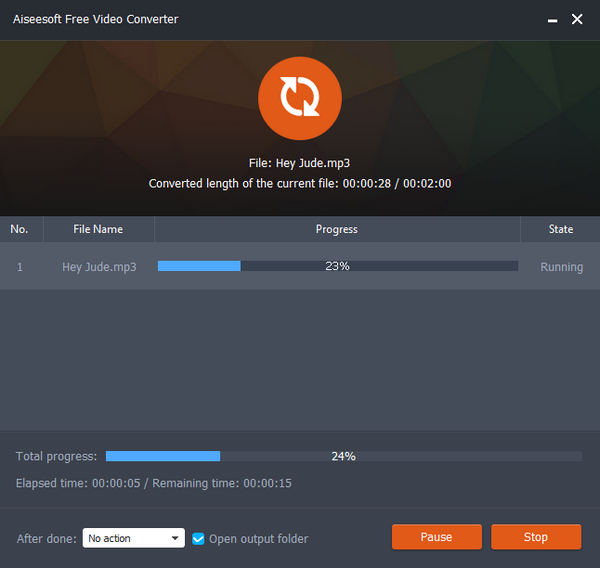
Note: Not only as an audio to MP3 converter, this software also enables you to edit and personalize audio file before the conversion.
Audacity is one of the most well-know audio editing and recording program, it can also convert audio to MP3 easily. Now let's see how it's done.
Step 1 Download and launch Audacity on computer.
Step 2 ap "File" > "Import" > "Audio", and import the audio you want to convert.
Step 3 Click "File" > "Export Audio" > "Save as type" > "MP3 Files", then choose the destination.
Step 4 Within seconds, the audio file will be converted to MP3 formats.
If you don't want to use any audio to MP3 converting software, free convert audio to MP3 online may be the most direct way. As you can notice, a lot of online audio converters are offered to convert audio files of all popular formats to MP3, including media.io - Video Online Converter, audio.online - Convert to WAV, Zamzar - convert M4A to WAV and online audio converter. Take online audio converter as an example:
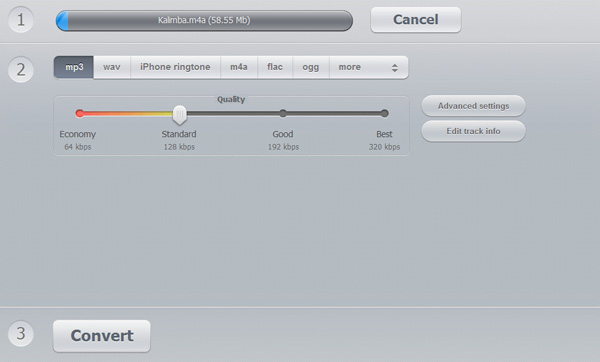
Step 1 Visit Online audio converter, then click "open files" to import the audio file you want to convert.
Step 2 Choose "MP3" as the output format.
Step 3 There are some advanced settings for you to customize the audio, such as audio quality, bitrates, sample rate, channels, etc.
Step 4 Click "Convert", then you can wait until the audio file is converted to MP3.
Notes: Before you choose convert audio to MP3 online, be aware that there exist some risks. For example, it may not very safe when downloading converted file from Zamzar through E-mail. What's more, some online converters has limited in the audio file size. And the online converting speed is quite slow.
In this article, we have talked about three methods to convert audio to MP3, you could convert audio files to MP3 and transfer to iPod/iPhone via iTunes, or you could choose the professinal audio to MP3 converter. What's more, free convert audio to MP3 online is also one option.