Just a few years ago, the preferred file format for sharing video file online has been FLV format. FLV format is the de facto standard for web based streaming video.
MP4 is a new standard to provide high quality video with relatively small size. The default format of video editors and the video hosting services change from FLV to MP4 now.
By chance, you might still download some FLV format files online.
In order to share the video files with portal devices, you just need to convert FLV file to MP4 on Mac. You can find MP4 is superior to FLV not only for the H.264 encoding scheme, the encoding scheme provide small file size together with high quality.
You can also find the MP4 file more versatile when you convert FLV to MP4. Menus, subtitles and chapters are supported by MP4 format, which are not supported by FLV file.
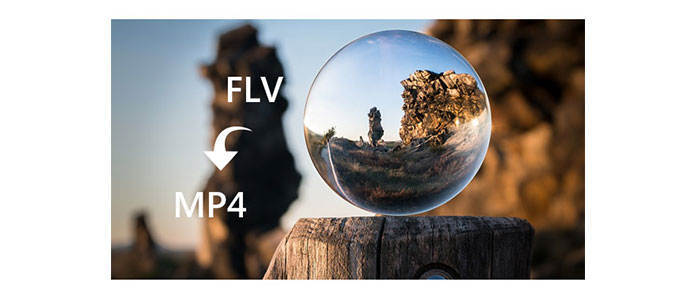
Convert FLV to MP4 on Mac
1. Aiseesoft FLV to MP4 converter can convert SWF, FLV format to MP4 and other video formats. It supports almost any other popular video format. Free FLV to MP4 Converter or online FLV to MP4 converter might provide limited format only.
2. You can find all popular devices are supported. What you need to do is just select the device type from the program. You might find it hard to select the format and adjust the parameter for your device with other FLV to MP4 Converter.
3. The original quality with a fast conversion speed. Compared to other FLV to MP4 converter, the program has a special advantage for the conversion speed.
4. To customize the FLV video before conversion, the program provide powerful editing function. You can find the powerful editing tools only with Aiseesoft FLV to MP4 Converter.
5. The feature for Output Preview provides the output effect before conversion. What you see is what you'll get.
6. Aiseesoft also provides 24 hours Customer Support for the program, which cannot be provided by free FLV to MP4 Converter or even paid version.
1This FLV to MP4 Converter has both Windows version and Mac version. Download the right version according to your computer system. In the following description, we will take the Mac version as the example.
2Install the program according to the provided procedure. Launch the program. Here we take the Mac version as an example.

3Click the "Add File" to load FLV files or folder to the program. Click the "Merge" button and other buttons to get the desired video file.

4Personalize the FLV file before conversion. You can adjust the output parameters for the output file. Make sure the output file can meet your requirement.

5Click the "Profile" to select the device type from drop-down list. Click the "Setting" button for the Audio Settings and Video Settings.

6Click the "Convert" button to convert FLV to MP4.