H.264 is popular in the HD movie field. If you find that the movie you download on the Internet comes with the x264, it means the encoder for H.264. The popularity in movie industry results from that it improves image quality while maintaining a small file size. Maybe for this characteristic, Apple has taken it as the default format of QuickTime, the built-in app for Mac. H.264 is also known as MPEG4 AVC. The standard is expected to offer up to twice the compression of MPEG4 ASP (Advanced Simple Profile), in addition to improvements in perceptual quality.
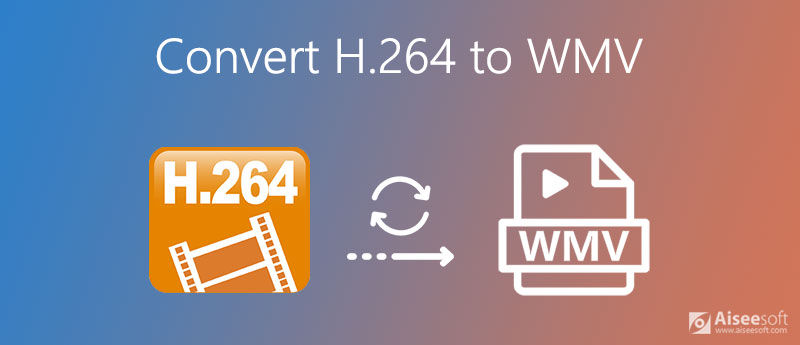
Though H.264 is always included in the MP4 or MKV container, it cannot be denied that there are still circumstances when you need to convert H.264 to WMV. For example, you may want to play it on a Windows system. In that case, a converter which works both on Windows and Mac is necessary. How to convert H.264 files to WMV video files? This article will show you several useful methods to achieve that.
Aiseesoft Video Converter Ultimate is a powerful all-in-one video tool. It's definitely the best H.264 to WMV converter for your choice. It's both available on Windows and Mac. Most importantly, the output quality is high. You can choose to keep your H.264 files same as source before converting. Not satisfied with that? You can even change the Encoder, Resolution, Frame Rate, and Bitrate as you like. I'm sure that with the settings all adjusted by yourself, you will get the desired result.
Besides the powerful output settings, you can also edit your videos before converting. With the editing features provided, you can add filters and apply special movie effects to the video. Operations like cropping, rotating, adding watermarks, etc. are out of the question. You can even make your own MV with this H.264 to WMV converter. How wonderful is that!

Downloads
Aiseesoft Video Converter Ultimate
100% Secure. No Ads.
100% Secure. No Ads.
Apart from that, the steps are simple and easy to grasp. Now let's see how to use it to convert H.264 files to WMV or convert WMV to H.264:
Download and install Aiseesoft Video Converter Ultimate on your computer. Then open it and click Add Files in the top-left corner. You can also drag your files into this converter.
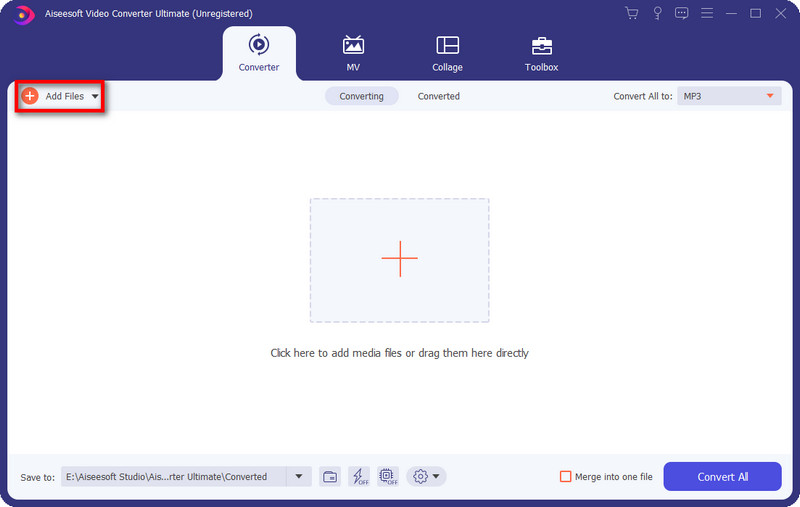
Click the Convert All to and you'll see the drop-down list. Under Video, find WMV and choose the wanted output quality like Same as Source.
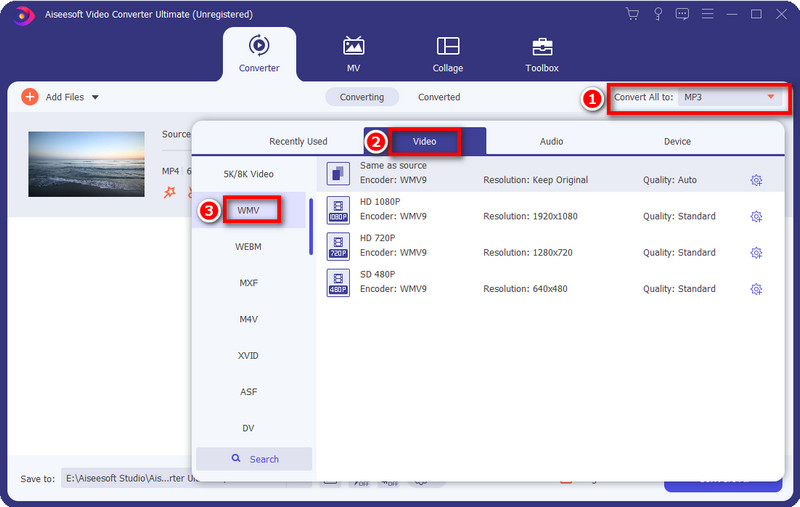
Click the little Gear icon on the right. You'll be taken to the setting window. Here you can change the settings for Video and Audio, including Encoder, Resolution, Frame Rate, Bitrate, etc. Then click Create New after all settings are done.
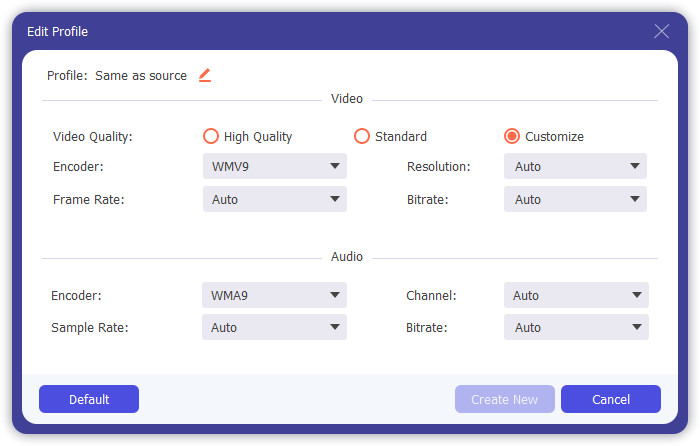
Back to the main interface, check if all settings are right. Then click Convert All in the bottom-right corner. You can get your converted WMV video file in seconds and view it under Converted, which is located in the top menu bar.
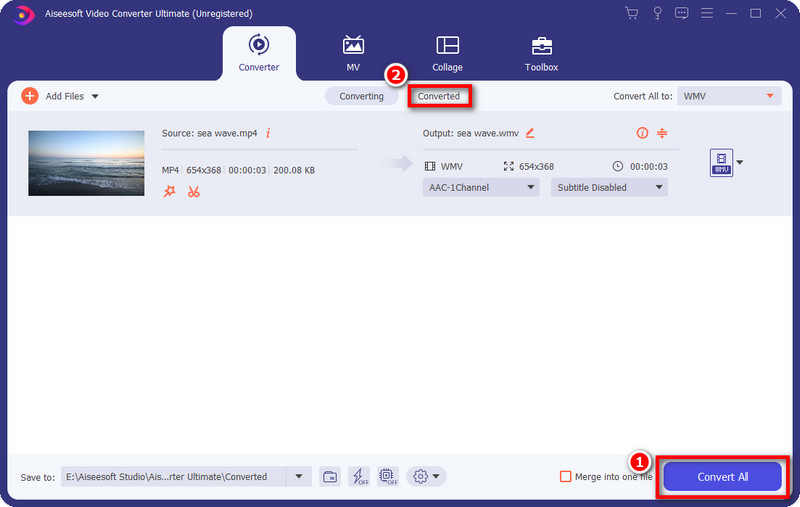
Besides converting H.264 to WMV, this converter supports way more formats. You can try others like converting MTS to FLV and more.
WMV and H.264, which is better?
It's hard to say which one is better. They fit in different circumstances. H.264 has high quality and small file size. While WMV is perfectly compatible with Windows system. You can choose the appropriate one according to your need.
Can I use FFmpeg to convert WMV to H.264?
Yes. FFmpeg supports 150+ video formats. You can simply import your files and select the corresponding formats. Enjoy the converted files as you like.
How much does H.264 compress?
H. 264 is highly compressed with high image quality. It's usually used as the Blu-ray disc storage format. It can achieve a compression ratio of about 2000:1.
Conclusion
This article takes you through the best way to convert H.264 to WMV and vice versa. It possesses fast conversion speed and attracting editing features, including cropping, rotating, clipping, making MV, etc. You can adjust the detailed video settings as you like and you'll get your wanted output result by doing so. You can download the software and give Aiseesoft Video Converter Ultimate a try. You'll be surprised by its excellent performance.
WMV Convert/Edit
1. WMV 2. WMV to AVI 3. WMV to SWF 4. WMV to DivX 5. WMV to MP4 6. WMV to iPad 7. WMV to Kindle Fire 8. WMV to DVD 9. WMV to MP3 10. WMV Editor 11. Convert H.264 to WMV
Video Converter Ultimate is excellent video converter, editor and enhancer to convert, enhance and edit videos and music in 1000 formats and more.
100% Secure. No Ads.
100% Secure. No Ads.