"I have many MP3 ringtones on my Android phone, but now I get a new iPhone X and want to put the MP3 ringtone on my iPhone. How to change the MP3 ringtone to M4R?"
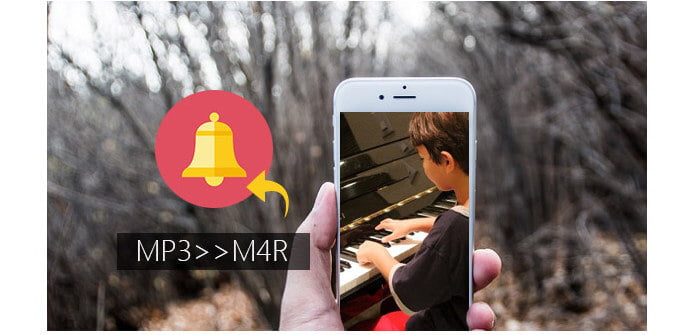
Summary: It is easy to switch from Android to iPhone, but it comes to be tougher to get the MP3 ringtone into iPhone, because iPhone only accepts M4R as the ringtone. If you do not want to lose your favorite MP3 ringtone, just convert MP3 to M4R for iPhone. This page dedicates to showing you the ways to convert MP3 to MP4 for iPhone ringtone. You can sue iTunes, online solution, and desktop software to help you turn MP3 to M4R easily.
iTunes is not only the media player, but also the M4R converter for iOS device. But using iTunes to convert MP3 to M4R comes to be a little complicated. So you should bear patience to follow the steps below.
Check the guide below to convert M4R on iTunes
Step 1 Add MP3 to iTunes
Launch the latest iTunes on your computer. You can click "File" > "Add File to Library" to import the MP3 files from your computer disc or from Android phone with the USB cable. Also, you could drag the MP3 files into iTunes Library.

Step 2 Set AAC codec
Click "Edit" > "Preferences" > "General" > "Import Settings" > "Import Using" to select "AAC Encoder".

Step 3 Edit M4R
If you want to set the M4R ringtone for your iPhone, then you had better set the duration time, volume and playback.
Select the MP3 file from the library, right-click your mouse to select "Song Info" > "Options" to set the ringtone time, volume, etc. and click "OK" to save the settings you made.

Step 4 Create AAC version
Still click the song > "File" > "Convert" > "Create AAC Version" and you will find another AAC version of the song is below the original song.

Step 5 Convert AAC to M4R
Drag the converted AAC song to other destination on your computer, and you will find the AAC song is in the extension of M4A. Here, you just need to rename M4A to M4R manually.
Step 6 Get M4R to iPhone
If you want to put the M4R ringtone on your iPhone, just plug your iPhone to computer. Find and click your iPhone icon on iTunes > Click "Tones" under "On My Device", and drag the converted M4R ringtone to Tones list directly, and you will find your iPhone will sync the ringtone to your iPhone automatically.

Compared with Android ringtone in MP3 format, M4R is the iOS ringtone format. So if you want to change a customized ringtone on your iPhone, you need to create an M4R file first. That is what we shall show you in the following description.
If you think iTunes is too complicated to convert MP3 to M4R, so you could consider the third-party software in this part to convert MP3 to M4R.
Aiseesoft M4R Converter is the professional M4R converter to change audio and video file to M4R. Let's check its features:
✔ Convert MP3, AAC, FLAC, AIFF, WAV, WMA, OGG, etc. to M4R.
✔ Change MP4, MOV, AVI, FLV, SWF, WMV, MKV, etc. to M4R.
✔ Transfer M4R ringtone to iPhone/iTunes/computer directly.
✔ Sync iPhone ringtone to computer.
Now let's see the steps to convert MP3 to M4R:
Step 1 Download, install and run this program on your computer. Click "Add File" to import MP3 file to this software.
Step 2 Click the MP3 file, edit the ringtone duration time, fade in/out effects, and volume.
Step 3 If you want to put the converted M4R on iPhone directly, just connect your iPhone to computer, and checkmark "Add to iPhone", and click "Generate" to start to convert MP3 to M4R.
Free Ringtone Maker is the free ringtone converter to convert video and audio to M4R. It can convert MP3, OGG, WMA, WAV, FLAC, etc. to M4R, and change MOV, MP4, AVI, MKV, WMV, FLV, etc. to M4R.
Step 1 Free download, install and open it on your computer.
Step 2 Click "Add File(s)" to import MP3 files.
Step 3 Select "M4R" from "Output format" and click "Convert" to start to convert MP3 to M4R on your computer.
ZAMZAR is the online M4R converting software online. This program supports converting more than one MP3 files online to M4R. But you need to make sure your Internet connection is well, and the MP3 files are not private. Now let's follow the steps to convert MP3 to M4R.
Step 1Go to ZAMZAR, and click "Choose Files" to upload the MP3 files from your computer.
Step 2Select "M4R" from "Convert files to:" as the output format.
Step 3Enter your email address which will receive your converted M4R files.
Step 4Click "Convert" to start to change MP3 to M4R and get the converted M4R file with your email.
If you want to put the converted M4R on your iPhone, then just visit: put the ringtones to iPhone
This post aims at showing you the ways to convert MP3 to M4R. Using iTunes or online M4R converter will be free to make the conversion. But iTunes is a little complicated and online way will put risk on your private MP3 file and the converting speed comes to be limited. The third party software will give you the quickest way to convert MP3 to M4R. So the third-party solution to change MP3 to M4R will be more admirable.