What should you do to convert WMV to FLV? Windows Media Video is a popular video compression format designed by Microsoft. It is one of the most commonly used video streaming formats. WMV files are compatible with most media player and device. But compared with FLV, the larger file volume and poorer compatibility of WMV may get some troubles for its video delivery.
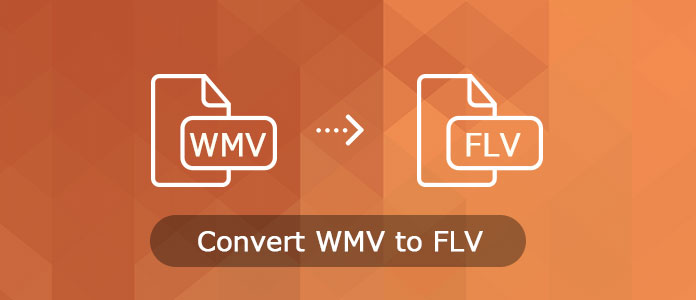
It is time to convert WMV file to FLV, especially when you are going to share the video into the Internet. In the tutorial you can find the best 8 WMV to FLV converters. Please keep on reading and learn the detailed solutions from the article.
Aiseesoft Free Video Converter is a professional and outstanding WMV to FLV Converter, which can convert any popular video to FLV/SWF formats with excellent quality. In addition, the WMV to FLV Converter provides rich functions such as merging several videos into one file, trimming any clip of video, cropping video size, setting video effect, adjust flash video play skin etc.
Key Features:
Step 1 Download and install FLV converter
Just download the WMV to FLV Converter with the download button above. After that you can install the video converter before launching the program to convert WMV to FLV files.
Step 2 Add WMV files into the program
Click the "Add File" button in the main interface to import your WMV files into this freeware. You can choose to drag the WMV files directly into this converter. What is more, you can also batch process the WMV files conversion.

Step 3 Set video and audio settings
Before converting WMV to FLV, click "Next" button to set video and audio settings like video Encoder, Frame Rate, Video Bitrate and audio Encoder, Channels, Audio Bitrate etc. Next click on "Browse..." button to choose a destination folder for saving your converted FLV files.

Step 4 Start WMV to FLV conversion
After that you can click the "Convert" button to transcode WMV to FLV. It takes a few seconds to turn the WMV files into Flash video files. After that you can add the video online to your website or upload to online streaming sites. If you want to convert WMV to MP4, this free video converter can also do you a great favor.
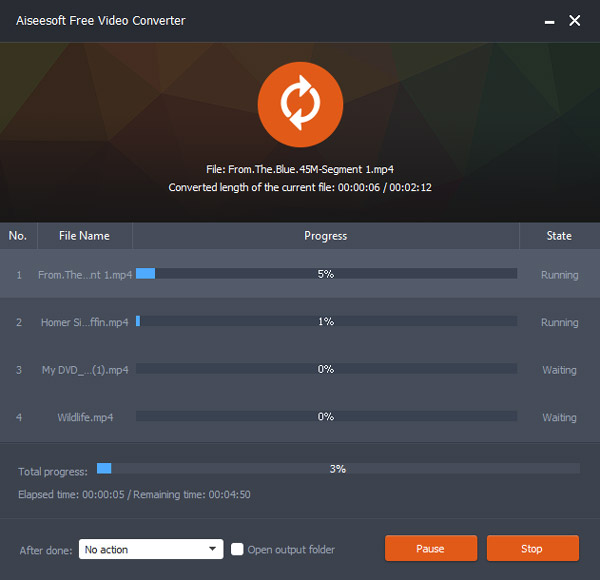
Freemake Video Converter a popular WMV to FLV video converter, which you can convert different formats into FLV directly. It is a versatile video converter supports more than 500 formats, or even Android/ iPhone.
Step 1 Download and install Freemake Video Converter, you can click the "+ Video" button to add the WMV files into the program. Of course, drag and drop the WMV files into the program is another solution.
Step 2 Choose "to FLV" or "to SWF" as the output format in order to convert WMV to FLV. After that select the preset, such as 480p, you can also check the "Embed video to my web page" if you need to upload FLV to your website.
Step 3 Embed flash video to your website after the conversion. Just open the video files after the WMV to FLV conversion, you can get the video for your website.
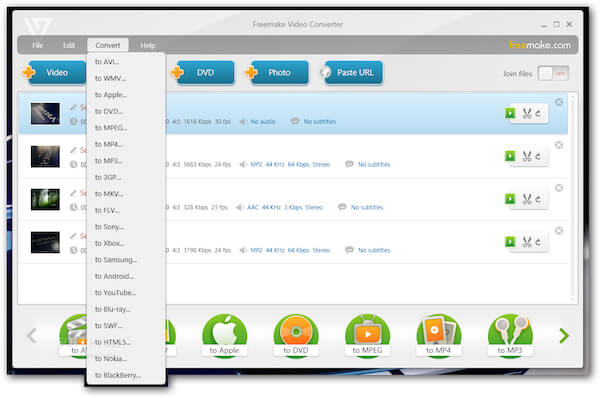
Zamzar is one of the most frequently used online video converters, which is able to turn WMV into FLV with easy step. What is more, it is free to use file converter and does not need people to create accounts initially.
Step 1 Click the "Choose Files" button to add the WMV file or enter the URL of the WMV files into the online video converter.
Step 2 Select the "Convert files to" button to choose the FLV from the drop down menu as the output format.
Step 3 Enter a valid email address in order to receive the output format when you convert WMV to FLV files.
Step 4 Click the "Convert" button to transcode WMV files, you can get the converted file via the email address you entered.
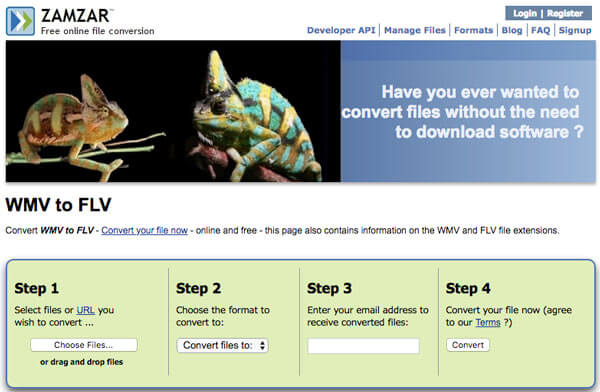
iDealshare VideoGo is another professional WMV to FLV converter, which provides excellent video quality. It is an ideal solution to convert video to HD files, you can find more than 150 video and audio formats, 30x faster with zero quality loss.
Step 1 Import WMV files into the program after you download and install the program. Click the "Add File" button you can add WMV files to the program. Of course, you can drag and drop multiple files into the program.
Step 2 Select the FLV as the output format from the "Profile" menu, which you can get the FLV from "General Video" category. You can further edit the video files by clicking the "Effect" button to add more effects.
Step 3 Click the "Convert" button to convert WMV to FLV. When you need to add the FLV to your website, you should further edit the files according the webpage.
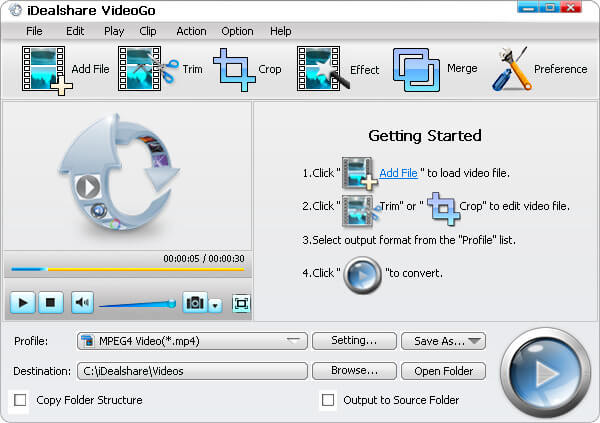
Videora Converter is a free WMV to FLV video converter that converts video files, movies and DVD's so you can play them anywhere you like. The professional software can convert all types of video files (AVI, DIVX, XVOD, FLV, X264, VOB, MPEG, DVD's, etc.) into the proper video formats (MPEG-4, H.264).
Step 1 Download and install the latest version of Videora Converter. Launch the program to choose the "Convert" menu from the upper left corner of the program.
Step 2 Click the "Video File" button, which you can choose the "Normal Mode" to add the WMV files into the program by selecting "Select File" button.
Step 3 Select the output destination and click the "Next" button, select the different parameters to convert WMV to FLV files before you click the "Convert" button.
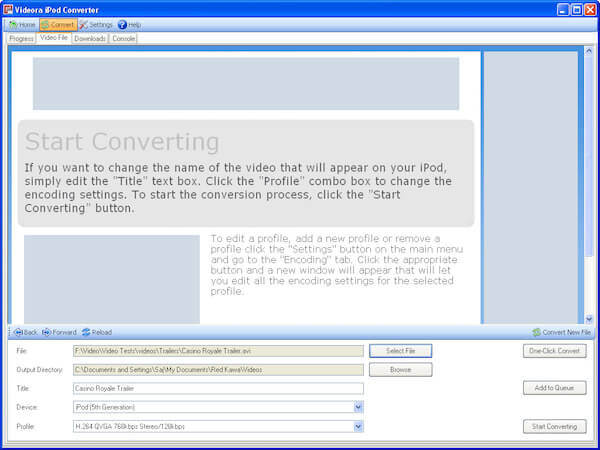
VLC Media Player should be a nice option for both PC and Mac users. It is more than a WMV to FLV converter for multiple platforms, you can also use the program to enjoy movies computer as well as phones. It should be a versatile program you need to take into consideration.
Step 1 Launch VLC Media Player, click the "Media" button and choose "Convert/Save" option, or you can use the shortcut Ctrl+R to convert WMV to FLV.
Step 2 Open the WMV files from the Media Dialog box, click on the "Add" button to select the WMV files you want to add. Click the "Open" button to add the file.
Step 3 Choose the FLV from the Profile and adjust the other settings in order to make sure you can get the optimal result when converting WMV to FLV. After that click the "Start" button to transcode WMV to the desired format.
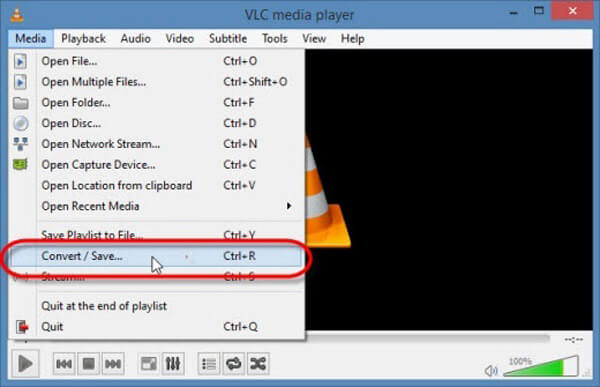
Don't Miss: How to edit videos with VLC Media Player
Whether you are using PC or Mac, you can find the suitable solutions to convert WMV to FLV format. In order to get the best result for the FLV files for your website, you can take Aiseesoft Free Video Converter into consideration. More questions about how to convert WMV to FLV format, you can share your opinion in the comments.