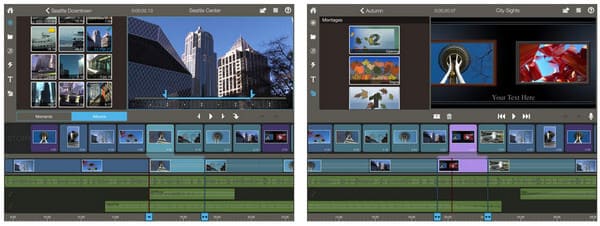As more and more people may use iPad to record video, they may also want to do some edit directly on iPad. As iPad will contain a native video editing app - iMovie, so you can do quick edits to your video clips on iPad easily. Check this article to learn how to edit videos on iPad with iMovie app and get iMovie alternative video editing apps for iPad.
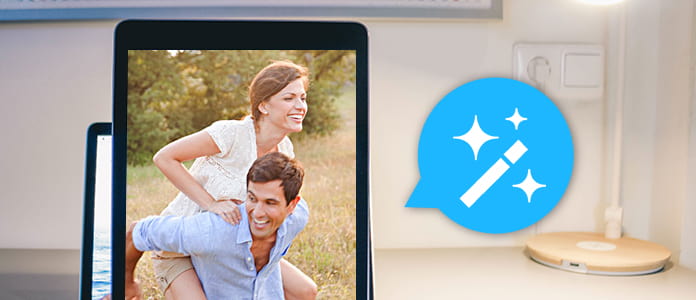
Edit Videos on iPad
You can use iMovie app to make edits to your video clips in Photos app on iPad easily.
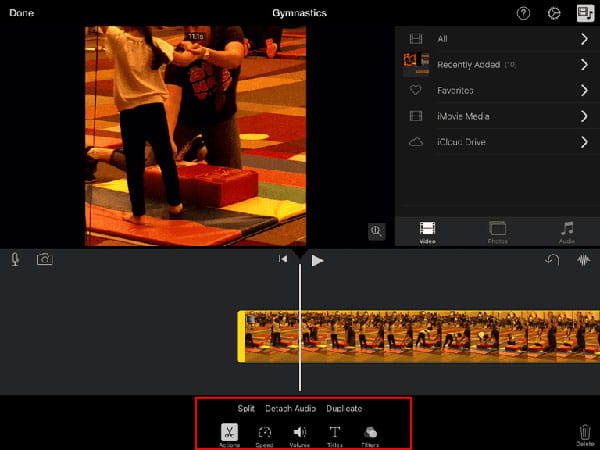
Cameo is an iPad video editor and movie maker which can easily edit and share cinematic videos on your iPad. You can combine clips from your Camera Roll to edit, trim and splice in just a few swipes. You can also add a professional sheen with high quality video filters, themes and soundtrack to fit your clip. It is really a powerful yet easy-to-use video editing application.
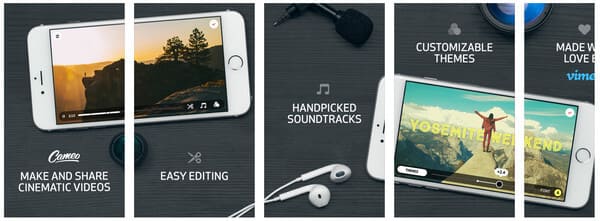
Splice is a simple yet powerful video editor and movie maker developed by GoPro. With it, you can easily create full customized yet professional-looking videos on your iPad. It supports the simple editing functions like trim, cut and crop your video clips and offers various filters, transitions, effects and title, etc. to help you make more vivid videos.
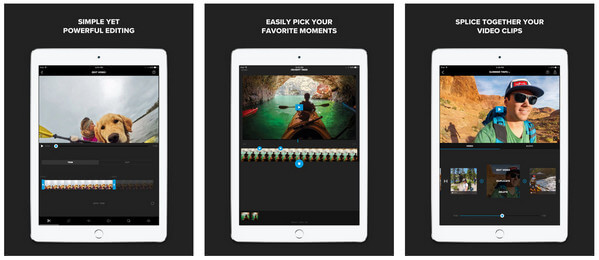
Magisto is a video editing app to help you create professional looking video story from as little as few photos or a video. You can easily upload photos and videos from your gallery and add music to video to make amazing music video. It also offers video filters, effects and transitions to video editing. After editing, you can share your videos on Facebook, Google+, Twitter, etc.
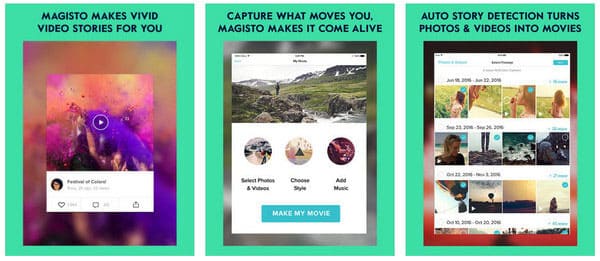
Adobe Premiere Clip is a professional video editor for iPad to make it easy to drag and drop video clips and photos, trim clips and add visual polish with transitions, slo-mo effects and more. You can also add soundtracks to your videos from stock or add your own music directly. You can even enhance your video by applying custom lighting and color Looks from Adobe Capture CC.
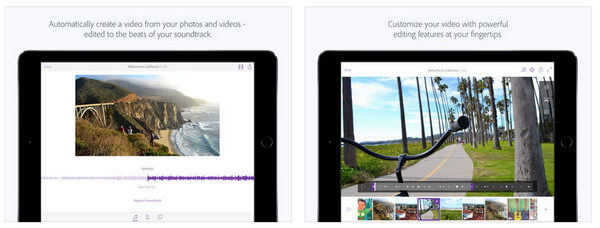
Pinnacle Studio is an iPad video editing application to edit video, audio and photos at the speed of your creativity. It is a great app for mobile journalists and creative filmmakers. You can arrange your video clips on Storyboard without giving up the precision and control of the full Timeline. With Pinnacle Studio, you can also add transitions, speed and montage effects to make your videos more professional.