When I sign in my iCloud account online, it requires me to input the Two-Factor Authentication verification code. What is that? How to use it?
Apple ID is the important security tool when you use Apple device. Whether you want to sign in iCloud account, or log into your account for the first time on a newly purchased Mac, you are required to inter your Apple ID account to make the security. However, Apple has launched its new method named Two-Factor Authentication to protect your account. In this page, we will discuss how to use two-factor authentication on your device.
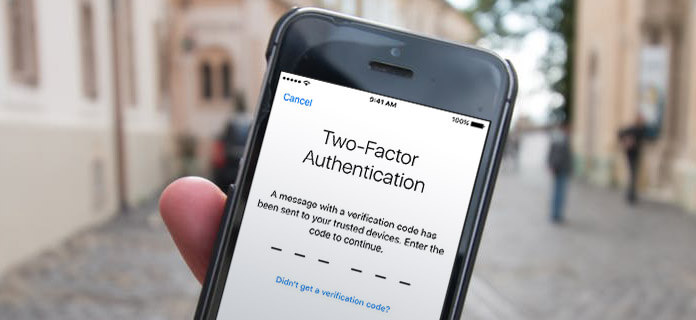
Two-factor authentication is an extra layer of security for your Apple ID to ensure your account, even if others know your password. It works on iPhone, iPad and iPod with iOS 9 and later, or Mac with OS X El Capitan and later.
When you want to sign in to a new device for the first time, you will be required to input the Apple ID password and the two-factor authentication verification code, the six-digit verification code that's automatically displayed on your trusted devices. After entering the code, you're verifying that you trust the new device and you can use the Apple ID (Forgot it? Reset Apple ID here.) on the verified device.
For example, if you want to sign in www.icloud.com on a new computer for the first time, then you need to input the two-factor authentication verification code.
For enabling two-factor authentication, you need a trusted device (iPhone, iPad, iPod touch with iOS 9 and later, or Mac with OS X El Capitan and later) and phone number that can be used to receive verification codes by text or phone call.
1On your iPhone, go to "Settings" > "Your name" > "Password & Security" > Turn on "Two-Factor Authentication".
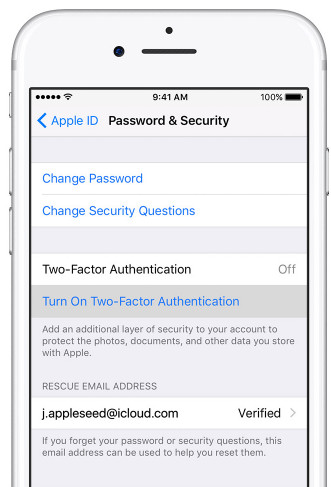
2Tap "Continue" > Enter the phone number that you want to use to receive the verification code > "Next" and follow the on-screen instructions to complete the settings. Her you are able to select to receive the verification by text or call.
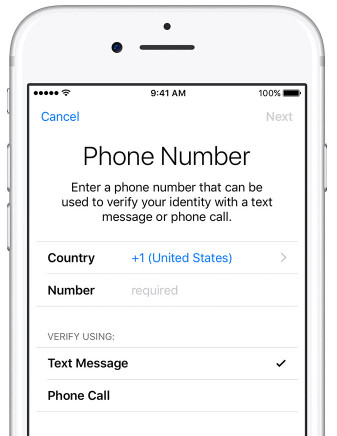
Go to Apple "menu" > "System Preferences" > "iCloud" > "Account Details" > "Security" > Turn on "Two-Factor Authentication".
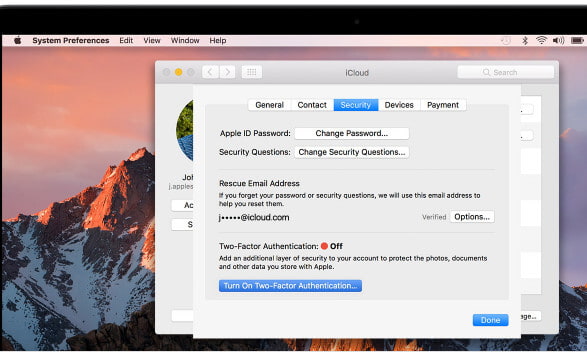
You can't turn off two-factor authentication for some accounts created in iOS 10.3 or macOS Sierra 10.12.4 and macOS High Sierra. If you created your Apple ID in an earlier version of iOS or macOS, you can turn off two-factor authentication.
1Go to https://appleid.apple.com/, sign in your Apple ID and password. If you turn on two-factor authentication, then you need to input the two-factor authentication verification code.
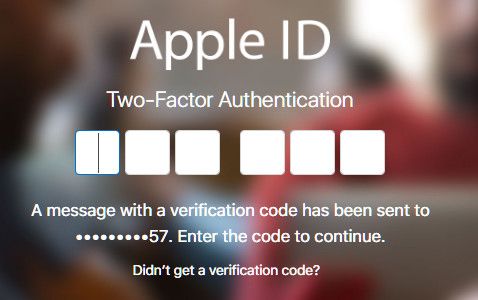
2Click "Edit" in the "Security" section. Then click "Turn Off Two-Factor Authentication".
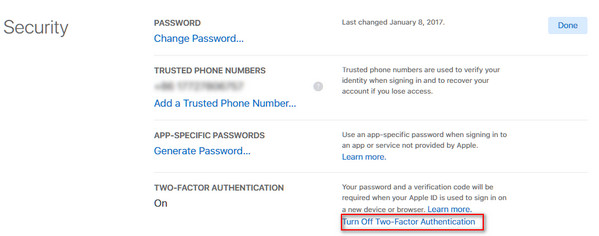
1. Is two-step verification the same as two-factor authentication?
No. Two-factor authentication is a newer security method, while two-step verification is an older security method that is available to users who don't have Apple devices, can't update their devices, or are otherwise ineligible for two-factor authentication, and two-step verification works separately for users who are already enrolled.
2. Should I type the two-factor authentication verification code every time once apart from my trusted device?
Once you signed in, you won't be asked for a verification code on that device again unless you sign out completely, erase the device, or need to change your password for security reasons.
3. What would happen if I remove the two-factor authentication?
Removing a trusted device will ensure that it can no longer display verification codes and that access to iCloud, and other Apple services on the device, is blocked until you sign in again with two-factor authentication.
4. How to use two-factor authentication on Aiseesoft FoneLab?
When you use the third scanning mode of Aiseesoft FoneLab, "Recover from iCloud Backup File", you will need to turn off two-factor authentication on your device. After you use FoneLab to restore data from iCloud backup successfully, you could turn on or turn off two-factor authentication again as you like.