A lot of stored iPhone messages are useless for you. It takes quite much persistence to make up your mind to delete iPhone messages, worrying that you may need them one day. The funny thing is, once you delete these iPhone SMS, somehow they become useful and have some information you need. So how to find deleted messages on iPhone? In the following article, I have prepared two very simple tricks to check deleted iPhone messages without recovering them.
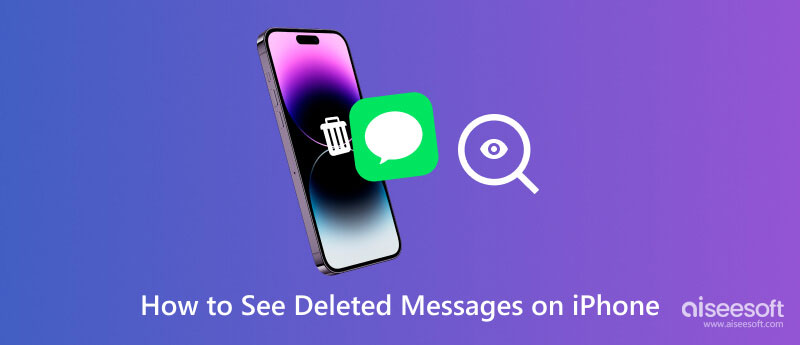
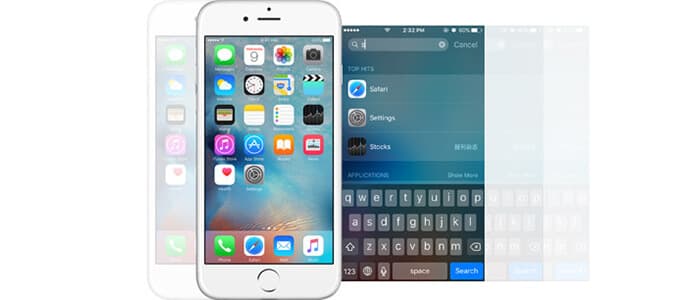
If you want to look at deleted texts on iPhone/iPad again, you may start to ask: how to retrieve iPhone messages? Let's stop here. Before you ask this question, let's come to a basic one: do iPhone messages really get deleted?
The truth is, messages on iPhone don't actually get deleted. Apple iOS software stores every message on your iPhone, even when you delete them. Spotlight Search is the easiest way to help you find messages you deleted on iPhone or iPad. Go to Settings > General > Spotlight Search and turn on Messages, then enter the key words of the text messages in the Spotlight Search bar. You'll notice that the text conversations you have already deleted on iPhone shows up!
If you want remove iPhone messages permanently, the only way is to reset iPhone or restore iPhone to factory settings.
You may need: How to Delete Spotlight Search Suggestions
Spotlight Search can be of convenience if you do recall some SMS keywords. For people who want to find all deleted messages on iPhone/iPad, there is another way to check deleted iPhone texts, that is to scan and view all iPhone text messages including the deleted ones with the help of FoneLab iPhone Data Recovery – one perfect iPhone manager. So how to see deleted messages on iPhone? You can follow the simple steps below:
100% Secure. No Ads.
100% Secure. No Ads.
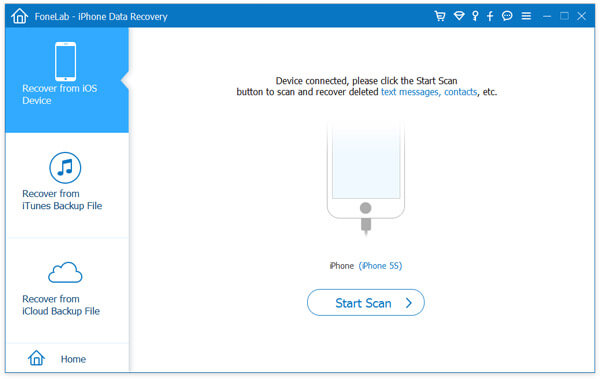

With this iPhone messages manager, you could not only look at deleted iPhone messages, but also see other deleted files such as photos, contacts, etc. Besides, if you want to not just see deleted iPhone text messages, this software supports you to recover deleted messages on iPhone. In addition, FoneLab also helps you find deleted iPhone messages from backup.
Do deleted text messages stay on iPhone?
Yes. The deleted text messages still stay on your iPhone after deletion. It will be marked as deleted by the internal database on iPhone. Besides, the deleted text messages is sent to the network provider.
What is the simplest method to mirror PC to TV?
Yes. If you have enabled iCloud Backup on your iPhone, your messages, contacts, calendars and settings will be backed up automatically.
Where are iMessages stored?
iMessages are automatically stored in Apple's backup system iCloud. You can enable iMessages on in Settings > Messages.
Conclusion
In this article, we have sloved the basic question “are iPhone messages really deleted?” and we have offered you simple tricks on how to find deleted messages on iPhone 15/14/13/12/11/XS/XR/X/8/7, if you have more questions or suggestions to see iPhone deleted messages, leave your comments down below.
Find Data
1. Find Deleted Messages on iPhone
2. Find Deleted Apps on iPhone
3. Find Deleted History on iPad

The best iPhone data recovery software ever, allowing users to safely recover lost iPhone/iPad/iPod data from iOS device, iTunes/iCloud backup.
100% Secure. No Ads.
100% Secure. No Ads.