My iPhone 7 is frozen - How to fix?
"My iPhone 5 is completely frozen. It doesn't respond to any button pushing, I tried to turn the frozen iPhone off, but that didn't work either. Can anyone tell me how to fix this?" - Chris T
"Help! My iPhone 6s screen is stuck on Apple logo, and it won't come out. Do I need to reset this frozen iPhone now, or do something else? Anything effective will be appreciated." - Alex
Seeing Chris and Alex's issues above, you force a smile on your face, maybe start to wonder about the last time when you're playing Pokémon Go on iPhone but suddenly it froze, and how your heart froze with that...
I'm not joking here, OK? Frozen iPhone/iPad is not a rare situation, and it happens changefully on iPhone screen. You can see the iPhone 6/5s/5c/5 is frozen on the start-up screen, stuck on Apple logo, or on the white screen, or a black screen etc. Of course, most of them are similar issues and you can unfreeze iPhone easily following the right path. Anyway, if you're suffering this common problem right now, here is the tutorial you can read on how to fix a frozen iPhone. I'm sure that this will help you a lot.
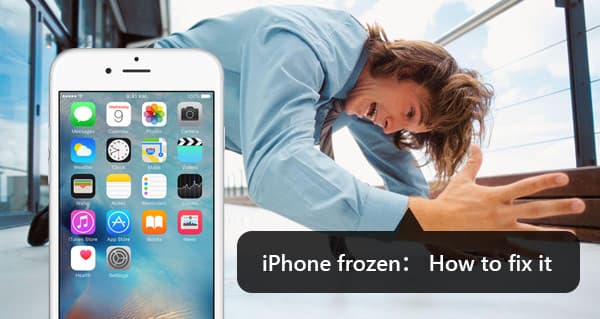
Fix a Frozen iPhone
In case you've already known some basic ways to fix a frozen iPhone, we show you the best way in the first part to help you fix iPhone frozen. Want to directly fix iPhone frozen? Here we sincerely recommend the professional iOS System Recovery to help you fix iPhone frozen issue. First, you can free download and install it to your computer.
Step 1 Launch iOS System Recovery

Launch this powerful iPhone frozen fixer software on your computer and connect your iPhone to it with USB cable. Click "More tools" on the left column and then choose "iPhone System Recovery". Then you will enter the "iPhone System Recovery" window.
Step 2 Start to fix iPhone frozen

Click "Start" button to begin to fix iPhone frozen. You need to put iPhone into Recovery or DFU restore mode to fix iPhone frozen.
Step 3 Download firmware package

Select the right iPhone model and then click "Download" to download the repaired device plug-in. It will take a few minutes to complete the downloading.
Step 4 Fix iPhone frozen

When the plug-in download is finished, iOS System Recovery will automatically fix iPhone frozen and other issues like iPhone echo. After that, your iPhone will get out of frozen and back to normal condition.

Fix a frozen App on iPhone
If your iPhone becomes unresponsive on an app, you can turn it off from the multitasking center.
Double tap the Home button and swipe left or right until you've found the frozen app. Swipe it upwards off the screen and it should close.
Of course, this method works based on the assumption that the Home button can still respond. More commonly, when you press the Home button, the Power button, and swipe with your finger, nothing happens. In that case, continue to read.
If your iPhone/iPad is so frozen that even the Home button does not work, or iPhone freezes on lock screen, you can force it to restart.

Restart frozen iPhone
Press and hold the Sleep/Wake button (for iPhone 5/5s/5c/SE it's on the top of the phone, for iPhone 6 and later models it's on the side), wait for a few seconds until a red slider appears, slide it to power off the device.
The basic restart unfreezes iPhone mostly, but there are still chances that it is unresponsive to your commands or the frozen iPhone/iPad just won't turn off. As a last resort, you can try a more forceful approach call a hard reset.
A hard reset not only restarts the frozen iPhone, but also refreshes the memory that apps run in, through which iPhone is unfrozen and started again. Hard reset iPhone 5/5s/5c/6/7 isn't exactly the best method you get since it's exactly great for your iPhone's software, but if you do need one, here is how to reset iPhone:

Hard Reset iPhone to fix iPhone frozen
Press and hold the top-side Sleep/Wake button and the Home button together for at least 10 seconds. Let go of both buttons after the Apple logo appears on the screen. When the iPhone turns on, you should be able to use it.
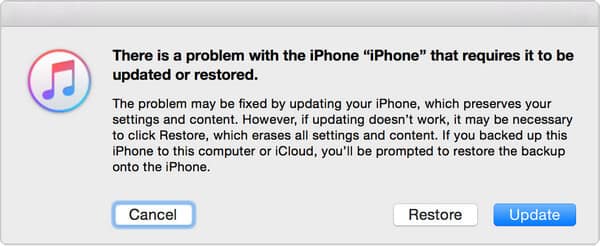
iPhone freezing on Apple logo or reboot loop: Recovery mode
In some circumstances, say, you've updated iPhone software, but the iPhone/iPad screen freezes during/after the update on Apple logo or lead into reboot loop, that's when you need to consider iPhone Recovery Mode. Here are the specific steps:
1. Connect your iPhone to a computer and open iTunes.
2. While your iPhone is connected, force it to restart. Press and hold the Sleep/Wake and Home buttons at the same time. Don't release when you see the Apple logo. Keep holding until you see the Recovery mode screen.
3. When you get the option to restore or update, choose Update. iTunes will try to reinstall iOS without erasing your data.
Why is iPhone frozen? A frozen iPhone can be a symptom of either software or hardware problems, but most of the time, a series of software problem causes iPhone to freeze. If you can't find what keeps freezing iPhone, or you just want to fix the frozen iPhone for good, the most effective way is to restore iPhone to factory settings. This also works frequently when iPhone is frozen from jailbreaks or things like that.

Factory reset to fix iPhone frozen
Open Settings on your iPhone, and then General, select Reset, and choose to Erase All Content and Settings. Please be aware that after this, you're gonna kiss goodbye to all your apps, music, photos, music and all other data, and welcome a brand new iPhone, so backup iPhone data to computer before you fix the frozen iPhone.
Don't miss: How to close a frozen app on your Mac
In this post, we mainly talk about iPhone frozen issues. We show you several methods to fix your frozen iPhone X/8/7/6/5. Hope you can easily get out of iPhone frozen condition after reading this post.