Summary: It is wonderful to make a video with pictures and music for sharing. This post shares you four ways to create a video with photos and music on your computer in Free Movie Maker, iPhoto, PowerPoint and online software.

Free Movie Maker is the freeware for Windows (Windows 10 supported) users to help you create a slideshow video with videos, pictures, and music. It also lets you rotate/flip/crop pictures, add audio/video collects, and add transitions/text to your slideshow video. Free download this software firstly.
Step 1 Run this free maker on your computer, click "Add photo(s) and video(s) here" to add pictures/videos.

Step 2 Click the "Add Background Music" button at the bottom to add audio file as the video background music.

This video maker also provides you editing features to edit pictures, texts, music, transitions and collections. You are able to rotate, flip, adjust effects of your photo/video. You can also add theme to the slideshow.

Step 3 After you edit the video, you can click "Export". Select the output format so that you can upload the video online. Hit "Convert" to make the video.

Here's the video about making slideshows for you. Click it to check.


iPhoto is the built-in photo viewer on Mac. It can also be a slideshow video maker for Mac users. Follow the following steps to create a picture and music video on Mac via iPhoto.
Step 1 Select the photos that you want to make as a video.
Step 2 Click the Slideshow button in the toolbar.
Step 3 In the panel appears, select a theme, add music, or change settings.
Step 4 Click "File" > "Export" > "Save As" to export the slideshow presentations as QuickTime file formats on your Mac or save it to iTunes directly.
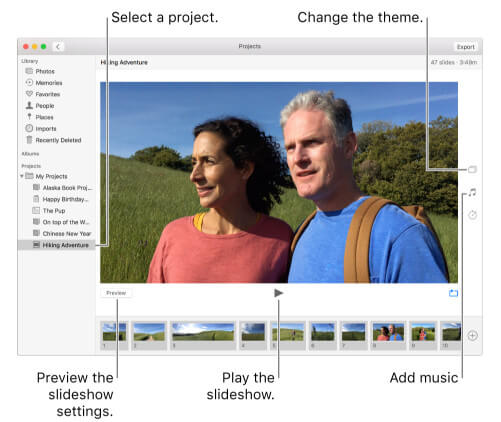
Still there are free ways to create a slideshow video online with online software. Here we take one slideshow video maker, Slidely, as an example.
Step 1 Go to http://slide.ly/, create a free account with your Gmail or Facebook.
Step 2 Click "Create a Show" > Choose photos from your online social forums like Facebook, Flickr, Instagram, Dropbox, etc. or upload from your computer.
Step 3 Click "Next" to select music from computer (MP3).
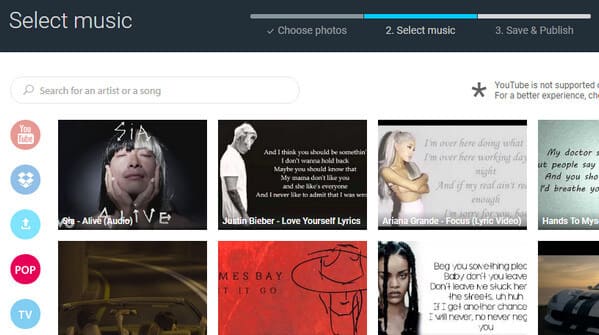
Step 4 Edit title, description and tags, and then you can set the slideshow play speed for music duration and photos, and click "Save my slidely" to save it on your online server on Slidely. This online site only allows you to create a slideshow online, but cannot download to your computer.
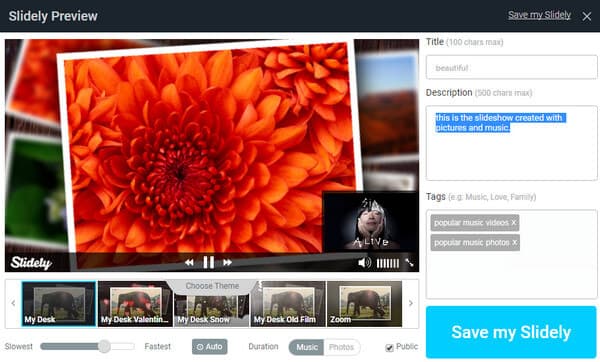
PowerPoint, as the office helper, will definitely do you a favor to create a simple slideshow video. But PowerPoint possesses the simple editing features compared the above video maker.
Step 1 Run PowerPoint on your computer, and click "New Slide" to select the office theme.
Step 2 Click "Insert" > "Picture" or "Photo Album" to get the pictures. Here you need to right click the mouse to select "Format Background" > "Fill" > "Picture or texture fill" to make the pictures fill with the blank slide.
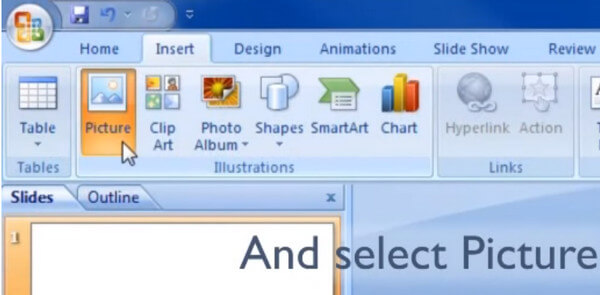
Step 3 Click "Insert" > "Sound" > "Sound from File" to import the background music from your computer.
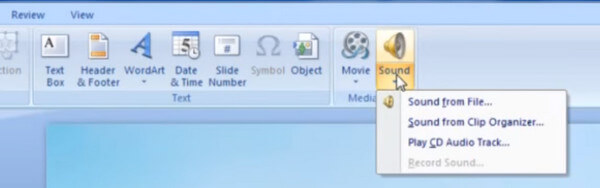
Step 4 Click "Save" to export the video with picture and video as *.pptx or image formats.
Four ways of making a video with music and pictures have been shared here in this tutorial for you. More ways will be welcome to make improvement to help more people. If you seek for the ways of making a video with picture and music, then you should jump to this page: Slideshow app for iPhone and Android.