Among the myriad platforms, Facebook is a pioneer in fostering these connections, facilitating worldwide conversation. Over time, our messages on the said platform have precious memories that are an indispensable part of our lives. Despite having advanced data preservation, accidental deletion of messages is a common concern for many users. Fortunately, there are still ways that you can perform to recover the deleted message you have received on Facebook. In this article, we will explore how to recover deleted Facebook messages easily using different approaches, such as by default and third-party tools.
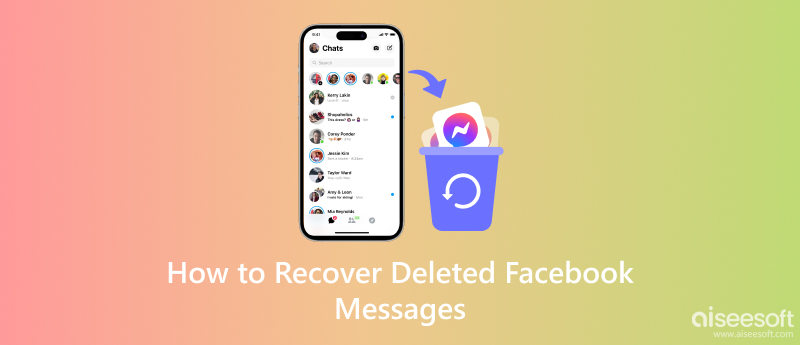
One of the common misconceptions is that messages on Facebook are not deleted but removed from the primary message and send into a folder known as Archived Folder. It is a method you can use not to see the message of a Facebook user on you from the primary inbox. How to find deleted Facebook messages on Archived? Well, you can follow the succeeding steps we have listed below.
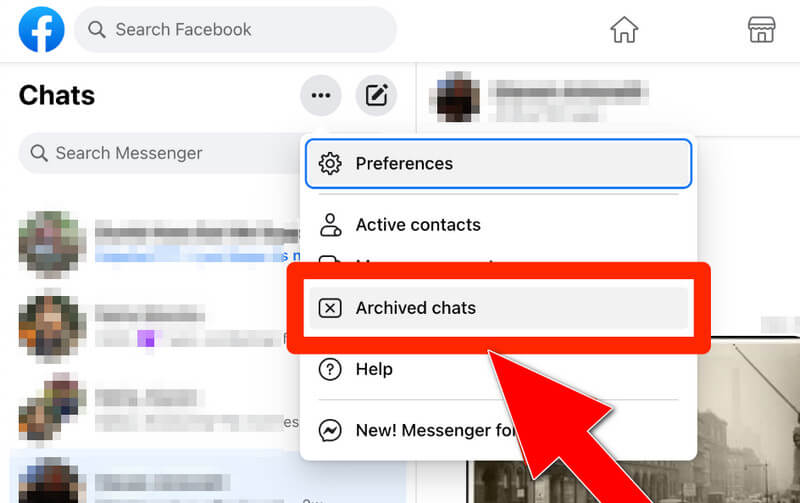
Steps on How to View Archived Messages:
We must remember that Facebook has advanced data preservation for users only. You can download your data containing messages, posts, photos, and more. This method will not retrieve your past conversation to the Facebook messages, but you can view them on the downloaded data. Can you recover deleted messages on Facebook? Well, you can perform the steps we provided to see the Facebook data archive it has saved.
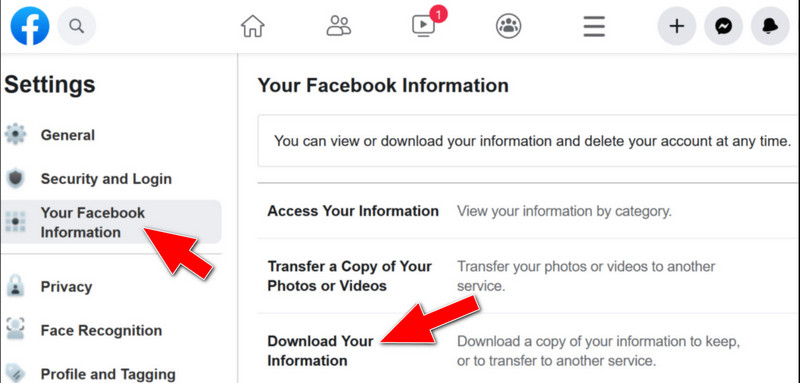
Steps on How to Download Data on Facebook:
File Explorer on your Android does contain a summary of the currently available data on your device; it includes temporary files. But, if you have formatted your Android device and still want to retrieve the deleted message, this method will not work. Try this out if you want to know how to find deleted Facebook messages on your Android by default.
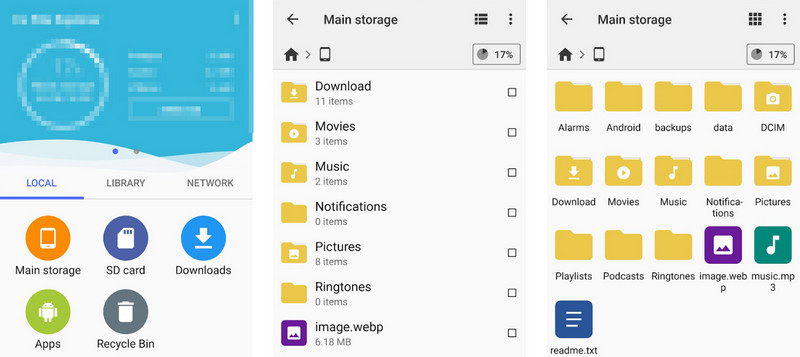
Steps on How to Use File Explorer:
For those who access Facebook on their computer and haven’t cleared their browser cache since the deletion of a message, there is a possibility that the temporary files may contain your deleted messages. It is worth noting that this method is more technical than the previous one we mentioned. Sometimes, the result is not what you expected, but the possibilities are still there if you want to try. By following the steps included, learn how to see deleted messages on Facebook using this method.
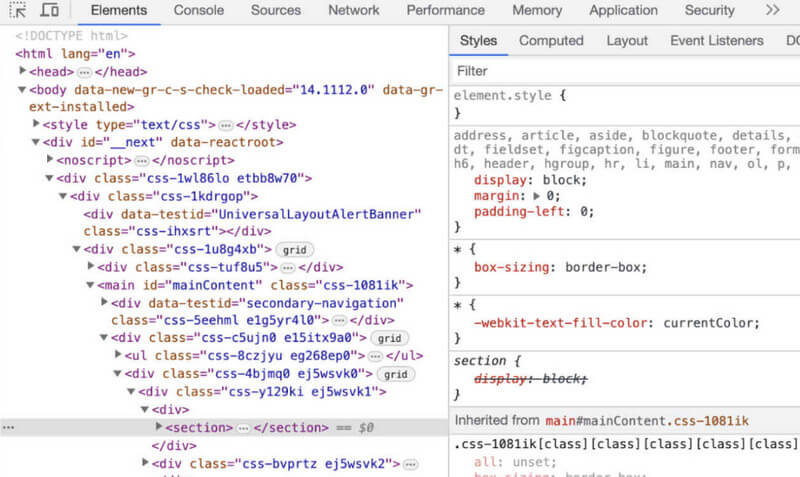
Steps on How to Use Inspect for Retrieving Data on Facebook:
If the method mentioned above did not work as expected, it is best to ask for help using Facebook Support. In this way, you can actively contact chat support to help you solve the problem and restore deleted Facebook messages.
How to recover deleted Facebook messages on iOS? Well, you can use the FoneLab iPhone Data Recovery. This app is comprehensive, and it highlights a powerful recovery function where it scans all of the existing and recently deleted data on the connected iOS. The app can retrieve files such as media, messages, contacts, memos, etc. It may seem challenging to use this at first, especially if this is your first time. Still, if you follow the how to recover deleted Facebook messages tutorial we added, surely you can master it in a single try.
100% Secure. No Ads.
100% Secure. No Ads.
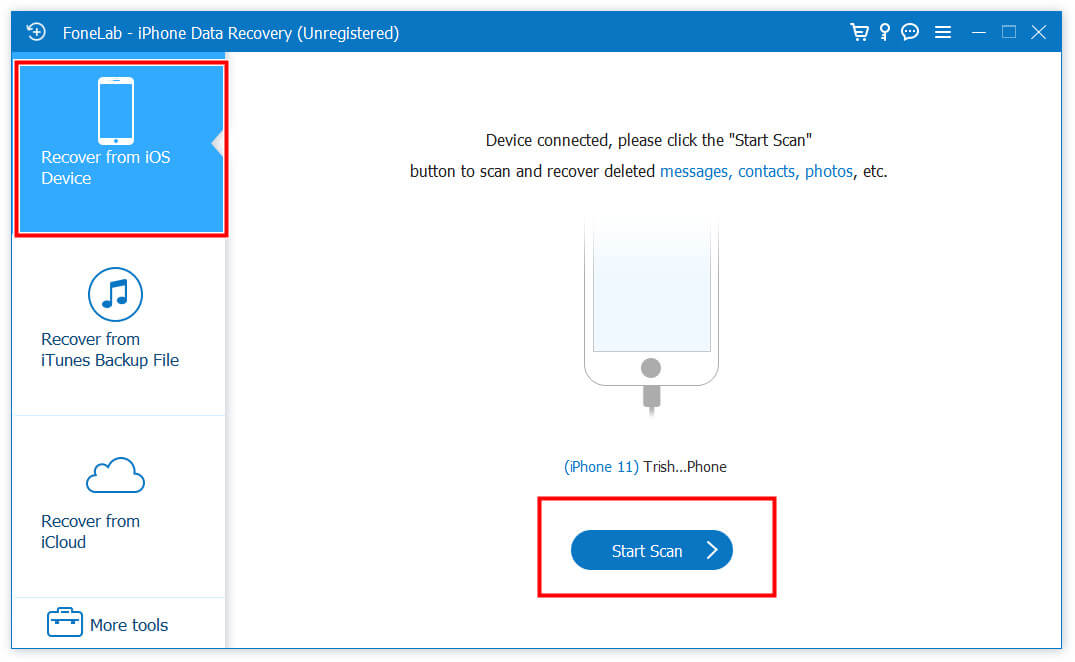
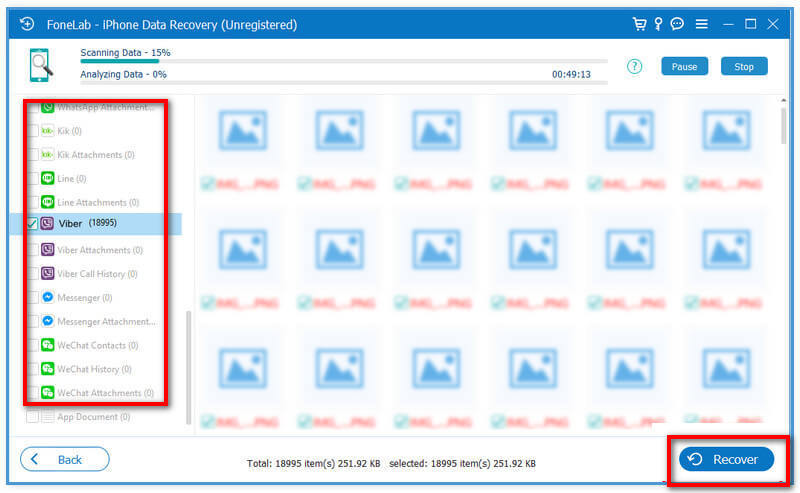
FoneLab Android Data Recovery is a complete Android data recovery app you can install on your Windows or Mac, and you can also use this to retrieve deleted messages. With it, you can quickly preview the existing and deleted messages on Facebook, WhatsApp, and other messaging platforms. It is the best option to recover deleted Facebook messages on Android. Use the steps below to learn how to find deleted Facebook messages using this app.
100% Secure. No Ads.
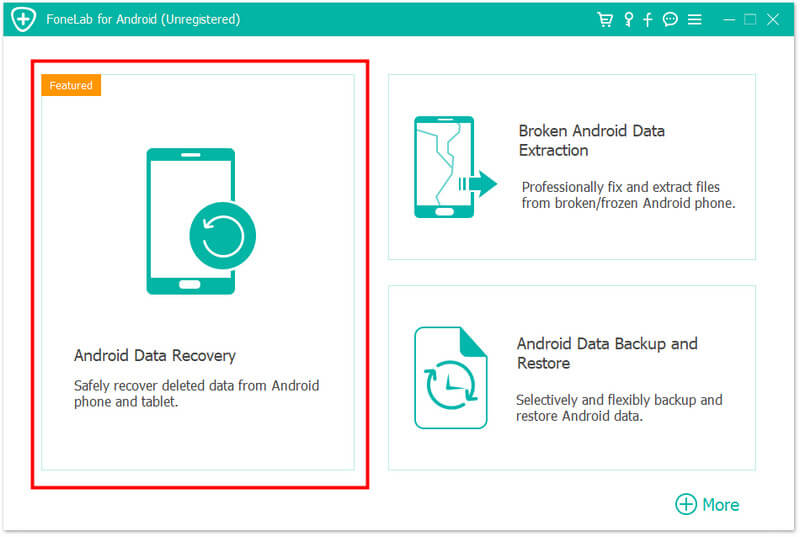
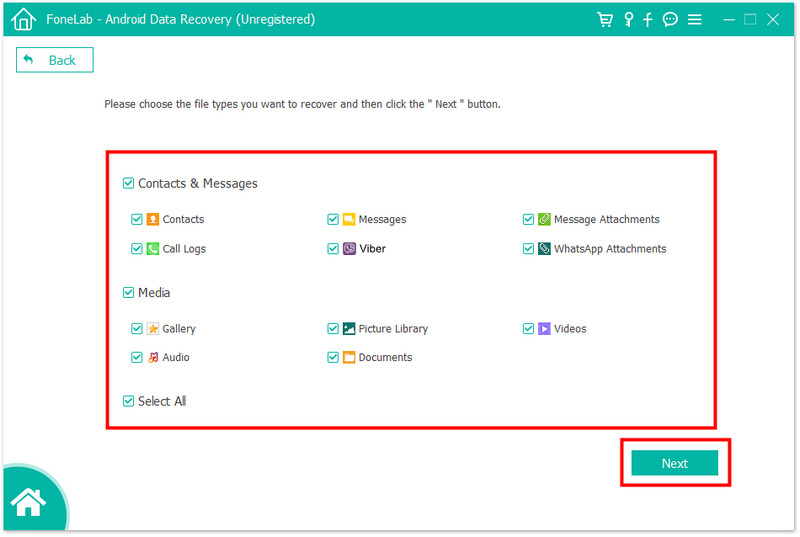
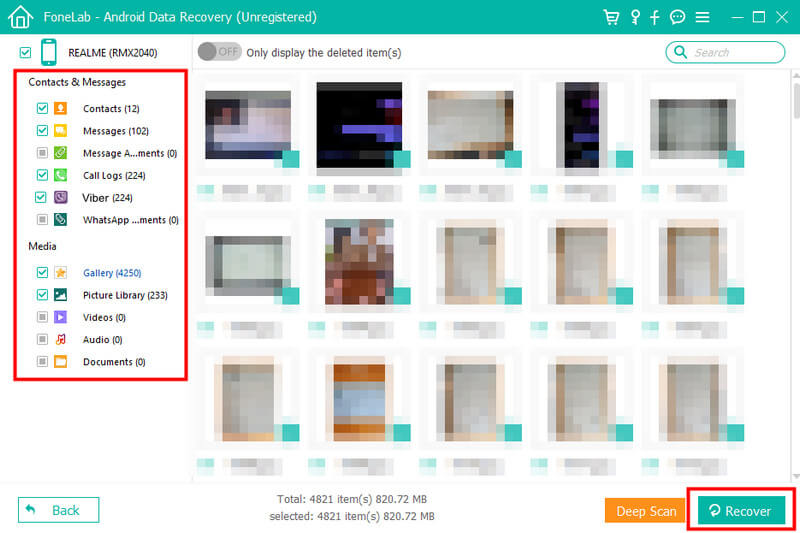
Are deleted Facebook messages permanently deleted?
No, there are still data left that can be retrieved when it happens. However, there are some instances that even if you tried to retrieve the message from Facebook, it is still unable to.
How do I permanently delete Facebook messages on both sides?
In the recent update of Facebook, you can now unsent a message and choose everyone. This way, the message will be permanently deleted from your end and to the recipient's inbox.
Can I recover deleted messages on Messenger?
Unfortunately, there are no built-in features wherein you can undelete the feature of the deleted Messenger. Once you have deleted the message on Messenger, you are not allowed to retrieve it by default. That is why you can use other methods to do it. But you need to remember the longer the message has been deleted, and the more difficult it is to retrieve.
Can I request Facebook to recover my deleted messages?
You can reach out to Facebook Support to inquire about any potential options or assistance that they may provide in exceptional cases you have.
Does Facebook have a recycle bin or trash folder to retrieve the messages?
No, there is no built-in recycle bin or trash folder where you can retrieve the deleted message.
Conclusion
Keep hope since there are different approaches that you can take to retrieve deleted Facebook messages on your end. Copy the steps ideally to get the output you want to have quickly.
Facebook Related
1. Search for People on Facebook 2. Facebook Cover Photos/Videos Maker 3. Recover Deleted Facebook Messages on iPhone 4. Recover Deleted Contacts 5. Recover Deleted Facebook Videos 6. Recover Deleted Photos from Facebook 7. Use New Facebook Notes 8. Best Facebook Messenger Call Recorder
The best iPhone data recovery software ever, allowing users to safely recover lost iPhone/iPad/iPod data from iOS device, iTunes/iCloud backup.
100% Secure. No Ads.
100% Secure. No Ads.