Tips
1. You need to run the recovery on the computer where you have made iTunes backup for your iPhone.
2. Pictures and other data like contacts, text messages will be restored in one time and wipe out all data on your iPhone currently.
"Can deleted pictures be recovered from my Samsung Galaxy S5? I accidentally deleted them yesterday, and do not do any operation on my phone. By the way, the pictures are stored on my SD card."
"What bad luck! I accidentally deleted a file with total 235 pictures on my Windows 10 computer. Is there any app that can help me to retrieve the deleted pictures? They mean a lot for me."
"I erased all the data on my old iPhone 5 to get the new iPhone 8. But I find there are some important pictures on old iPhone 5 were gone. How can I recover the deleted pictures? I made the iTunes backup, but not sure if the pictures are in the backup on iTunes."
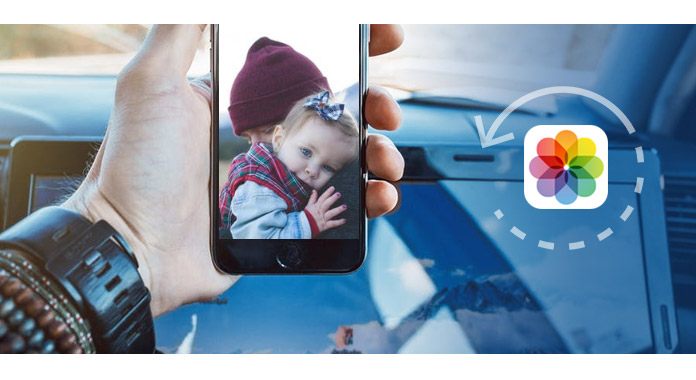
Pictures and photos are the vivid representations of happy moment or impressing times in life. However, when you accidentally deleted the pictures from your phone or computer, you will find it aching. But not ne panic. This post focuses on showing you the ways to help you recover the deleted pictures and photos from Android phone, iPhone and computer.
If you deleted your picture on your Android phone like Samsung, HTC, LG, etc. you could find back the deleted pictures with Android Data Recovery.
1 Connect Android phone to computer
Run this app on your computer, click "Android Data Recovery" and connect your Android phone to PC.

2 Enable USB debug
For managing your Android phone on computer, you need to enable USB debug on your phone firstly.

3 Scan pictures and photos
In the pop up interface, select the data that you want to recover, here you need to checkmark "Gallery" and "Picture Library" and click "Next" to scan the pictures on your Android phone and SD card form camera, screenshots and app pictures.
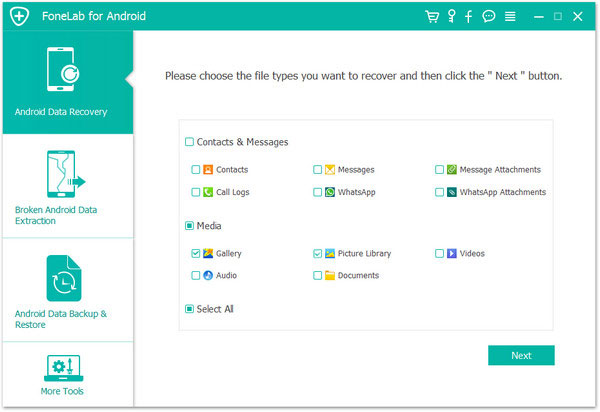
4 Recover deleted pictures
After the scan is complete, you could click "Gallery" or "Picture Library" to preview the deleted items. Tick the deleted photos, and click "Recover" to save the deleted pictures on your computer.
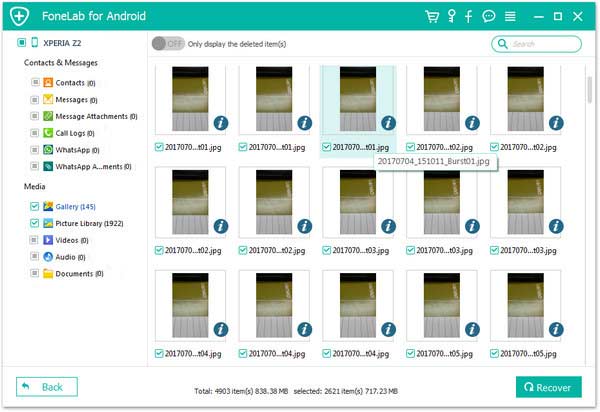
If you are the fans of iPhone, then you could follow the ways as below to find back the deleted pictures and photos from your iPhone. In the following description, you could use iPhone Data Recovery to help you make it.
If you do not make any backup, then you have to recover the deleted pictures from iOS device directly with this app.
1Run this program on your computer, and select "iPhone Data Recovery". Connect your iPhone to PC with the USB cable.
(Cannot find your iPhone? Check to see if iPhone USB driver is disabled.)
2After the connection, click "Start Scan" to scan your iPhone.
3After the scanning process is complete, you could preview all data types on your iPhone are listed on the left side bar. Click the data type to preview, select the photos and click "Recover" to export the deleted pictures to your computer.
If you have backed up your iPhone to iTunes with the computer, then now you could restore the pictures and other data in one time to your iPhone.
Tips
1. You need to run the recovery on the computer where you have made iTunes backup for your iPhone.
2. Pictures and other data like contacts, text messages will be restored in one time and wipe out all data on your iPhone currently.
1Still run iPhone Data Recovery on your computer, select "iPhone Data Recovery", and click "Recover from iTunes Backup File".
2Select the iTunes backup in this computer which contains the pictures you deleted. Click "Start Scan" to scan the iTunes backup file.
3After the scan is finished, select the data type to preview, select the pictures, and click "Recover" to save the pictures to your computer.
If your iPhone is not at hands, but you did make iCloud backup before you lost the pictures, then you could recover the deleted photos from iCloud, still via iPhone Data Recovery.
1Run iPhone Data Recovery on your computer, select "iPhone Data Recovery", click "Recover from iCloud Backup File" > Sign in your iCloud account. (iCloud account forgot? Just change iCloud account here.)
2After signing, you will find all backup under the iCloud account, select the one that you want to find the deleted pictures, click "Download", select "Camera Roll", "Photo Library" and "App Photos", and click "Next" to scan and download the pictures on iCloud backup.
3After the successful scan, preview the pictures, and select and click "Recover" to save the deleted pictures on iPhone from iCloud to computer.
If you just deleted the pictures from computer just using the "Delete" key, then you could find back the deleted pictures from Windows Recycle Bin. Double click Recycle Bin to open it, find the pictures that you want to recover, select and right click the mouse to select "Restore" to recover the pictures to its original destination.
If you deleted the pictures forever, then you have to use the third-party tool to help you recover them. Here we take Aiseesoft Data Recovery, as the example to show you how to retrieve the deleted, formatted or inaccessible pictures from hard drive, and multiple removable storage devices.
1Download and install this data recovering software on your computer. Select the data type as Image and hard drive location to scan the deleted pictures on your computer.
2After the quick scan, all photos and other data will be displayed. You can use the "Filter" feature to quickly find your deleted photos.
3Select the pictures, and click "Recover" to save the deleted pictures to your computer.
Conclusion: The above ways aim at doing you a favor to recover deleted pictures from Android phone internal storage and SD card, iPhone, and computer. For avoiding picture loss next time, you had better backup photos frequently.