Note
Archiving messages on Facebook means you hide them from your inbox until the next time you chat with that person.
I log in Messenger with my Facebook account on my Android and use it to send messages well. But one day, I find all my Facebook messages are gone. I swear I did not tab any deleting icon to delete my Facebook messages? Those messages include some conversations from my girl fiend. How to find those deleted messages on Facebook?
I love Facebook and always use it to send and receive messages with Messenger on my HTC. But my wrong operation on its button causes to delete all Facebook messages, the total 2 months messages history. Is there any way to retrieve deleted Facebook messages on my HTC?
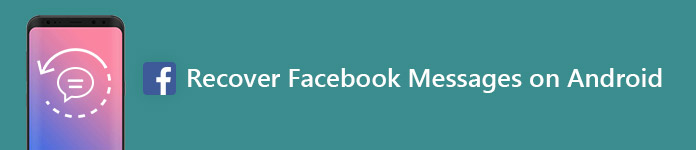
How to Recover Facebook Messages on Android
As Facebook users, you may also suffer from the same problems to delete Facebook messages. Also you must rack your brains to find ways of recovering Facebook messages. In this article, we will share you some information about Facebook Messenger messages and two common ways to recover your deleted messages from Facebook.
How to find deleted messages on Facebook? Are you suffering from something unknown like Gaby and don't know how to get your messages gone from your Facebook. Calm down. You may not delete the messages but archive Facebook messages. So you just need to follow the steps as following to retrieve messages on Facebook Messenger.
Note
Archiving messages on Facebook means you hide them from your inbox until the next time you chat with that person.
Step 1 Search for messages from a person with keywords or conversation or the person name.
Step 2 Click the message icon on the left side of your homepage > "More" at the top left side > select "Archived" to view your archived conversations.
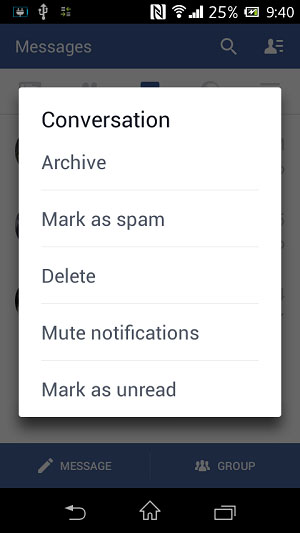
When you search for "how to recover deleted Facebook messages" on the internet, you may notice File Explorer to find your cache with a certain way. For recovering Facebook messages on your phone, this way also functions well. You can search for any File Explorer on Google Play like EJ File Explorer, ES File Explore, etc. Here we take ES File Explorer as an example.
Step 1 Download ES File Explorer from Google Play store and download the app to your phone.
Step 2 Open the ES File Explorer app, go to your storage/SD card to find "Android" > "Data".
Step 3 After tapping the "Data" folder, you will find one folder named as "com.facebook.orca", which contains related information about Messenger. Hit it and choose "cache", and then you will see one file, "fb_temp". That is all Facebook backups.
You could also get back your Facebook photos, contacts, etc. in this way,
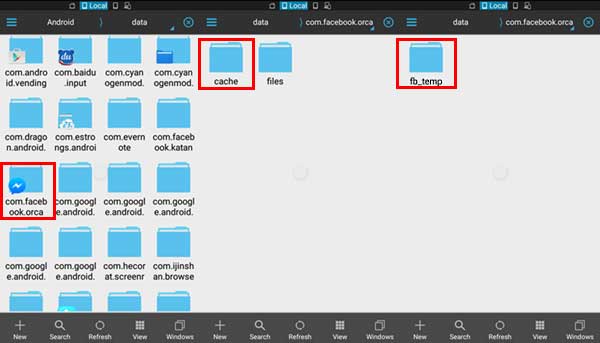
As Facebook allows you to save data like messages, emails, followers, friends, chats and more on computer or Android device, you can easily recover Facebook messages from downloaded Facebook data. How to copy the Facebook messages data for recovering? Here is the step-by-step guide to help you.
Step 1 Visit the Facebook website: https://www.facebook.com/, and then login to your Facebook account.
Step 2 Click "Settings" -> "General Account Settings", and then click the link: "Download a copy of your Facebook data."
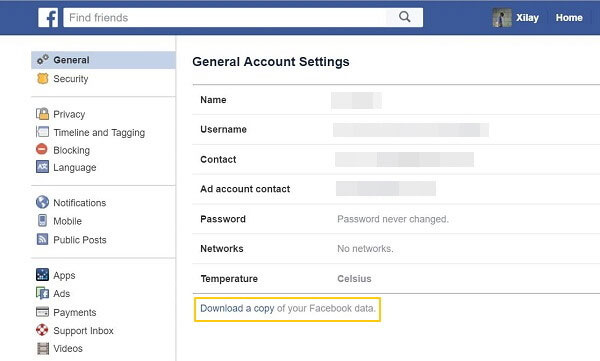
Step 3 Click "Start My Archive". If you would like to learn about what will be included in the archive. Click "And more".
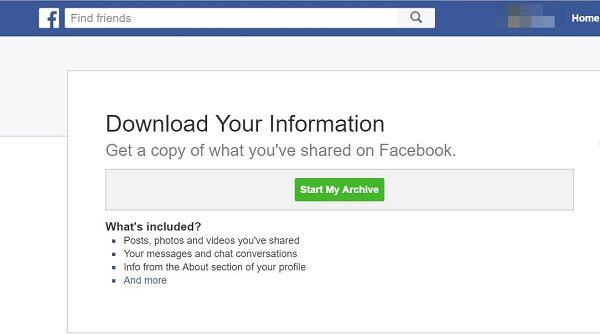
Step 4 Click "Start My Archive" button again to start gathering all of your Facebook information from the pop-up box named "Request My Download".
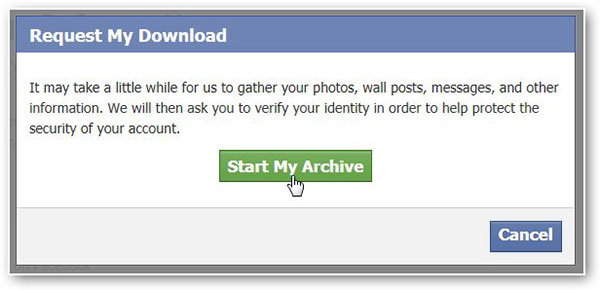
Step 5 After that, you will receive an email in your mailbox and find it to download the archive by clicking the link.
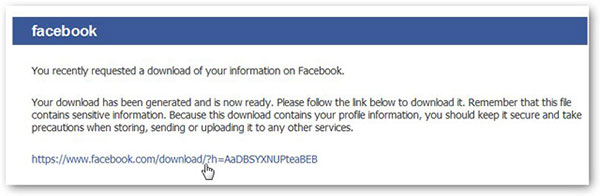
Step 6 Tap on "Download Archive" and then you will get a zip file containing all your Facebook information on computer.
Note
You can find the Facebook messages from the file your have the copy. If you do not copy the information before deleting the messages, you will be unable to retrieve them as they are not included.
If you search for some information about recovering Facebook Messenger messages, one recovery tool you cannot miss is Facebook Messages Recovery Tool 1.5. This is the free software that lets you recover deleted Facebook messages from your account. You can Google for it and download, and install it.
Step 1 After installing the latest version, double click it to run this tool.
Step 2 Log in your Facebook account, select the time frame and click "generate" to start to recover your deleted Facebook messages to PC.
Note: If you choose everything, it will take a long time to recover your Facebook messages. Surely, it all depends on you.
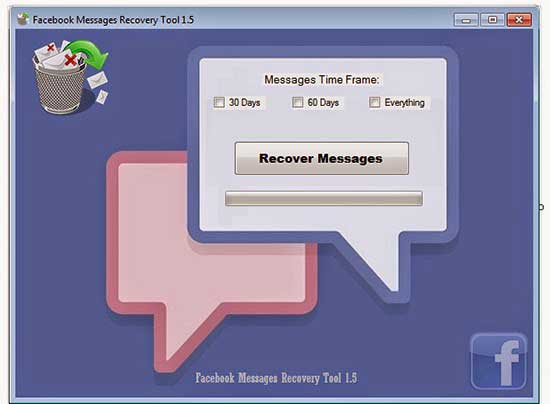
You could also be allowed to find deleted text messages on Android to your PC/Mac with the professional Facebook messages recovery tool. Facebook Messages Extractor (Also named as FoneLab for Android) is the exact one program. It enables you to view all your Facebook Messenger messages on Android, including the existing and deleted items. Before you recover them, you could see all Facebook messages and select the wanted messages to save to your PC/Mac. Firstly you need to download to your PC or Mac, and then install and launch it on your PC/Mac.
Step 1 Connect your phone to PC/Mac, and this Facebook recovery tool will detect it automatically.

Step 2 Choose the file type you want to recover, and let this software scan your phone. In this process, it will root your Android phone.

Step 3 After finishing the scan, you could view all your files on phone, like photos, SMS, Facebook messages, WhatsApp messages, and more. Choose what Facebook messages you want to retrieve, click "Recover" to recover the deleted Facebook messages.

If you choose text messages, then you are able to recover SMS on Android. Similarly, you are also capable of recovering deleted photos, contacts, etc. If you have some data on your SD card, you could also recover deleted file from SD card with the help of this software.
You can learn the steps from the video below:


The above software is applied to Android users. If you get Facebook for iPhone, you still can recover Facebook messages on iPhone.
The above ways are helpful to recover your deleted Facebook messages, and these ways are tried by many users. But it is not a 100% guarantee to retrieve your deleted Facebook Messenger messages.
After getting the means to restore deleted messages on Facebook, you can read the information below and learn better about What is Facebook messages.
When it refers to Facebook, you must be familiar with this social network with over 1.59 million users throughout the world. You can share everything on Facebook to the world, like send messages, photos, videos, and more as you wish with its web. However, after Facebook's annocement in 2014 that messaging feature will be removed from the main Facebook app, Facebook Messenger app emerged with Windows version, iOS version and Android version to fully meet users' demands. And Facebook Mesenger does soar with a super speed.
Messenger, just like its slogan, "Instantly reach the people in your life - for free", is a free app like texting, but you do not need to pay for it. You could use Messenger to get messaging service with your Facebook friends and contacts whose phone number is known to you. You could also use Messenger lets you create group chats, share photos and videos, and give free calls to the person even in other countries over Wi-Fi.
You can download Facebook Messenger for Android from Facebook's official web page. Facebook will always update downloading information to let users to download this app conveniently. Alternatively, you could download this apk for Android from Google play. Other ways you can find to download Facebook Messenger for Android are from online downloading sites like CNET. After downloading this app, you could log in with your Facebook account to start an instant message conversation with your friends.
You can use Facebook Messenger to send anonymous messages to your friends or the one you know, but you are not in his/her friend circle on your Android phone, only if your messages are not spammed by him/her. And definitely, messages from friends will go to your inbox for your checking on your phone. However, wrongly deleting important messages from Facebook on your Android phone will put you in a dilemma. And Facebook also claims that once you delete a Facebook message, it will be deleted permanently from your Facebook Messenger. But there is a will, there is way. In the following description, we will share you ways to help you recover deleted messages from Facebook on Android phone.
Where is Messenger data stored on Android?
You can go to Files > Storage/SD card > Android > data. Find the folder com.facebook.orca > cache > fb_temp, and find Facebook Messenger data on Android device.
Where do Messenger downloads go?
The downloaded Messenger photos usually store in $EXTERNAL_STORAGE/Pictures/Messenger. The download location may change according to your device.
Is there a way to download all photos from Facebook Messenger?
Of course, you can download all photos on Messenger. Go to your profile in Messenger, and tap Photos & Media, then enable Save Photos option. Then your photos will be saved automatically.
Any suggestions are welcome to improve this post.