There are many situations when you will find it very practical to remove the audio track from the video for better video editing. One of the reasons to erase audio from video to keep the video experience not being interrupted in the background. The audio track can affect the quality of your video. Also, many users want to get rid of the noise background audio files from the video. Any distracting or broken sound in the background should be very annoying. Want to remove audio from video and then add the preferred audio file according to your need? You are in the right place. This article is going to introduce you with best Video Converter Ultimate to help you erase the audio track from the video, and other two options to solve your problem as well. The Video Converter Ultimate also enables you to add the audio freely based on your need.
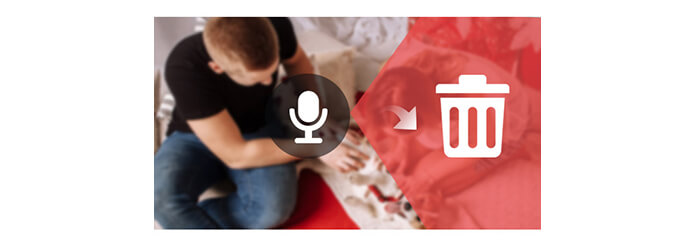
If you are looking for a desktop-based video editor to help you erase the audio track from video in MP4, MOV, MKV, WMV, AVI, FLV and other format, Aiseesoft Video Converter Ultimate is exactly what you need. It is a multi-functional video converting and editing program, and you are able to rely on it for audio track processing.
Step 1 Launch Video Converter Ultimate
Download, install and run this Video Converter Ultimate on your PC/Mac. You can see the interface as below.

Step 2 Add video file
Click "Add Files" button on the toolbar to add video from which you want to remove the audio track from. Highlight the video file, and click the audio track button.

Step 3 Remove audio from video
You can find the current audio track from the video and you are provided with other two options for audio processing.
◆ Audio Track Disabled: Remove the audio track from video or mute video.
◆ Add Audio Track: You are able to add audio file into video without any limitation.
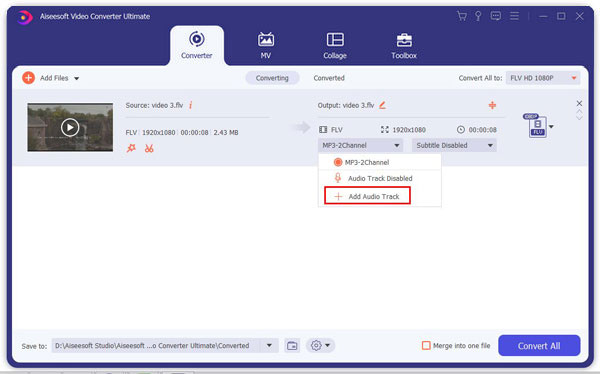
Step 4 Edit video (optional) and save the project
You can also use this program to enhance the video quality or edit video according to your need. The program also offers multiple video/audio formats if you want to convert video. If everything is done, just choose the responding format, and click "Convert All" button to save the video.

With Video Converter Ultimate, you will easily remove audio from video without any worry, even if you are a fresh man when using this software. Video Converter Ultimate will be your best choice.


Besides Video Converter Ultimate, you can use other ways to detach audio track from video file. And here, we simply show you how to erase audio from video using Final Cut Pro and iMovie. However, if you want the simpler and better approach, we recommend you to use Video Converter Ultimate.
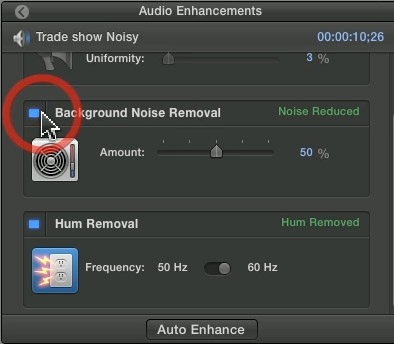
Final Cut Pro allows you to remove audio from video. Choose a clip (or several clips) in your project timeline. Use the shortcut COMMAND+SHIFT+G on your keyboard to detache the audio from the video. Also, you can right click the footage and choose "Break Apart Clip Items". The audio and video will now appear on separate tracks.
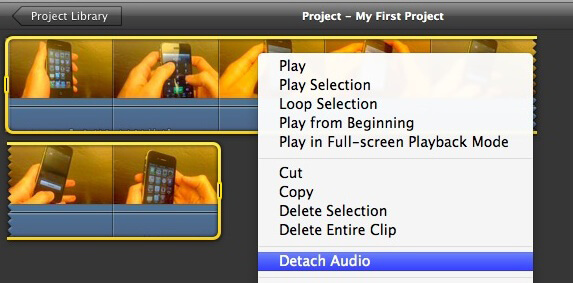
If you are a Mac user, iMovie can be another choice. Add the video files to iMovie by clicking "File" > "Add Files" from the menu bar. Hit the "Settings" button and choose the "audio codec" section. Select the "Detach Audio" option and then "Apply to all" if you are importing more video files before clicking "ok". At last, click on the "Convert" button and start to detach audio from video immediately.
In this article, we mainly show you how to remove audio from video. Above all, we still recommend Video Converter Ultimate for audio processing. You can leave comments if you have any good idea.