Restarting iPhone can easily fix most app errors and tech problems. You can perform a quick restart to refresh the software on your iPhone and make it back to normal. This post gives a detailed guide to restarting iPhone. You can learn ways to restart an iPhone, hard or force restart iPhone, and restart it without the Power button or even the touching screen.
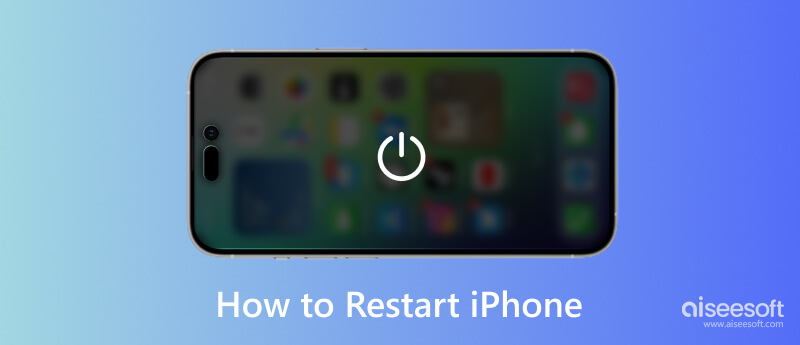
First, we like to tell you the regular method to restart an iPhone. The iPhone restating steps vary depending on what model you have.
If you use an iPhone without the Home button, like iPhone 15/14/13/12/11/XR/X, you can press and hold the Side button and either Volume button until you see the power-off slider appears on the screen. Drag the slider to the right to power your iPhone off. Wait a while, and press the Side button to turn your iPhone back on.
If you want to perform a restart on an old iPhone SE/8/7/6/5, you can keep pressing the Power button to display the power-off slider. Next, drag the slider from left to right to power off your iPhone. And then, wait for about 30 seconds and long press the Power button until the Apple logo shows on your iPhone screen.
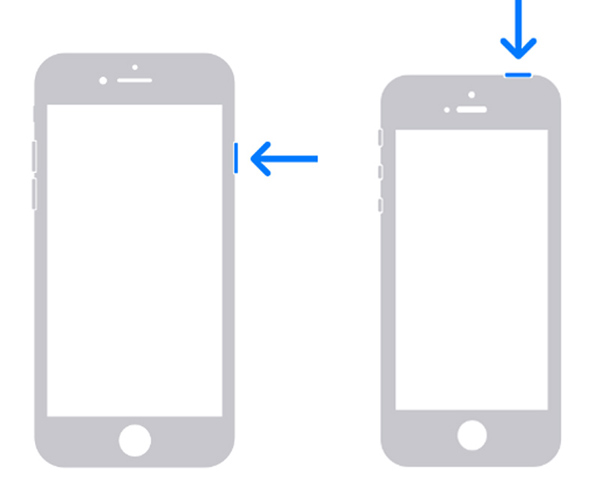
You can also go to the Settings app to power off your iPhone. Tap General and scroll down to the bottom to find the Shut Down option. Choose it and drag the slider to turn your iPhone off. After that, you can press the Side or Power button to restart it.
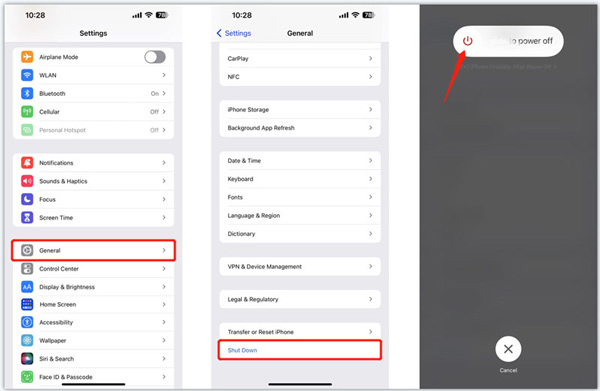
You can enable AssistiveTouch on your iPhone to restart it without the Power button.
In new iOS versions like iOS 17 and iOS 16, you can choose Accessibility in the Settings app and then go to the Touch option to turn on AssistiveTouch. In some older iOS versions, you must go to the General option first, then enter Accessibility to enable AssistiveTouch.
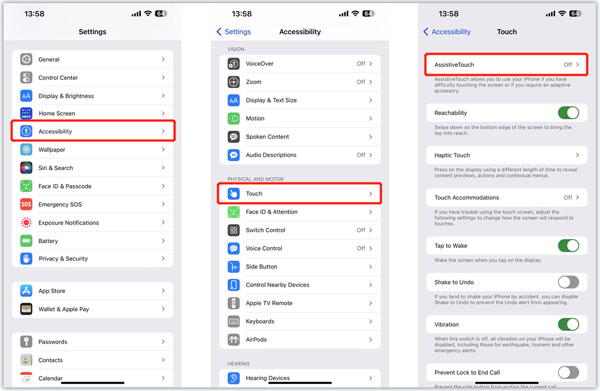
Tap Customize Top Level Menu in the main interface of AssistiveTouch. Tap the + icon to add Restart to AssistiveTouch. After that, you can tap the grey AssistiveTouch icon on your iPhone screen and tap Restart to reboot your iPhone easily.
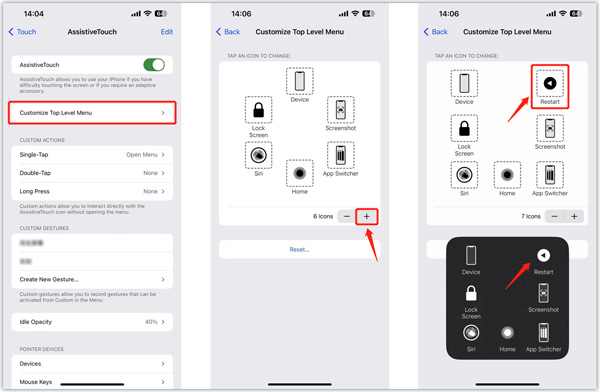
When your iPhone is frozen and not responding, you can choose to force restart iPhone without touching the screen. The steps to force iPhone to restart depending on the model you use.
To force restart iPhone 15/14/13/12/11, iPhone X, iPhone XS, or iPhone XR, you can press and quickly release the Volume Up button, do the same thing on the Volume Down button, and then keep pressing the Side button. Release the button until you see the Apple logo appears on the screen. Click here to get how to force shut down iPhone.
If you use an iPhone, iPhone SE, or later, you can use similar steps as above to force restart it. To force restart an iPhone 7, you should keep pressing the Volume Down button and the Power button at the same time until you see the Apple logo. On an iPhone 6s or iPhone SE (1st generation), you need to press and hold both Power and Home at the same time to force it to restart.
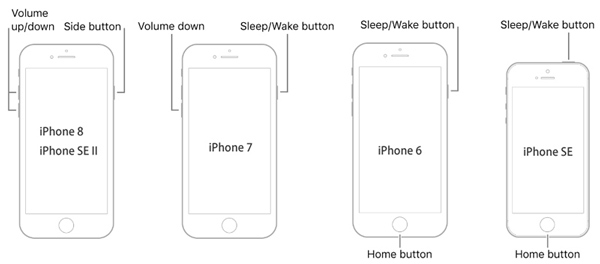
When the iPhone force restart is not working, you can turn to the professional iOS System Recovery to fix it. It enables you to restart your iPhone without touching the screen easily.

Downloads
iOS System Recovery - Restart iPhone Without Screen
100% Secure. No Ads.
100% Secure. No Ads.




How can I restart an iPhone without the Power button?
As mentioned above, you can use AssistiveTouch to restart an iPhone without the Power button. If your iPhone touching screen works well, you can open the Settings app, go to General, and then tap Shut Down to power off it without the Power button. Now you can charge your iPhone to restart it with ease. If your iPhone is not responding, you can use the recommended iOS System Recovery to restart your iPhone.
How to activate Emergency SOS on an iPhone?
The Emergency SOS feature can automatically call emergency services and text the emergency contacts with your location information. It is specially designed for the situation when you are in danger or facing an emergency. You can locate and enable Emergency SOS in the Settings app. You can turn on Auto Call and Call with Side Button based on your need.
How do you factory reset an iPhone?
When you want to factory reset your iPhone and remove all iOS data and settings, you can open Settings, tap General, and then choose Transfer or Reset iPhone on the bottom part. Now you can tap the Erase All Content and Settings button, tap Continue, and then enter your passcode to confirm that.
Conclusion
This post has mainly talked about how to restart iPhone. You can take the regular steps to power off your iPhone and restart it. When it is frozen and doesn't respond, you can follow the guide to force restart your iPhone. If you still have questions about iPhone restarting, please message us in the comment section below.

Fix your iOS system to normal in various issues like being stuck in DFU mode, recovery mode, headphone mode, Apple logo, etc. to normal without any data loss.
100% Secure. No Ads.
100% Secure. No Ads.