iCloud is Apple's cloud-based storage feature that allows users to securely back up their data, including messages, on their iOS devices. If you accidentally delete or lose essential messages from your iPhone or iPad, restoring them from an iCloud backup can be a lifesaver. The step-by-step guide to restoring messages from iCloud will ensure that your valuable conversations are recovered efficiently and safely.
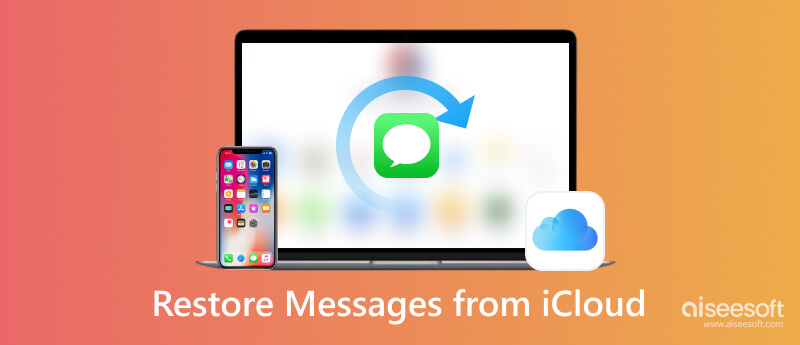
For starters who are not familiar with iCloud feature for backup, you can read this step-by-step tutorial to activate and utilize your iCloud backup to recover deleted messages from iCloud.
Before you can restore messages from iCloud, it's crucial to ensure that iCloud backup is enabled on your iPhone or iPad. Follow these steps to check if iCloud backup is turned on:
Move to Settings on your Apple devices.
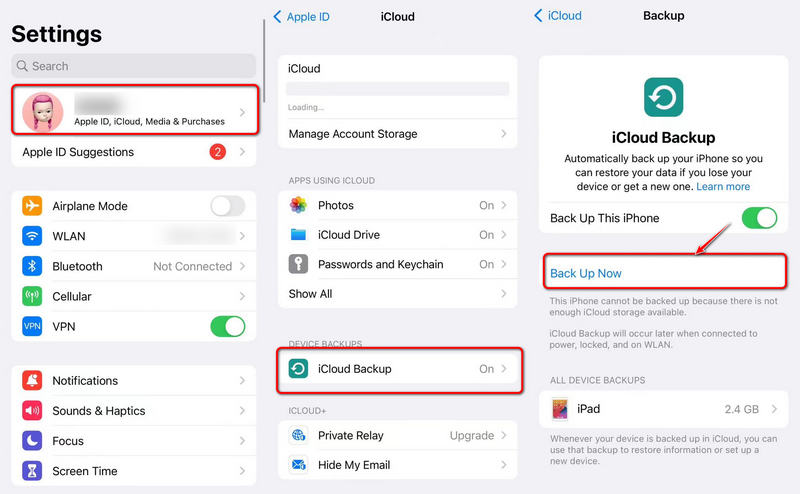
You can access iCloud on PC as well to complete the setup.
Once you have ensured that iCloud backup is enabled and you have created a recent backup of your device, you can now proceed to restore messages from iCloud.
Remember that restoring from an iCloud backup will replace your current data with the data from the selected backup. To restore messages from iCloud, follow these steps:
Reset Your Device:
Before you can restore messages from iCloud, you need to reset your iPhone or iPad to its factory settings. This process erases all content and settings on your device, preparing it for restoration. Here's how to reset your device:
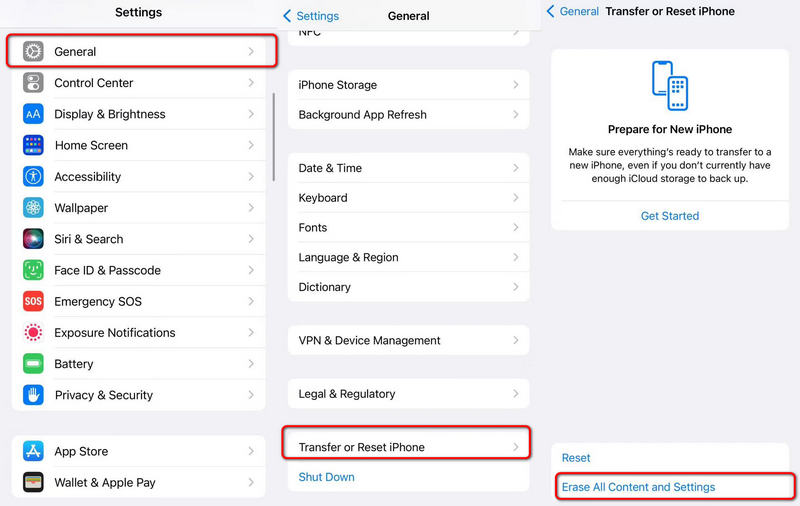
You can also get contacts from iCloud using familiar methods shown above.
See My Messages on iCloud:
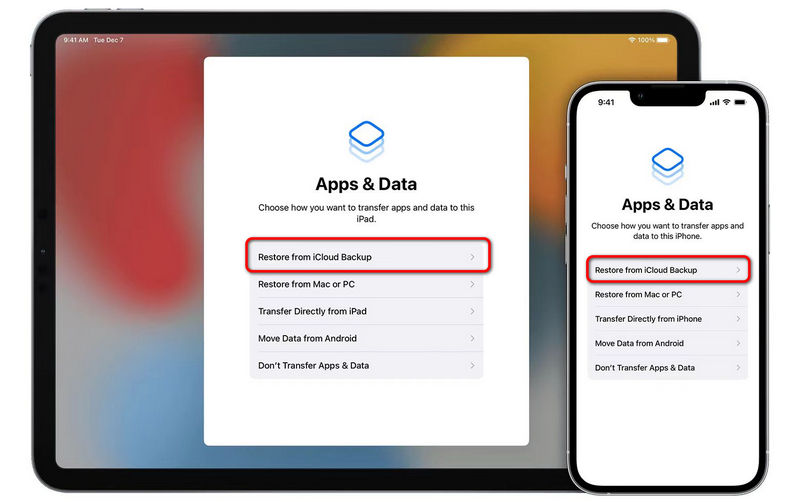
If you don't have an iCloud backup containing the messages you want to recover, or if the iCloud backup doesn't include the desired messages, you may consider alternative methods to retrieve deleted messages.
Before you jump to device resetting, you can refer to the following methods as alternatives.
The Messages app on iOS devices has a local Recently Deleted folder, where deleted messages are temporarily stored for 30 days.
You can open the Messages app, tap Edit in the top-left corner, and select the messages you want to recover. Tap Recover to restore them to their original location.
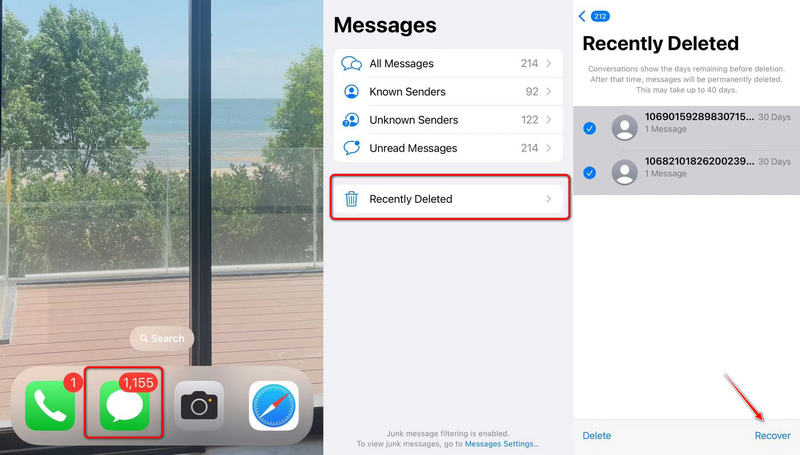
There are third-party data recovery tools available that can help retrieve deleted messages from your iPhone. These tools can recover deleted messages directly from your device or from iTunes backups. You can make full use of the reliable tool in the following part, even to recover deleted text messages without iCloud.
If you've exhausted all options and still can't recover your messages, consider reaching out to Apple Support for assistance. They may be able to provide additional guidance or offer other solutions.
FoneLab iPhone Data Recovery is your trusted solution for seamlessly recovering messages from your iPhone without the need for iCloud backup. Whether you've accidentally deleted messages, encountered a system crash, or lost data due to other unforeseen circumstances, FoneLab iPhone Data Recovery is here to rescue your valuable messages.
With user-friendly software, you can effortlessly retrieve lost text messages, iMessages, and even attachments directly from your iPhone, without relying on iCloud. Experience peace of mind and regain access to your cherished messages with FoneLab's powerful and reliable recovery capabilities. Your digital conversations are just a click away.

Downloads
100% Secure. No Ads.
100% Secure. No Ads.
Then click the Start Scan button to start scanning.
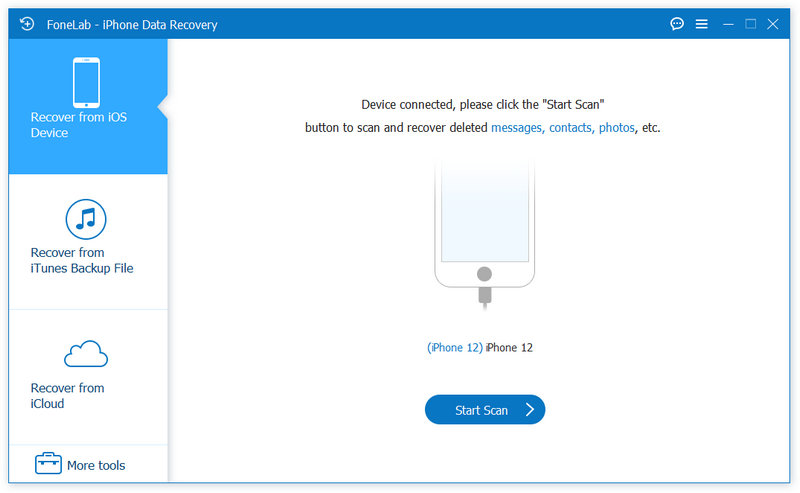
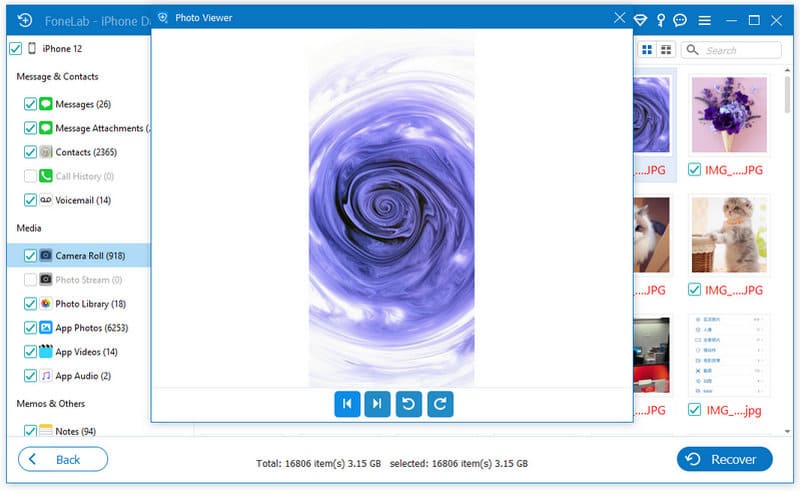
1. Be Patient: The restoration process can take some time, especially if you have a large backup. Ensure that your device is connected to a reliable Wi-Fi network and has sufficient battery or is plugged into a power source during the restore.
2. Select the Correct Backup: When choosing the backup to restore from, make sure it's the one that contains the messages you want to recover. Double-check the date and time of the backup to avoid restoring from an outdated one.
3. Network Connection: A stable and fast internet connection will be of great help during the restoration process. If the internet connection works slowly or intermittently, the restore process may be prolonged or interrupted.
4. Temporary Data Loss: After the restoration is complete, your device will have the same data as the selected backup. This means that any data not included in the backup will be temporarily lost. Ensure you have a recent backup of your device before proceeding.
5. Avoid Disruptions: Once the restoration process begins, avoid interrupting it by restarting your device or turning it off. Disruptions could lead to incomplete or corrupted restoration.
How to restore messages from iCloud without resetting?
If you go with Restore from iCloud Backup, all the content and settings will be erased from your iPhone. So you can enter Recover from iCloud backup on FoneLab iPhone Data Recovery and restore your messages without resetting your iPhone.
How to find deleted text messages on iCloud?
You can check and recover the deleted text messages via iCloud official website(iCloud.com) ahd sign in with the same Apple ID on your iPhone. Visit Text Messages and you will see the deleted one.
Can I recover deleted text messages on iPhone without iCloud?
Sure. FoneLab iPhone Data Recovery provides you with selective modes to recover deleted data, including text messages, photos, videos and more from iOS devices, iTunes or iCloud.
Conclusion
With iCloud backup, you have a reliable solution to restore them. Before restoring messages from iCloud, ensure that iCloud backup is enabled and create a fresh backup of your device to avoid any potential data loss. The restoration process involves resetting your device to its factory settings and selecting the desired iCloud backup during the setup process. Be patient during the restoration, and make sure to choose the correct backup that contains the messages you want to recover. If iCloud backup doesn't include the messages you need, explore alternative methods like checking the Recently Deleted folder or using third-party recovery software. With proper preparation and the right steps, you can successfully restore messages from iCloud and retrieve valuable conversations on your iOS device.
How to Restore from iCloud
1.1 How to Restore from iCloud
1.2 Restore from iCloud Backup
1.3 Restore iPhone from iCloud
1.5 Restore Contacts from iCloud
1.6 Restore Messages from iCloud

The best iPhone data recovery software ever, allowing users to safely recover lost iPhone/iPad/iPod data from iOS device, iTunes/iCloud backup.
100% Secure. No Ads.
100% Secure. No Ads.