Why people want to transfer music from iPod to computer?
Many iPod users would meet this condition that songs in iPod have taken almost all internal space. It is reluctant to delete them for downloading some new songs on iPod. So many people are willing to copy their favorite songs from iPod to computer for keeping for a long time and listen to these songs on computer without paying twice.
What do you commonly do if you want to transfer iPod music to computer? Would you like to share your good ways with people who also have the same confusion?
People are tired with the complicated iTunes, what people's need is an effective tool to transfer songs from iPod to computer quickly without worrying any lost of songs. With one iPod Music Transfer in hand, you will be able to do these operations easily for it is able to backup iPod music on computer from iPod.
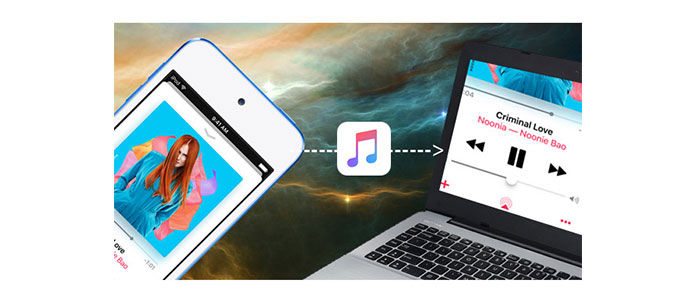
For exporting music easily from iPod to your computer needs FoneTrans.
1The first step you should do is downloading FoneTrans, install and run it.
2 Connect your iPod to computer via USB cable. You will find the interface as the following picture. If you are the first time to connect your iPod to computer, please make sure your iPod get trust of the computer by tab "Trust" on the iPod pop-up prompt message.
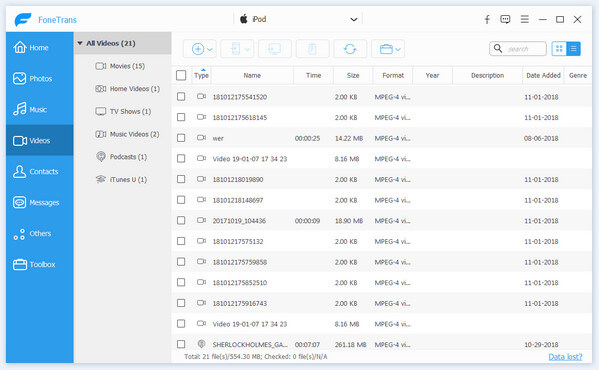
3Click Media on the left side bar. Then click Music on the top of the right part. You will get all your iPod music on the main interface of this software. Here you can choose the music which you want to transfer from iPod to computer. Select them and go on the next step.

4Click "Export to" – "Export to PC". Choose a destination and the iPod music will be automatically moved to your computer with a fast speed. Or you can choose "Export to iTunes Library" if you want to backup your iPod on iTunes at the same time.

With this software, you can also easily transfer your music from computer to iPod, transfer music from iPod to iPod.
Also, you can transfer music from iPhone to another iPhone by connecting iPhone and iPod to this computer easily.
Check this video tutorial to get the iPod music sync to computer.


Moreover, iTunes will be the second method of copying music from iPod to computer. Before you follow the steps below to get the music migration, you should bear in mind that iTunes has the following limitations:
1. When you sync music from iPod to computer with iTunes, you sync files will be covered by the next sync.
2. The iPod music on your computer will be stored on iTunes library, once the library is broken, you have to rebuild iTunes library.
Now, let's check the steps of copying iPod music to iTunes.
1Run iTunes on your computer > Go to Edit > Preferences > Devices > check Prevent iPods, iPhones and iPads from syncing automatically.
2 Plug iPod into computer via USB cable, and launch iTunes. iTunes will recognize your iPod and display the iPod icon at the upper right corner. (iTunes won't recognize iPod?)
3Click "File > Devices > Transfer Purchases" at the upper left corner, and iTunes will transfer the purchased items from iPod to iTunes library.
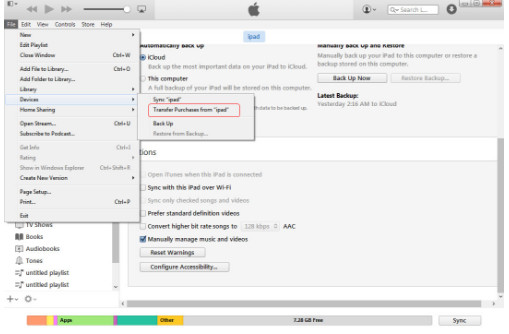
Then you could find your iPod music on your computer and play the iPod music with iTunes.
This page is designed to share you 2 ways of moving iPod music to computer. You can use the easiest way, Aiseesoft FoneTrans to transfer music from iPod to computer or iTunes directly. Still, you are allowed to use the USB cable to sync music from iPod to computer.
Hope this post can help solve your problem.