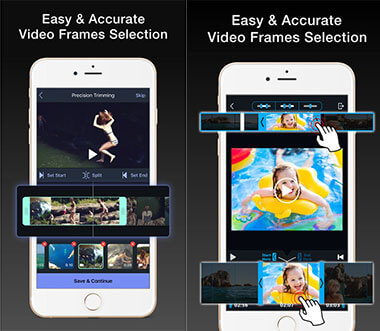As more and more people may use iPhone as a video capture, you may need to do some simple edit before sharing with your friends or uploading to social medias. Trimming a video to the desired length would be an easy edit function owned by Photos app on iPhone. Check the following guide and learn how to trim a video on iPhone and get 5 best video trimmer to help you do more advanced editing.
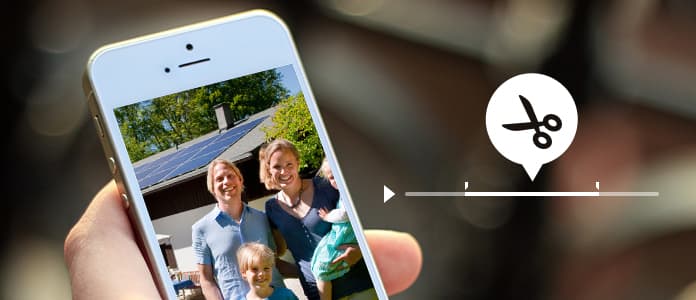
1. Open the Photos app or Camera app on your iPhone and select the video you want to trim.
2. Tap the video and the editing, sharing and playback buttons will be shown on the screen. Grab the handle on the left or right side and move to adjust the portion of video you want to shorten. You can also use on or both handles to trim video clip on either or both directions.
3. After adjusting, tap Trim button for saving. There are two options of saving, cover the original video with trimmed video or save the trimmed video as a new video clip to keep original one as untrimmed.
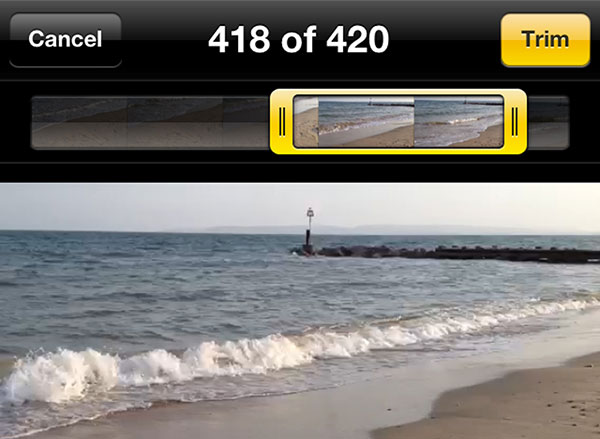
![]()
Trim Video is an iPhone video editing app with multi-function. With it, you can trim and cut your video on iPhone. You can also edit your video length by cutting out and removing clip parts for Vine and Instagram. With just few finger tap, you can get rid of unwanted moments of your video clips in seconds. You can also share your trimmed video on Instagram, Facebook or Vine directly.

![]()
Video Trim & Cut is a totally free professional video cutting and trimming app for iPhone. It is dedicated to cutting or trimming videos on iPhone. In order to trim a video, you just need to select the start and end time of the clip and tap "Trim" or "Cut". Video Trim & Cut supports MPEG-4 and QuickTime video file with Highest (Default), Medium or Low exporting quality.
![]()
Video Trimmer is a great video trimmer and cutter for iPhone which allows you to trim video, add music to your trimmed video and add effects to it easily. It can help you cut any kinds of video on your iPhone without any difficulty. With Video Trimmer, you can easily save your trimmed video to your camera roll or share it directly to social media.
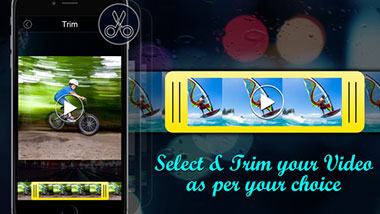
![]()
Cute CUT is an easy-to-use yet powerful video editing app for iPhone with full editing featured. It provides the utilities of common video editing function like cutting, trimming, cropping, etc. Moreover, Cut CUT also brings exceptionally advanced, Hollywood-style editing functionality. It supports media files including video, photo, self-draw, music, text and voice in projects and offers over 20 pre-defined transitions and 30 drawing tools to help you edit your video with ease.
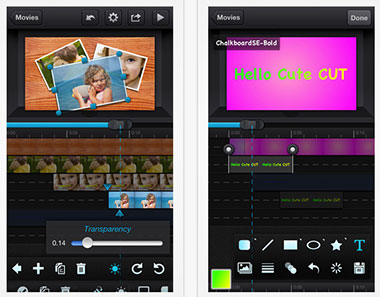
![]()
Video Trim and Cut is an iPhone video editing application to help you trim, cut and split your videos or movie clips on your iPhone. It offers you advanced frame-by-frame video trim, cut and split tools. Just select the start time and end time of the video clip and tap Cut option to trim your video with instant video processing. You can also share your trimmed video to Facebook, SnapChat, Instagram, etc.