Saying goodbye to the feature of "Slide to unlock", iOS 10 has radically renovated the lock screen experience in iOS 10. Via the public beta of iOS 10 released in early July, you will not miss the novel change of "Press home to unlock". There are also other differences of the iOS lock screen. Keep reading.
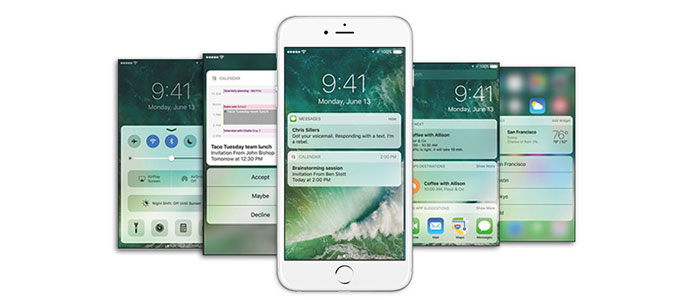
Like some Android phones, Apple will advance the feature of waking your iDevice, which has already been applied on Apple Watch though. With the development of Touch ID sensor, iOS is going to light up the lock screen as soon as you pick up the device which is running iOS 10. This small change will end up the operation of having to press Home or Power button to see the time.
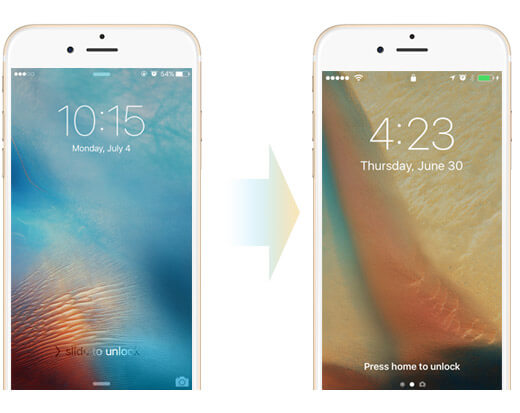
Replaced by easy Press home to unlock screen, Apple is intended to remove the iconic Slide to unlock screen in iOS 10. Bypassing the lock screen, Touch ID will show it magic as it can be used when you press the home button to get access to the device. In another word, Home button is the only way to unlock the device. However, Slide to unlock can still work when your Touch ID fails for 3 times or when you reboot the iDevice. Many users show that this feature will cost them a period to get used to it.
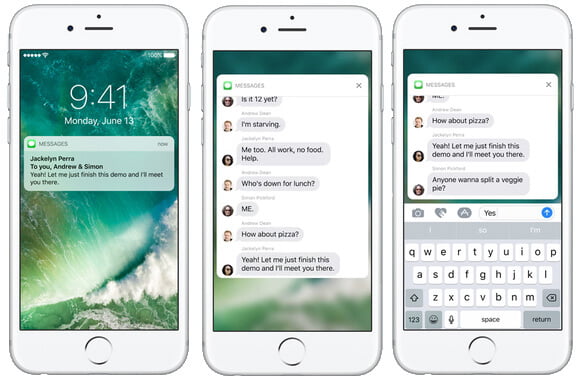
Notifications in previous iOS look like list. But now, iOS 10 will let the coming notifications be like cards. Besides, the wallpaper will be not blurred anymore when you receive notifications. What's more, you are allowed to interact with these notifications even when you don't unlock the screen. Taking messages interaction as an example, press deeper on a specific card-like one, and then it will show in the top on the screen with translucent wallpaper background. Tap the entering box at the bottom of the screen, type the reply with the keyboard as you are in the WhatsApp interface. With the excellent feature, you can get access to emoji messages, Snapchat messages and so on.
There will be no more Camera icon showing on the lock screen. Another feature can be noticed in iOS 10 that you now need to slide left the screen to launch the Camera app, not like before when you tap the camera icon and slide up to open it. Press the Home button to turn it off.
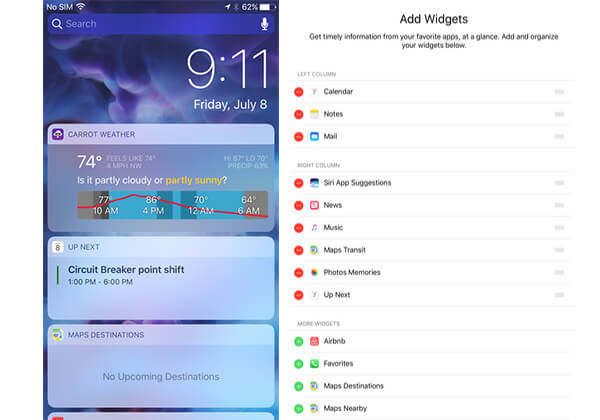
When you slide the screen to the right, you can notice the renovated Spotlight section where Siri Suggested contacts/apps and nearby services once set. From the new interface, you can add the widgets you want. Previous iOS already had widgets though, iOS 10 has taken them to a new level. In iOS 10, it is unnecessary for you to swipe down the screen, set widgets from the tab of Today and put them on the Spotlight as iOS 9 used to be. These widgets can be easily accessible from the home screen, the lock screen or the Notification Center. Take the lock screen as an example. Slide left to enter the Spotlight screen, scroll down to the bottom, and tap "Edit" to add widgets of third-party apps. You can add widgets of whether, map and so on. These customized widgets can be easily increased, reordered and removed.
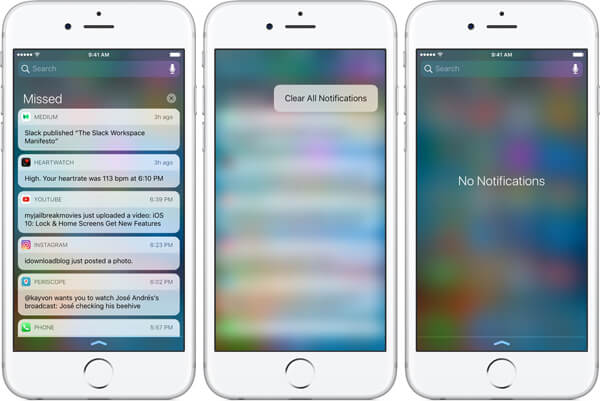
Swipe down the screen to enter the Notification Center. You will notice that Today tab is gone. Notification Center displays all your Missed notifications. Deeper press Clear button, it will prompt you of your Clear All Notifications. Using Spotlight search for target notification by text or voice is an additional feature.
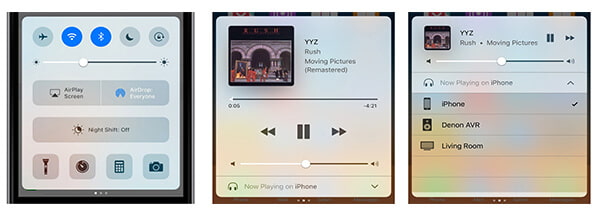
Slide up the screen and you can see the Modular Control Center. In iOS 10, Night Shift icon is separated and listed under the AirDrop and AirPlay. Where is shortcut of the Music app? Swipe left of the menu, and then you can find the resigned the Music app in iOS 10.
In this article, we mainly talk about new features of the lock screen in iOS 10. Hope this article can make sense when you get used to the novel lock screen.
If you are unfortunate to lock an iPhone, but the data in it are very important, then learn here to back up locked iPhone.