What will you do with a new iPad? Take pictures? Listen to the music? Read the e-book?
I guess that the most time when you take your iPad, you are going to watch a movie. Yes, the proper and bright screen makes it good enough for watching movies and videos no matter anytime and anywhere.
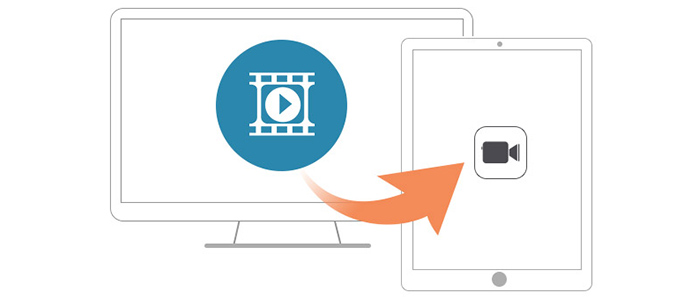
How to kill the long time when you are taking a train or plane for a nice trip? Enjoy movies!
Look, an iPad helps you a lot. The proper inch, the comfortable touch, and the clear screen... every design makes it wonderful for watching videos on an iPad. But, do you know how to watch movies on iPad? How to download or add movies to ipad?
You have got many interesting movies on your computer, when you are going to copy them to your iPad with a high spirit, but only to find that it is impossible to move videos or movies to iPad directly. So you switch to run iTunes, but iTunes is too hard to handle, you are disappointed twice.
If you really do not want to connect iPad to computer with iTunes, there are many other choices to achieve copying your videos and films from computer to your iPad, such as with the help of third-party software.
Before finding an iOS transfer, you need to make sure some important points of the third-party software:
1. Make sure that the software is safe enough to prevent letting out your privacy;
2. Make sure that it easy to use with a clear interface;
3. Make sure that the videos are playable after transferring from PC to iPad with third party software.
We all know that iOS devices can only support to play three kinds of video formats, they are: MP4, M4V, and MOV. If your chosen iOS transfer cannot help you transfer your video by converting the video to iPad supported formats, just change another one.
FoneTrans will be your best choice for it can totally achieve all the requirements we mentioned above. With it, you do not need to worry about how to import your videos from your computer to iPad anymore!
There are some outstanding functions of this FoneTrans to meet your need:
✔ Transfer videos, photos and other files from your computer to iPad and other iOS devices without iTunes;
✔ Copy your video and other files from your iPad and other iOS device to your PC for saving your iPad internal memory space;
✔ Copy your video and other files to your iPad from your PC for watching video on iPad.
✔ Automatically convert your video to iPad supported formats when you are transferring your video and movies from PC to iPad.
Step 1 Download this FoneTrans from the official website to download movies to iPad and install it on your local disc;
Step 2 Connect your iPad to computer with a USB cable. (Please do not run your iTunes at the same time)
Step 3 Click "Add" to choose the videos from your computer, click "open" to import your video;
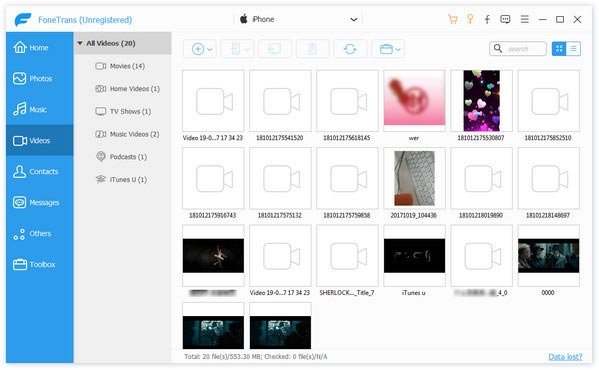
Step 4 If your videos are not iPad supported formats, your will get the message as below. Click "Yes" and wait for several minutes, you will get your videos in your iPad.
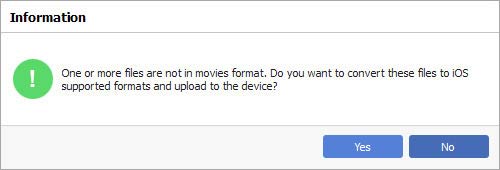
When all steps are finished, you can download movies from computer to iPad freely with this Video Transferring App, also it supports transferring videos from iPhone to computer.