I deleted one of my important contacts of iPhone 6s with a slip of the hand. I made iCloud backup before. But now I have no clue about how to restore contacts from iCloud backup. - Chuck
My iPad Pro is damaged in a car accident, and all contacts have been lost. I log in my iCloud account, but cannot find my contacts. Where are my contacts and how do I restore contacts? - Helen
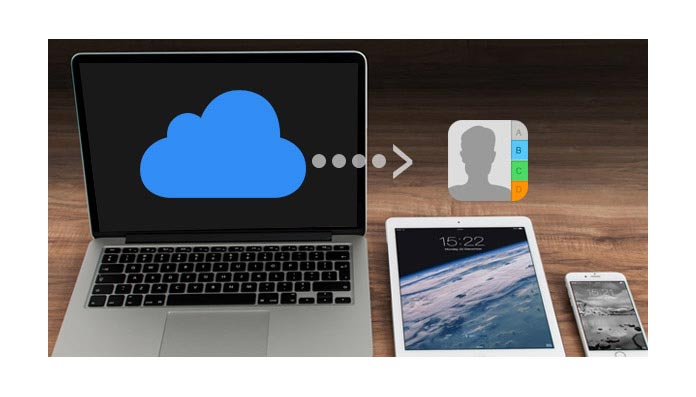
iCloud are usually used to back up and restore iPhone data by users. You can back up your iPhone/iPad/iPod data anywhere and anytime with Wi-Fi connection. After you lose iOS device contacts by deleting them accidently, upgrading or failing to jailbreak the device, you are able to restore contacts from iCloud. In addition, if your iDevice is lost or damaged, you could still recover the missing contacts from iCloud. It's easy for users to sync and save contacts from iOS device to iCloud. However, do you know how to get your deleted or lost contacts from iCloud? This post will show you three ways to restore contacts from iCloud. Before that, make sure that you have backed up your iPhone contacts to iCloud.
If you have made iCloud backup for contacts, you can go to icloud.com to get back your lost contacts.
Step 1 Sign in to iCloud on the website of icloud.com with your Apple ID and password.

Step 2Click "contacts" and you will find all your contacts are listed. Use the top search bar to find your deleted or lost contacts. In this website interface, you can also edit and manage detailed information of your contacts.
Notes:When selecting more than one contact, you need to hold down the "ctrl" key as you click each contact.
Step 3After selecting contacts you want, click "Settings" in the bottom-left corner, choose "Export vCard". Just a few seconds later, the contacts will be restored to your PC as a VCF file.
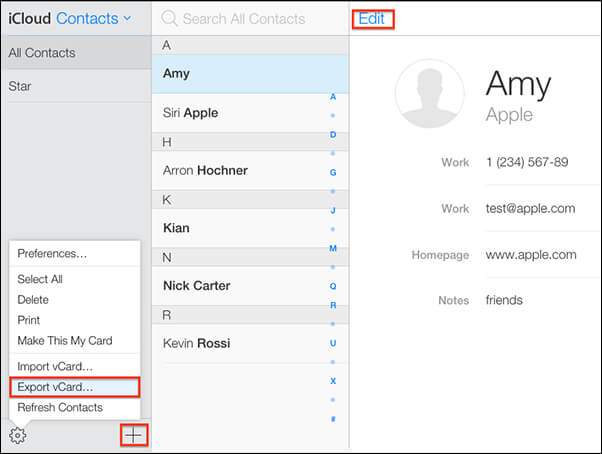
Step 4Can't find the contacts? Click "Settings", scroll down to the bottom, and find "Restore Contacts" under Advanced option. Here you can restore the deleted contacts from iCloud.
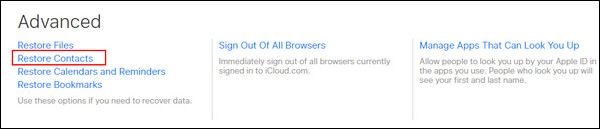
You can also recover contacts from iCloud on your iDevice. When using this solution, please make sure your device is in a good Internet connection during the whole process.
Step 1Tap "Settings", and go to "iCloud" on your iPhone. (Kindly note that you have logged in your Apple ID).
Step 2Slide "Contacts" to "OFF".
Step 3Choose "Keep on My iPhone".
Step 4 Slide "Contacts" to "ON".
Step 5Choose "Merge".
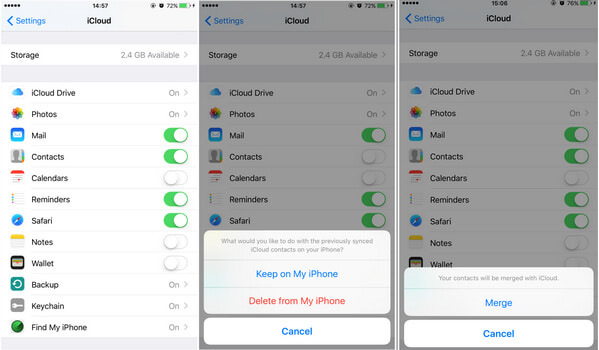
Notes: It will merge both your iCloud backup contacts and the existing iDevice contacts. The merging activity may lead to duplicate contacts and poor management. iCloud allows users to back up and restore files, but it fails to let users preview the backup.
From two methods above, we can easily find out that it is not the best way to get back the deleted or lost contact from iCloud.com or from iCloud on iOS device. However, don't give it up. In this part, a reputable iCloud Contacts Recovery will be introduced to simply and safely extract your iPhone contacts from iCloud backup to PC.
Step 1 Install iCloud Contacts Recovery
Free download, install and launch this software on your computer first. In this way, please do not connect your device during the recovery for avoiding the iCloud backup file being updated or modified.
Step 2 Log in iCloud account
Choose "Recover from iCloud Backup File", and then input your Apple ID and password to sign in your iCloud account.

Step 3 Download the deleted/lost iPhone contacts from iCloud
Choose the file types you want to download. Click "Next" to download them. Here you can tick "Contacts" in the left list to restore your deleted or lost contacts from iCloud. You are also able to recover other data optionally, like music, photos, messages, notes and more.

Step 4 Scan and preview the contacts on iCloud
After the software scans your contacts backup on iCloud, you will see your iCloud contacts information (backup files and deleted files) in the preview window. Click "Contacts" category on the left side of the interface, the contacts details that you edited before will show up on the right side.

Step 5 Recover Contacts from iCloud.
After checking all the contacts you want to restore, you can click "Convert" in bottom-right corner. You can choose to retrieve and get Contacts from iCloud. The restored contacts from iCloud are saved on your PC with three formats, CSV, HTML and VCF.

Besides restoring contacts from iCloud, this software also enables you to retrieve text messages, photos or other data files from iTunes backup or iOS device, such as iPhone X/8/7/SE/6s Plus/6s/6 Plus/6/5s/5c/5/4S/4/3GS, iPad Pro/Air 2/mini 4/mini 2, iPod touch 6/5/4.
In this article, we mainly showed you how to restore contacts from iCloud in 3 simple methods. Still have questions about restoring contacts from iCloud? Feel free to leave your comments down below.