As one of the finest music players, the iPod has been trusted by users in various countries since its release. Countless people have enjoyed listening to beautiful music anytime and anywhere with it. People create their song lists and download their favorite music to their iPod. However, iPod malfunction or accidental deletion happens often, and you lose your favorite music files.
To help you escape the predicament of losing music files, we will introduce you to 3 ways to recover music from an iPod and copy to a computer. Whether you use iTunes or not, you can find a suitable solution in this article. Read on and explore with us!
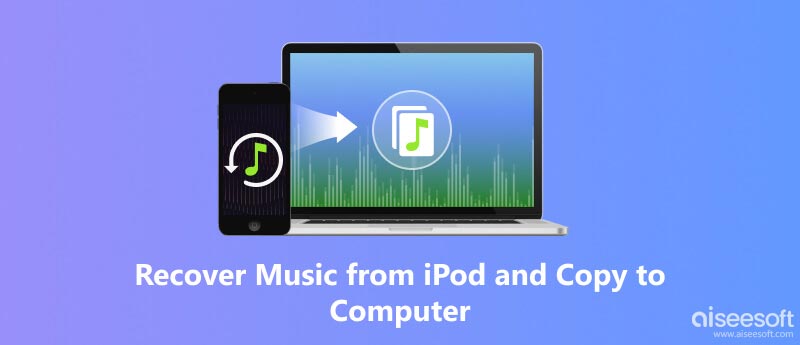
For Apple users, iTunes has been one of the most commonly used data transfer and backup tools. It reads the data on your device and keeps backups for you to restore at any time. Therefore, if you want to recover music from an old iPod, iTunes will be your most basic choice. The prerequisite is that you have synchronized your music to the iTunes library.
Here are the steps you should follow to apply for recovering with iTunes.
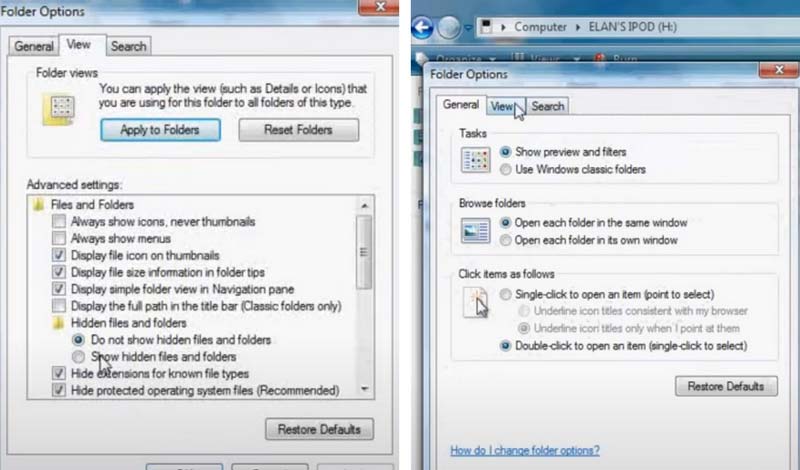
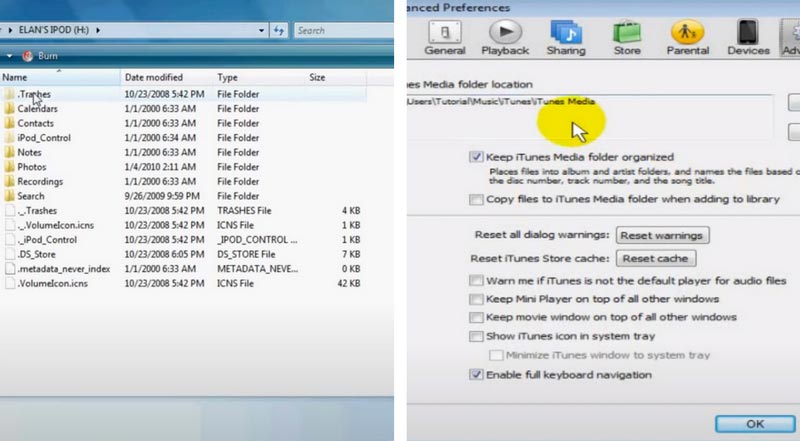
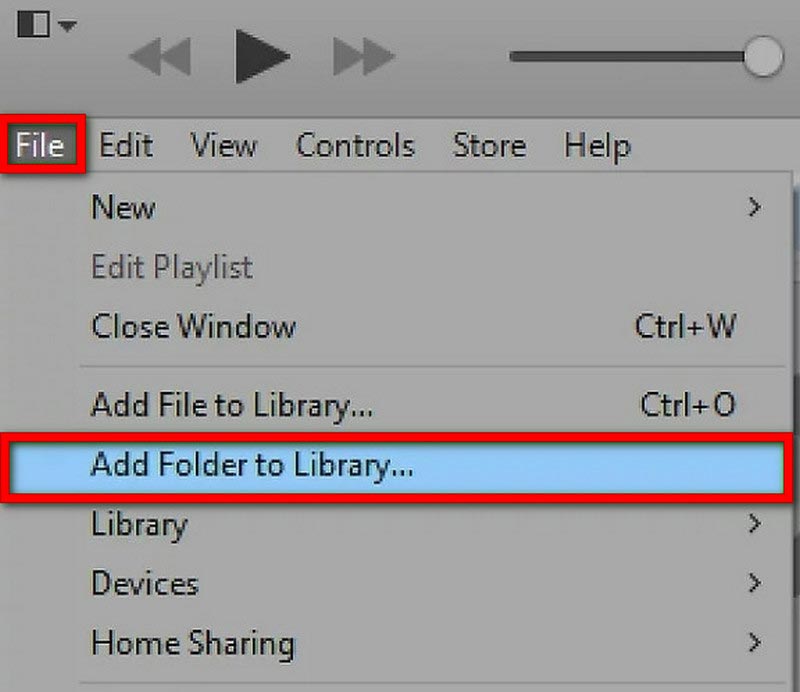
Other tools can help you recover music from an iPod without iTunes. Next, we will show you how to apply them.
Aiseesoft iPhone Data Recovery is one of the best data recovery tools. It helps you recover a wide range of files on your device, including videos, music, messages, calls, notes, contacts, etc., and recover lost iCloud and iTunes backups. Even if your device has a series of problems such as water damage, stuck, lost or stolen, etc., iPhone Data Recovery can help you recover your data smoothly. With the help of advanced Intel acceleration and hardware configuration, its extremely high success rate and recovery efficiency are why many users trust it for recovering deleted files from iPod touch.
100% Secure. No Ads.
100% Secure. No Ads.



Recovering music from an iPod classic hard drive is also a great option. And Aiseesoft Data Recovery product will be your best choice. It can help you to recover lost files from the computer, hard drive, memory card, digital camera, etc. As a multifunctional software, it is also quite easy to use.
100% Secure. No Ads.
100% Secure. No Ads.


After the process, the recovered files will be saved to your computer.
After completing the recovery of deleted music from your iPod, you may want to back up the songs from your iPod to your computer to avoid losing your important music again. There's no doubt that iTunes can help you do this. iCloud is another way. Just sign in to iCloud on your iPod and upload your music to iCloud. Then, on your computer, log into icloud.com to download the files.
Of course, you can also take the traditional way of USB connection. After connecting your iPod to your computer, directly open the relevant folder and copy the music to the specified location on your computer.
Is there a way to get music off an old iPod?
Sure. The most common way to accomplish this is through iTunes. Open iTunes on your computer and click Edit > Preference > Device. Then cancel by selecting the checkbox next to Prevent iPods, iPhones, and iPads from syncing automatically. Click OK. Connect your iPod to iTunes, and choose File > Devices > Transfer Purchase from your iPod. Now, you can sync all your music to the iTunes library.
Can I put music on an old iPod without iTunes?
You can put your music on your iPod through the cloud drive. A few common types of cloud drives that can provide you with this service include Dropbox, Google Play Music, iCloud, etc. You need to open your cloud drive on your computer first, then upload your music files to it. Install the cloud drive app on your iPod and sign in to your account. Download the music to your iPod. With a cloud drive, you can listen to your favorite music and manage your iPod without iTunes.
How to transfer music from old iPod to an iPhone without a computer?
To transfer music from the iPod to the iPhone, you can use the AirPlay feature. Open Control Center on your iPod and iPhone, then turn on AirDrop. Choose the music you want to share on your iPod and tap the three dots icon to check the song details. Select Share Song > AirDrop > your iPhone. Then tap Accept on your iPhone.
Why has all my music disappeared from my iPod?
You can start by checking to see if Sync Library is turned on for all your devices and ensure you're signed in with the same Apple ID you normally use for Apple Music. Your music library may also be stored on your computer, which can be checked to locate missing music.
Can I use my old iPod with a new iTunes?
You can do this. Connect your iPod to the new iTunes and sync the music you purchased on Apple Music to the new iTunes library. Note that you may only be able to sync your purchased music. And music that you haven't purchased will not be transferred to your new iTunes!
Conclusion
After detailing the methods to recover music from an iPod and copy to a computer with the help of iTunes and without iTunes in both cases, we are sure you will be able to complete the recovery operation under the guidance of detailed steps. These practical methods include one of the best data recovery tools, Aiseesoft iPhone Data Recovery. In addition to helping you retrieve iPod music, it can solve numerous file corruption and loss problems. You can try and explore more of its features. If you have a more convenient method, please message us. We will be open to any new ideas!

The best iPhone data recovery software ever, allowing users to safely recover lost iPhone/iPad/iPod data from iOS device, iTunes/iCloud backup.
100% Secure. No Ads.
100% Secure. No Ads.