FLV (Flash Video) is widely used on the network because of its extremely small, extremely fast to load. As we all know the FLV videos are not natively supported by iPhone full series.
What if you want to enjoy your download FLV video to your iPhone?
In this case, you need the help of FLV to iPhone converter.
This guide shows you the easiest way of converting FLV to iPhone 15/14/13/12/11/X/8/7/6/5/4.
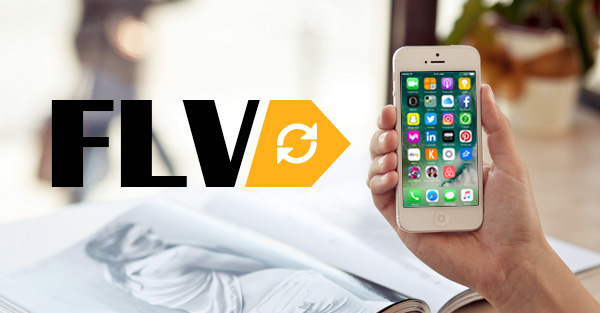
Before you start to convert FLV to iPhone, you should get to know what the iPhone supported audio and video format.
1. H.264 video up to 1080p, 60 frames per second, High Profile level 4.2/4.1 with AAC-LC audio up to 160 Kbps, 48kHz, stereo audio in M4V, MP4 and MOV formats.
2. MPEG-4 up to 2.5 Mbps, 640 by 480 pixels, 30 frames per second, Simple Profile with AAC-LC audio up to 160 Kbps per channel, 48kHz, stereo audio in M4V, MP4 and MOV video formats.
3. Motion JPEG (M-JPEG) up to 35 Mbps, 1280 by 720 pixels, 30 frames per second, audio in ulaw, PCM stereo audio in AVI format.
AAC (8 to 320 Kbps), Protected AAC (from iTunes Store), HE-AAC, MP3 (8 to 320 Kbps), MP3 VBR, Audible (formats 2, 3, 4, Audible Enhanced Audio, AAX, and AAX+), Apple Lossless, AIFF, and WAV.
Note: There is a little difference between iPhone X/8/7/6 and iPhone 5s supported video format. "H.264 video up to 1080p, 30/60 frames per second, High Profile level 4.1/4.2" for iPhone 5s has been upgraded to "60 frames per second" and "High Profile level 4.2".
After learning about the iPhone compatible formats, you should find the professional video converter to change FLV to iPhone. Aiseesoft iPhone Movie Converter, which is the best solution to enjoy FLV video on iPhone for all iPhone users.
FLV (Flash Video) is widely used on the network because of its extremely small, extremely fast to load. As we all know the FLV videos are not natively supported by iPhone full series. What if you want to enjoy your download FLV video to your iPhone? In this case, you need the help of a professional FLV to iPhone Converter.
I recommend you Aiseesoft iPhone Movie Converter, which is the best solution to enjoy FLV video on iPhone for all iPhone users.
iPhone Movie Converter is able to convert any FLV video to iPhone compatible video formats. It fully supports all versions of iPhone and the latest iOS.
1Free download FLV to iPhone Converter
First, you need to free download the installation package of this FLV to iPhone converter and install it on your computer. Then you can run this application.
2Add FLV video
Click the "Add Files" or the big plus button to input the FLV sources to this FLV to iPhone Converter. Or you can just drag the FLV files to the software.

3Choose output format
To choose a proper output video format for the FLV video, you need to click on the "Convert All to" drop-down list and choose the iPhone MP4 video.
You can click "Custom Profile" button to set output parameters, like video encoder, frame rate, video bitrate, resolution, audio encoder, sample rate, channels, audio bitrate, and aspect ratio.

4Convert FLV to iPhone
Select a destination folder in the dialog box by clicking the three-dot next to "Save to".
After all these settings, you can click the "Convert All" button to start converting FLV video to iPhone.
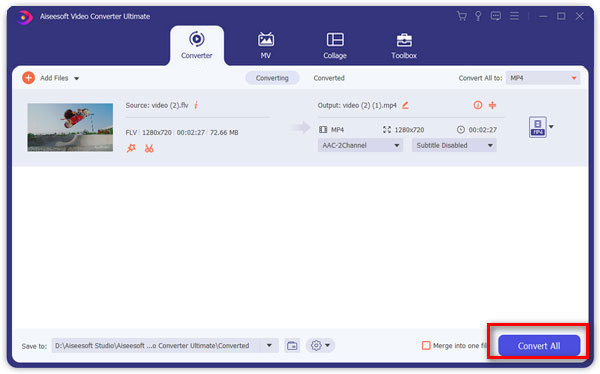
After the conversion is done, you can transfer the output iPhone video to iPhone and enjoy it anywhere and anytime.
You can also check the video tutorial as below:


This post is telling the easiest way of converting FLV to iPhone. You can follow it to easily get the conversion now.
If you have any questions, just leave your comments below.