If you're sick of your plain old telephone ringer and you want to change to the songs what you love, I think you can turn your favorite song into a ringtone for your iPhone 5. There's a way to create ringtones with Aiseesoft iPhone Ringtone Maker from your existing music.
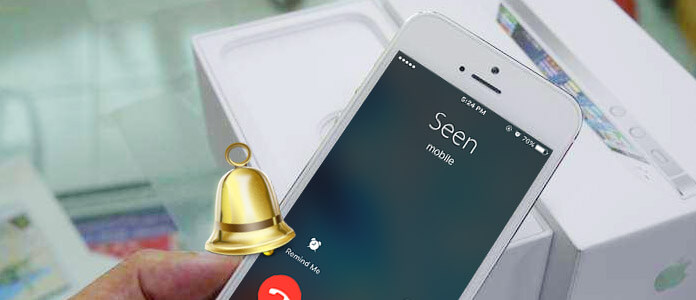
Once you've done it, you'll be making iPhone ringtone from audios and videos for iPhone 5 faster than you can download them. It is not, however, the most obvious process. Here's a how-to guide to help you out.
Simply follow the steps outlined here to create your own tones right from your computer. Let us know how you got on - and what songs you ringtoned - in the comments below.
Download and install Aiseesoft iPhone Ringtone Maker Firstly.
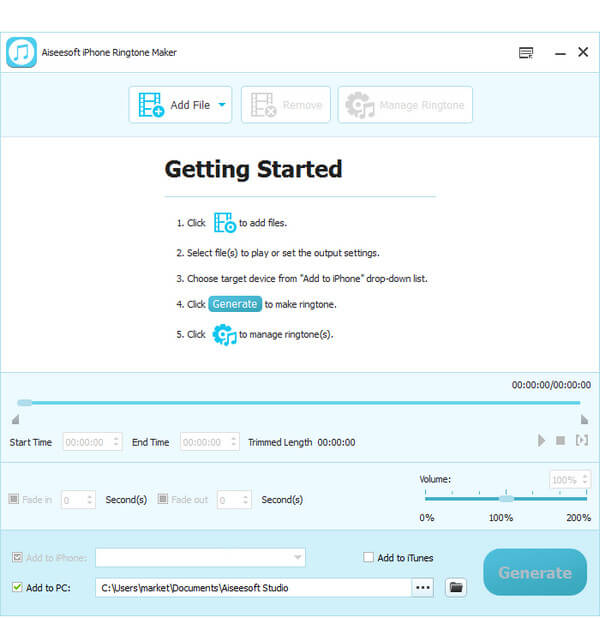
Step 1 Input Source File
Click Add File on the top to import the file that you want to make ringtone from it.

Step 2 Define Video/audio Segment
Play it and listen the music to find the segment that you want to use it as ringtone. Then drag and click the start & end slider to set your wanted segment, or type the start & end time in the corresponding text box directly to get the exact segment. You also can pre-listen the converted audio before generate.
Step 3 Generate iPhone Ringtone
Click Generate button on the bottom to start making iPhone ringtone.
Step 4 If you want to transfer the created ringtones to your iPhone 4/5/6/7 directly, you need to tick "Add to iPhone" in step 2. Then after you make all settings, you can click "Generate" to start to make and transfer the ringtones to iPhone 4/5/6/7.
iPhone Ringtone Maker is the professional tool to help you create iPhone ringotnes and make the transfer. If you only want to make ringotnes, but do not want to make the transfer, you can jump to create free iPhone ringtones.
In case you have some favorite tunes on your computer, here we would like to recommend another useful product, which makes you quickly transfer your ringtones to iPhone. Here we sincerely recommend the prefessional iPhone tingtones transfer tool, FoneTrans to help you transfer iPhone ringtones. First, you can free download and install it to your computer.
Step 1 Download install and launch FoneTrans on your computer.
Step 2 Connect your iPhone to computer via a USB cable and click Media > Ringtone.

Step 3 Click Add button to choose the songs that you want to transfer to iPhone as ringtones. When the following message prompts, click the Yes button.
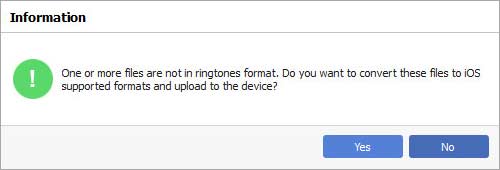
Step 4 Then the music on your computer has been converted to M4R format and transferred to your iPhone directly.
Step 5 Turn on your iPhone. Choose "Settings" > "Sounds" > "Ringtone" to find the converted music there. Choose the one you want to be the iPhone ringtone, listen to it, if you are satisfied, tap Back and it would have become the ringtone of your iPhone.
Within just a few clicks, you can use this FoneTrans to transfer your own ringtones to iPhone. Also, you are allowed to use it to transfer other iOS data like photos, videos, songs, contacts and more between computer and iOS device.