How do I play a Blu Ray DVD on my MacBook Pro? - From Apple Community
Equipped with fourth-generation dual-core and quad-core Intel processors, brand-new graphics and PCle-based flash-storage, MacBook Pro shows us stunning playing effect on its Retina display and provides us large capacity for tons of files. With over 5 million pixels in 15-in version and over 4 million on the 13-in version, both deliver unprecedented clarity in playing video. All these make this laptop a perfect place for Blu-ray playing. Sleek and modern, this laptop sits at the midway point between slim ultrabook and mainstream powerhouse.
However, the powerful Macbook Pro still needs an external Blu-ray drive to play Blu-ray disc, which means there's no built-in Blu-ray playing software either. Another similar device, Macbook Air, is even more convenient player, especially for female users. It is thinner and lighter, even if it has no retina display, it's still popular for movie watching. As to Blu-ray playing, it has the same problem – no BD drive.
To make your Macbook Pro and Air a perfect place for watching Blu-ray movies, you need professional Blu-ray player software as well as an external Blu-ray drive. What best fit your Macbook Pro is Aiseesoft Mac Blu-ray Player. Whether you are using 13-inch or 15-inch Pro or Air, the Blu-ray disc will be played on it limitlessly, losslessly and smoothly.

To make your Macbook Pro and Air a perfect place for watching Blu-ray movies, you need professional Blu-ray player software as well as an external Blu-ray drive. What best fit your Macbook Pro is Aiseesoft Mac Blu-ray Player. Whether you are using 13-inch or 15-inch Pro or Air, the Blu-ray disc will be played on it limitlessly, losslessly and smoothly.
Preparations you need to do for playing Blu-ray disc:
The operation of playing Blu-ray on Macbook Pro and Air are the same, so here we take Pro as an example.
Step 1 Connect the BD drive to your Mac
Connect the external Blu-ray drive to your Macbook Pro with the cable. Insert the Blu-ray disc to the BD drive. If you are playing Blu-ray folder or files, you can skip this step.

Step 2 Install and launch the Blu-ray player
Download and install Mac Blu-ray Player on your Macbook Pro. Launch the program and click Open Disc and load the Blu-ray disc. If you are playing Blu-ray folder or files, then choose Open File.

Step 3 Adjust settings
After loading the Blu-ray disc, you are enabled to change playing settings, including the audio track and subtitles of the movie, audio channel, audio device, video track and aspect ratio etc.
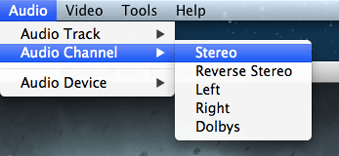
Step 4 Just play Blu-ray videos
After loading the Blu-ray, Blu-ray Player will start playing your Blu-ray movies. What you need to do now is just to enjoy it!
Tips: You can also take screenshot during the Blu-ray movie playback with one click. Just find the "camera" button from the bottom of the interface and click it to get the image you want.
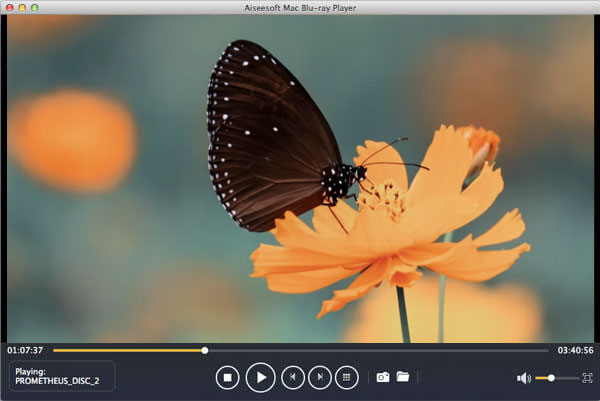
Now you can freely enjoy your latest Blu-ray movies on your MacBook Pro with the best Blu-ray player for Mac. It is really easy, right?
In this post we mainly focus on the Blu-ray player to play Blu-ray movies. If you want to enjoy the real sense of fight, you can take the 3D player to watch 3D movies.