Accidentally deleted files when playing your iPad? Found some files lost when updating your iPad? You may lose your iPad photos, notes or other files for various reasons. Can you get them back? The answer is yes! Mac FoneLab provides you two iPad data recovery modes, recovering deleted files all back. It supports all types of iPad, including iPad Pro/Air 2/mini 4/mini 2 and more, and it enables you to recover up to 14 different file types like photos, contacts, notes. This article will teach you how to recover deleted files on iPad in two ways.
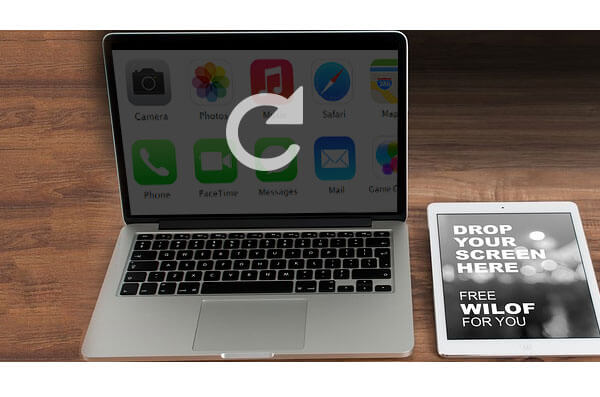
Recover Deleted Files on iPad
You can use this iPad Data Recovery for Mac to recover lost data directly without iTunes backup when your iPad is in hand.
Step 1Launch Mac FoneLab
Download, install and run this iPad data recovery tool on Mac.
Step 2Connect you iPad to the Mac
Connect your iPad to the computer via a USB cable, wait until iPad is recognized automatically. As you can see three options are available on the main interface, choose Recover from iOS Device.

Note: If you are recovering deleted files on iPad 1, it requires you to download a plug-in and follow the steps below to enter the scanning mode.

Step 3Scan the lost files on iPad
Click Start Scan button to begin retrieving lost files on iPad.
Step 4Restore deleted files from iPad
After the scanning, all your iPad files will be displayed on its main interface, preview and ticket files which you wish to recover. Then select destination and click Recover button to retrieve deleted or lost files. It will take you a few seconds to finish it.
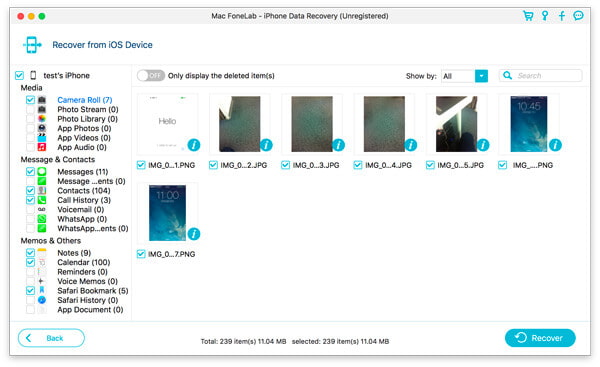
iPad Data Recovery software works well not only for deleted files recovery from iPad directly, but also for deleted files recovery from iTunes or iCloud backup. Especially, when your iPad was lost/stolen/broken/water-damaged/jail-broken, you want to recover all lost files from iPad but not some particularly, iTunes or iCloud backup recovery is perfect.
Step 1Launch Mac FoneLab
Download, install and run this iPad data recovery tool on Mac.
Step 2Connect you iPad and start Scan
Connect your iPad to the computer via a USB cable, wait until iPad is recognized automatically.
To Recover from iTunes Backup File, check the certain backup file in the list area and click Start Scan button to scan.
To Recover from iCloud Backup File, sign in to your iCloud account and download the backup file. Then click Start Scan to scan.

Step 3Preview and recover deleted files
After that, all files will be shown to you. You are allowed to preview files under each category and ticket files to be retrieved. Then, click Recover to start. Seconds later, the deleted files that you chose will be extracted and saved in the popped-up file folder.

iPad Data Recovering tool could recover iPad directly or restore deleted files from iCloud or iTunes, but that's not all. You could also use this iOS recovery software to recover deleted or lost files like iMessages, contacts, photos, videos, call logs and more.

