Tips
On the top of the file list area, Mac FoneLab allows you to view deleted messages only. Turn it on and it helps you to find deleted messages quickly.
More and more message types appear, making our daily communication more convenient and interesting. Apart from iPhone, now iPad and iPod touch also support various messages like iMessage, WhatsApp Message, etc.
Messages are not limited to text contents. Pictures, voice and even video clips make your message more vivid. However, every coin has two sides. The more important the message is, the heavier loss you will get when losing it. To keep these messages safe, you should build a good habit of making backup with iTunes or iCloud regularly. And before you update your device to a higher iOS version, or jailbreak your iPhone/iPad/iPod touch, you'd better make backup of important data.
But inevitably, we tend to skip this step. Some really forget, some think that is low-probability event, others find it troublesome (lazy, uh-huh). Whatever reason you have, it's never too late to make a backup plan for the security of your iOS message. For people who always update iOS system, clean up the device or have no habit of backing up files in iTunes or iCloud, you need this Mac FoneLab to help you recover deleted SMS text messages, MMS, iMessages, WhatsApp messages from your iPhone/iPad/iPod touch directly.
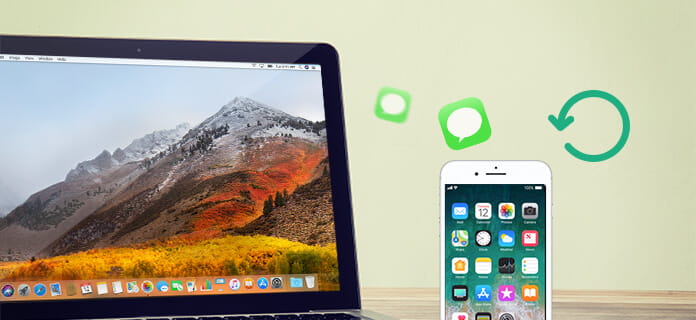
Please refer to the tutorial below. You can get your deleted messages back following the instruction step by step.
Step 1Download and install Aiseesoft Mac iPhone Data Recovery on your Mac. If you're using windows computer, please choose the Windows version.
Step 2Connect your iPhone/iPad/iPod touch with Mac via USB cable. After your device is recognized, click the Start Scan button to scan the files in it. If it's iPhone 4, iPhone 3GS, iPad 1 or iPod touch 1, you need to download a plug-in before you start to scan. Please refer to the pictures below.


Step 3Seconds later, all recoverable files will be scanned out. Click Messages and all recoverable messages, including undeleted ones, will be listed in detail.

Step 4All files are checked in default state. If you want to recover all of them, click Recover directly. If you just need certain messages, uncheck the device name at first. Click Message and check what you need one by one. Click Recover at last.
Tips
On the top of the file list area, Mac FoneLab allows you to view deleted messages only. Turn it on and it helps you to find deleted messages quickly.
Seconds later, the deleted files you choose will be restored in the file folder that you set before recovering. The text content will be saved in CSV and HTML files, and the images in the mescsage will be saved in "image" folder.

