There are so many calls in your life you may want to record, online video calls on Skype with your family, conference calls with business partners, and daily phone calls with friends and so on. You want to preserve lots of valuable moments and important data for further enjoyment or usage. However, whether you want to record calls on Windows/Mac or iOS/Android device, it's hard to find the suitable software to fill your need. In this article, we will introduce you 5 great call recorders to record Skype/Facebook video calls or phone calls. If you just have a need to save your treasured calls, you can keep reading to find the preferred calls recorder.
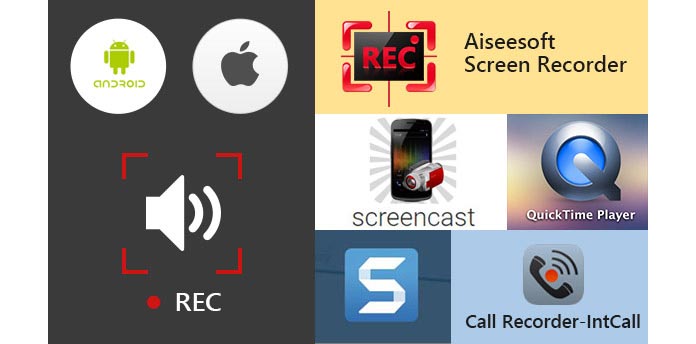
When you want to make a video/audio calls on computer with your friends, family members or colleagues, the first choice in your mind is Skype. Skype can be considered as one of the most important communication tools in everyday chat. And Skype makes it very convenient to bring everyone together even when you are far away with each other. So at the first part of this article, we take Skype as an example to show you how to record online video calls.
Aiseesoft Screen Recorder is the easiest call recorder with the best video/audio recording function. It will capture any video or audio displayed on your PC and save them in high quality. Besides recording online video/audio calls, it can help you to make video tutorials, capture games, record webcam videos, make captures and save songs, etc.
1Download and install this calls recording program on your PC; you can choose different recording modes from the drop-down button beside Video Recorder.
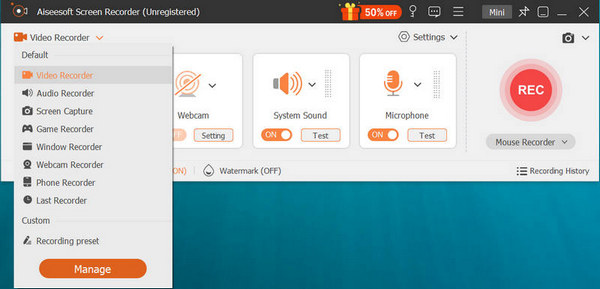
2Before recording video/audio calls on Windows 8/7/10/Vista, you should tab Full or Custom to adjust the recording area.

3Turn System Sound and Microphone on to better record the calls on Skype.
4Click REC to start to record Skype video call. Tab Stop button to stop the recording.
When the call recording is finished, the recorded video calls will be automatically saved as WMV or MP4 file according to your setting. If you want to record Skype video calls on Windows, this call recorder can be your best choice.
1. This Skype recorder tool enables you to free capture any video displayed on the screen, such as recording videos, music videos, games and more.
2. While playing the recorded video call, you are free to take snapshot at any specific moment you like.
3. It provides a audio recorder to help you to directly record audio calls.
4. It is equipped with a multi-monitor recording feature to help you to record video calls. And you can choose to record video chat from webcam.
You can learn the steps from the video below:


As the built-in screen recording utility, QuickTime Player can easily record video and audio calls on Mac OS X El Capitan.
1Open the QuickTime Player on Mac.
2Click "File" On the left side of menu bar.
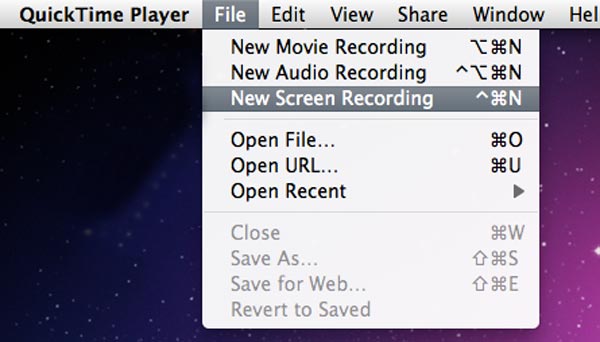
3Choose "New Screen Recording" on the drop-down window.
4 A new active window will appear on the screen, click the "red point" to start the video call recording.
5When you want to end the call recording, tab the "grey point" in the same place.
1. This Skype recorder tool enables you to free capture any video displayed on the screen, such as recording videos, music videos, games and more.
2. While playing the recorded video call, you are free to take snapshot at any specific moment you like.
3. It provides a audio recorder to help you to directly record audio calls.
1. It allows you to view the recorded content as soon as you finish the video and audio calls recording.
2. You can choose to capture audio from internal microphone or not.
3. The recorded calls can only be saved as MOV files.
Snagit for Mac is the premium tool for screen capture and screen recording on Mac OS X El Capitan. Combining traditional screenshots, videos, and image editing to help you share important information with others.
1Launch this call recording software on your Mac.
2Click the "Record" button on the upper-right corner to start the call recording.
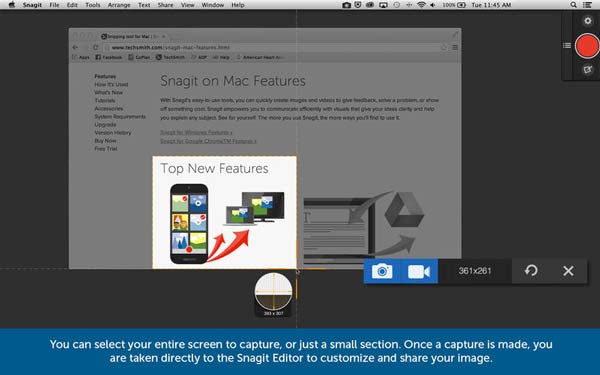
3Click the same button to stop the process when the video call is over.
1. It allows you to view the recorded content as soon as you finish the video and audio calls recording.
2. You can choose to capture audio from internal microphone or not.
3. The recorded calls can only be saved as MOV files.
As the development of technology, mobile devices are equipped with more and more functions. If you often use Skype on iOS device to communicate with your family, friends and partners, such as iPhone SE/6/5/4 or iPad Pro/Air 2/mini 4, iPod and more, you should pay attention to the next part.
Call Recorder can help you to make and record domestic or international calls from your iPhone SE/6/5/4, iPad Pro/Air 2/mini 4 and iPod touch 6/5 and more. You are free to record audio on iPhone, and the entire recorded audio call will be saved on your iPhone and your iPhone only. It guarantees all your recordings are private and are not saved on a third-party server.
1Tap the Call Recorder icon to open it on your iPhone.
2Just like the iphone dialer, you can directly input the phone number or click the Contacts button to find the contact you need.
3Tab the green "Dial" button to start the call recording, and click "END CALL" to end the recording.
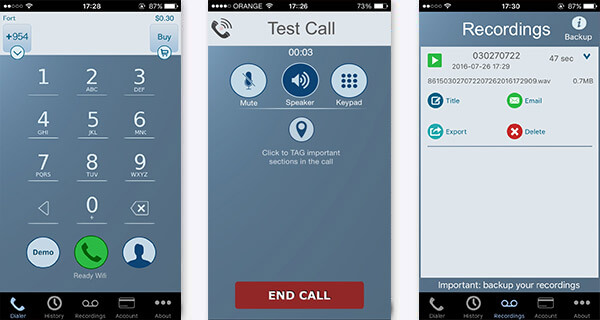
After that, the audio call you just hung up will be automatically saved on your iPhone. You can freely play it, export it, change its title and deleted it.
Note
This call recorder is not totally free, but it offers free installation and a free test call to let you experiment with the application and make sure you are satisfied with the audio quality and the call recording process.
Similar to Screen Recorder, Screencast is a powerful screen recording app for Android, and you can easily get it from the Google Play. It enables you to capture all activities on screen without rooting your Android phone. So if you often make video calls or daily phone calls on Android, you can use this recording app to record them.
1Launch this video/audio calls recorder on your Android phone.
2Before call recording, you can set the FrameRate, Size, Bitrate, etc.
3Tap "Record Now" to start the video call recording and click "Stop" to end the video/audio calls.
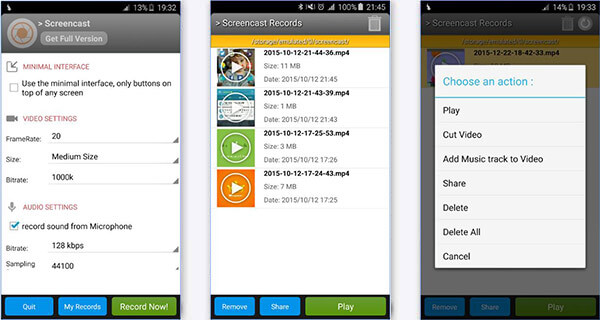
4The recorded video will be in format of MP4. You can click "Play" button to view the video call.
1. You can use it without rooting, but the Android version of your phone should be Lollipop or higher.
2. In the "Screencast" folder, you can easily remove/share/play your recorded videos.
3. You need to get the full version if you want to record high-quality video with no time limited.
4. This Android screencast is not satisfied? Then try find more Android screencast.
In this article, we mainly talk about five call recorders to help you record video or audio calls. Whether you want to save the important calls on your PC/Mac or iOS/android, you can easily find the suitable software from them.
You may be also interested in: Best Skype Call Recorder Software.
Which Call Recorder records both sides?
Total Recall is a call recording app for Android that lets you record calls both from sender and receiver. With it, you can record both incoming and outgoing calls on your Android phone.
How do you tell if someone is recording you?
If you want to find out if your voice has been recorded, you can sign into your Google account on computer. Then tap "history.google.com/history" into your web browser. Click "Activity controls" on the left menu. Scroll down to the "Voice & Audio activity" section, and check if there is any audio recordings.
How do I activate call recording on Android?
If you are a Google Voice user, you can log in your Google account. Tap Settings and click Calls. Scroll down to find Incoming call options and enable Record call feature on Android.