Is there a convenient way to convert a .mov movie to an MP4 video?
I don't understand the differences but my blue-ray player won't play the QuickTime movies. Do I need to convert QuickTime movies to MP4?
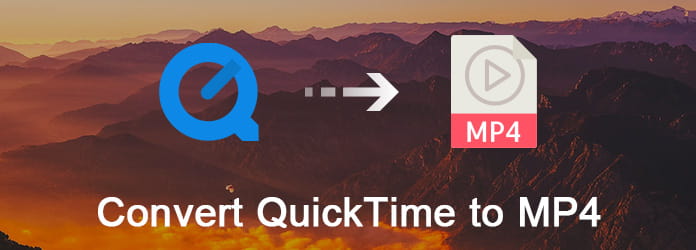
The extension of QuickTime format is MOV. It is the default format of all apple products. However, if you want to play and edit QuickTime movies on other portable devices like Android, PSP and others, you need to convert QuickTime to MP4. So read this article to learn easy ways to convert MOV to MP4 effortlessly.
Step 1 Launch iMovie program
Open iMovie application on your Mac computer. If you cannot find its icon in the dock, then you can head to "Finder". Choose "Applications" in the left panel and click "iMovie" from those displaying options.
Step 2 Convert QuickTime to MP4 Mac iMovie
Choose "Share" on the top menu bar. Select "Export using QuickTime…" from its drop-down menu. You can see a new popping-up window with the name of "Save exported file as…". Click "Export" and select "Movie to MPEG-4" in the list. Then you can change its output settings if necessary. Choose "Save" to convert QuickTime to MP4 iMovie.
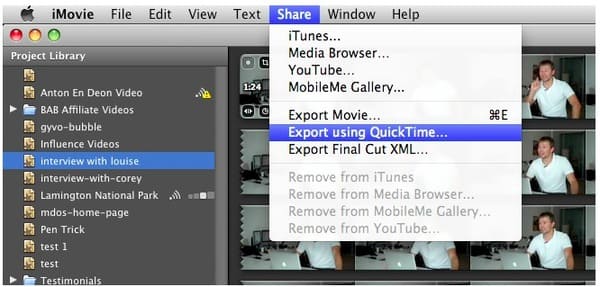
Step 1 Import MOV video
Free download and install Freemake Video Converter software on your Windows computer. Click the "+Video" option on the top left corner to add your QuickTime movie.
Step 2 Convert QuickTime to MP4 free on PC
Click "to MP4" at the bottom of this MOV to MP4 converter freeware. Later, you can customize a preset or just click "Same as Source" option. Finally, click an icon labeled "Convert" to free convert QuickTime movie to MP4 on Windows.
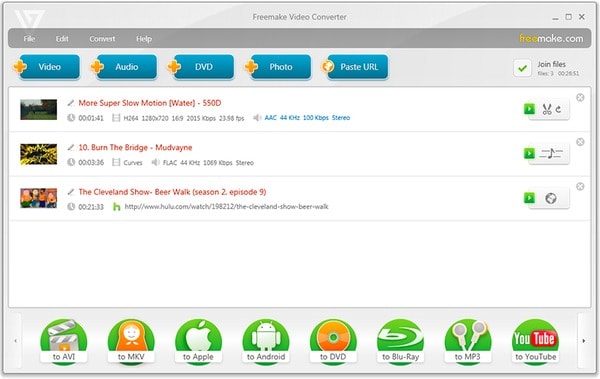
In spite of above MOV video converters, you can also use Handbrake, FFmpeg, QuickTime Pro and other programs to convert QuickTime to MP4 free. However, if you do not want to install any third-party application, then you can try the following methods.
Step 1 Upload QuickTime video from computer, URL, Dropbox or Google Drive
Step 2 Customize the output video effects using "Optional settings"
Step 3 Click "Convert file" to convert QuickTime to MP4 online for free
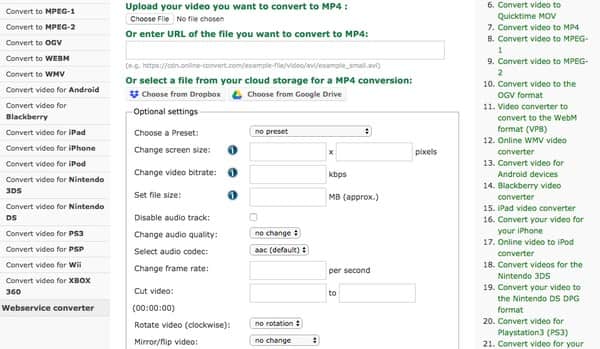
Step 1 Click "Choose File" to import a QuickTime movie
Step 2 Wait for the MOV to MP4 conversion process to finish
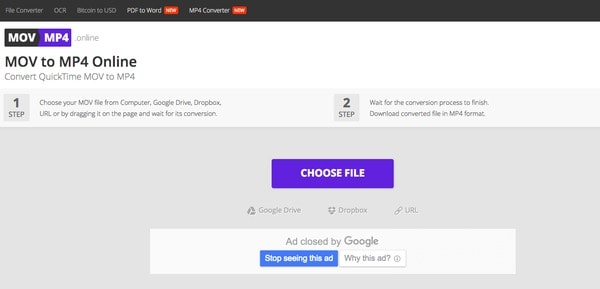
Step 1 Click "Choose Files" to add QuickTime video
Step 2 Select "MP4" from the "Convert files to" list
Step 3 Enter your email address to receive the converted MP4 files
Step 4 Choose "Convert" to convert MOV to MP4 free online
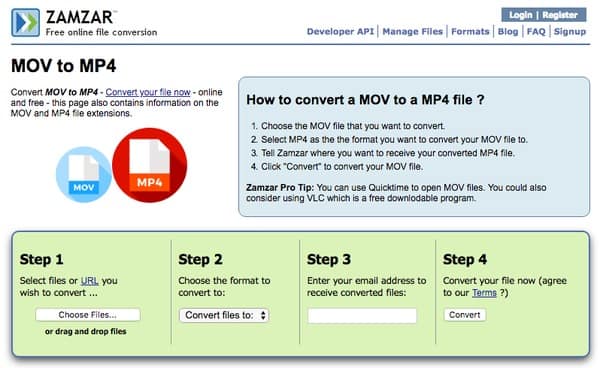
To Batch convert QuickTime movies to MP4 files in high quality, you can turn to Aiseesoft Video Converter Ultimate for help. There is no maximum file size limitation, and you can get powerful video-editing features from this all-in-one QuickTime MOV to MP4 video converter software. In addition, this program offers various preset profiles, which allows users to convert QuickTime files to MP4 or other compatible formats of the certain portable device quickly and easily.
Main Features of Your Powerful QuickTime to MP4 Video Converter
Step 1 Import QuickTime MOV video
Free download and install Video Converter Ultimate on your computer. Then launch this QuickTime to MP4 video converter. Drag and drop your target QuickTime movie to the main interface. And you can also click "Add File" on the top toolbar to select which QuickTime movie to import.
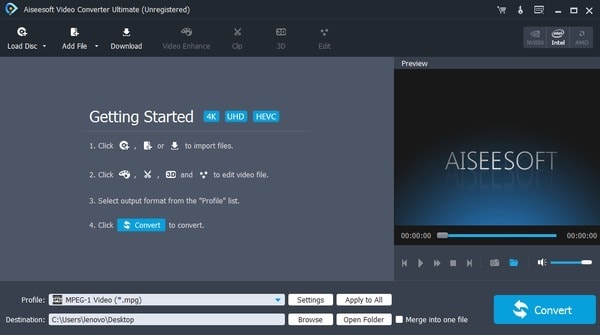
Step 2 Enhance video quality (optional)
Choose "Video Enhance" on the top. When you locate its video enhancer window, you can see 4 different options. Choose the small box before the certain option to improve video quality. Later, click "Apply" or "Apply to All" to move on.
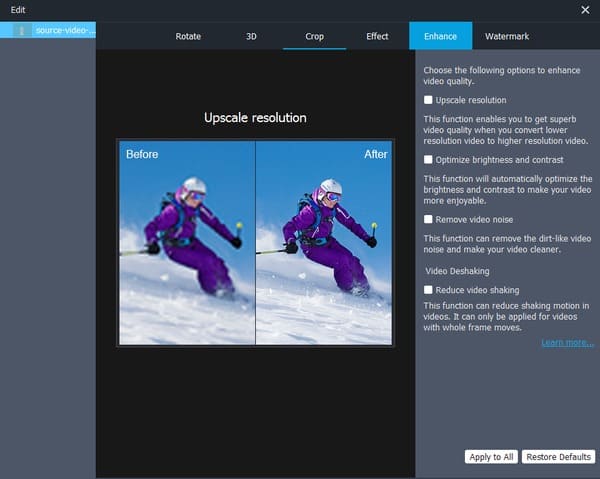
Step 3 Set MP4 as the output video format
Click "Profile" at the bottom. Choose "General Video" and select "MPEG-4 Video (*.mp4)". You can also click "Settings" option besides to adjust profile settings if necessary. Then choose "OK" to save your change.
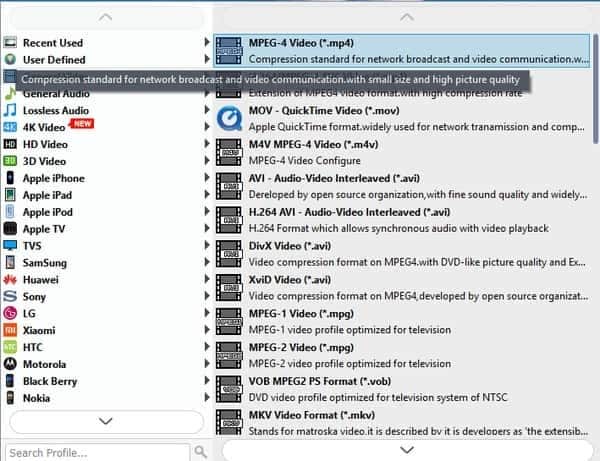
Step 4 Convert QuickTime to MP4 without losing quality
If you want to change a new destination folder, you can click "Browse" option below. At last, choose "Convert" to start to convert QuickTime movie to MP4.
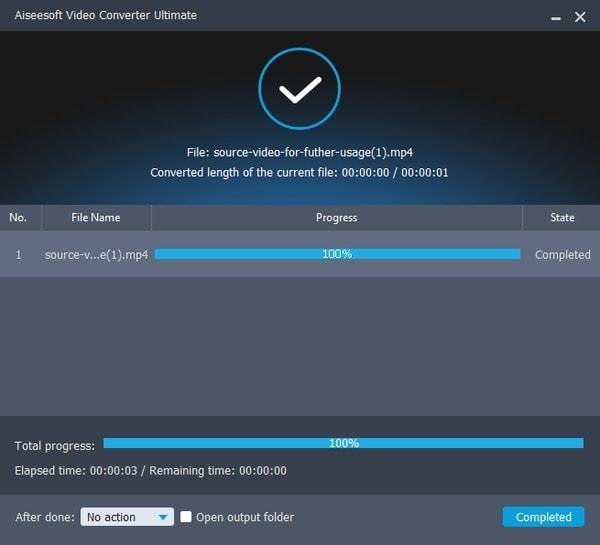
So which one is the best video converter for converting QuickTime movie to MP4? Well, it depends on your requirement and the amount of QuickTime files mainly. Compares with above video converters, Video Converter Ultimate can be your first choice. You can get not only powerful editing filters, but also the well-designed interface. Thus, both beginners and professionals can convert QuickTime to MP4 quickly and easily. In addition, you can apply the certain video effect in batch as well. That's all for how to convert Video from QuickTime MOV to MP4. Please don't hesitate to contact us if you have any difficulty.