Unlike professional video editors, most free video editing software is easy to use and has a simple interface. But we usually have questions about free good video editors. For example, are they worth to use? And when installing a free video editor, you may want to know it completely.
In this post, we are going to share the good free video editing software in detail. You can access to the 10 best good free video editing software on different platforms. Just check out the detailed information from the article now.

Good Free Video Editing Software
Aiseesoft Free Video Editor is one of the good free video editing software offering easy-to-use features for free.
1. Edit videos with basic video editing tools in one click, like rotate, split, crop, rotate and more.
2. Apply video effects, watermark, or text on video footages.
3. Adjust speed, brightness, contrast and other parameters.
4. Preview the video effects before applying for the desired result.
In a word, it is the best way to edit videos on Windows 10/8/8.1/7/XP and Mac OS for free.
Lightworks is an open-source video editor. Its features include:
1. Adjust resolution, color, and other video parameters.
2. Contain basic video editing tools, like trim, crop and more.
3. Save video in full resolution as much as possible.
4. Support plentiful video and audio formats.
Pros
1. The output quality is great.
2. The interface is intuitive.
Cons
1. This good free video editing software needs to subscribe for commercial use.

VSDC is the versatile good free video editing software. Its features include:
1. Edit videos and audios on the timeline.
2. Record screen with simple steps.
3. Burn video result to DVDs.
4. Convert videos to another format.
5. No malware, spyware or virus if you download it from official website.
Pros
1. The interface is concise.
2. It integrates a wider range of tools.
Cons
1. The output quality is not very good.
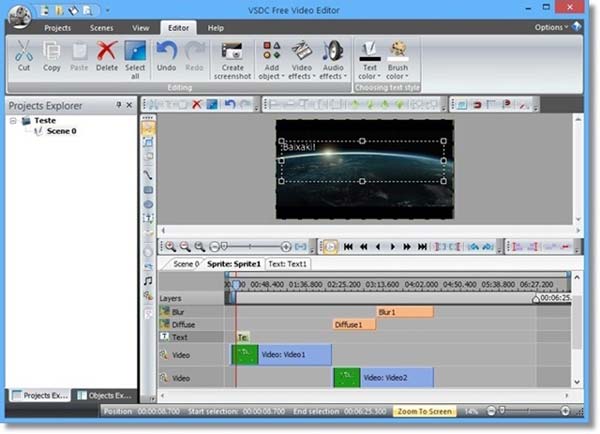
VideoPad Video Editor is a versatile video editor. Its basic features include:
1. Place video and audio on the timeline for editing.
2. Include plentiful video effects and transitions.
3. Convert video for portable devices.
4. Available to both Windows and Mac.
Pros
1. It has a variety of tools.
2. The output quality is good.
Cons
1. This good free video editing software is a bit complicated for beginners.
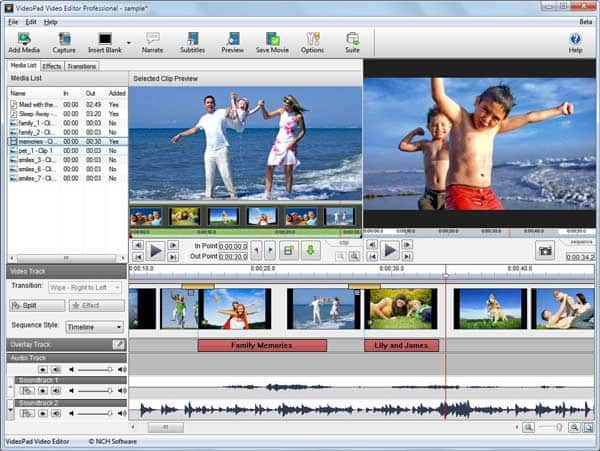
FFmpeg is another good free video editing software. Its features include:
1. Offer both GUI or program language to edit videos.
2. Use advanced video editing tools by program codes.
3. Compatible with almost all multimedia formats.
4. Compatible with Windows, Mac and Linux.
Pros
1. This video editor contains extensive pro-level tools.
2. The output quality is OK.
Cons
1. You have to learn about program language first.
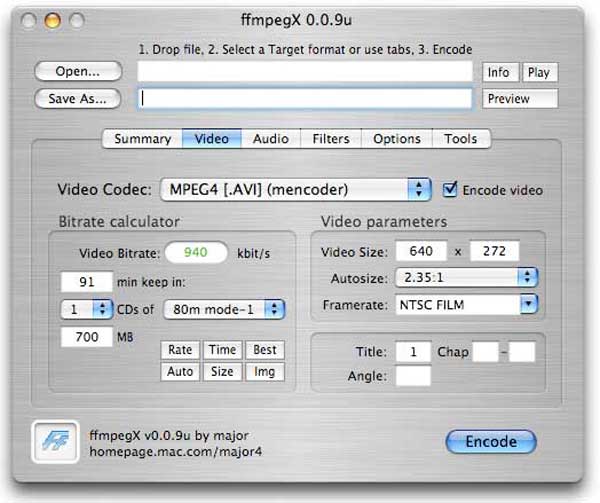
Windows Movie Maker is a simple way to edit videos on Windows PCs. Its features:
1. Include basic video editing tools.
2. Offer several filters and transitions for video editing.
3. Support dozens of third party plugins.
4. Share videos to social media directly
Pros
1. The interface is user friendly.
2. The good free video editing software works on Windows 10/8/7/XP and Vista.
Cons
1. Microsoft discontinued WMM officially, so it is not downloadable in official website.
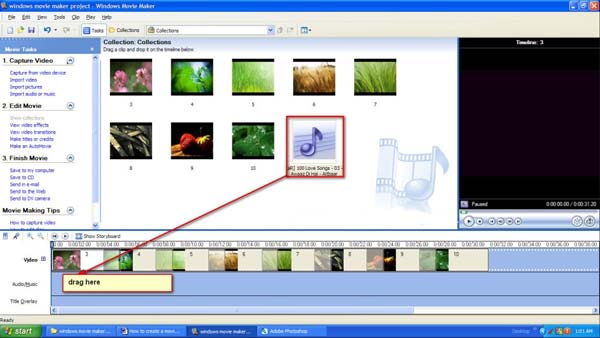
VirtualDub is another open source video editor. Its features include:
1. Use basic video editing tools on the GUI.
2. Explore advanced editing features with AviSynth Script language.
3. Support most commonly used video formats.
4. Capture videos using webcam.
Pros
1. The interface is straightforward.
2. It is compatible with many plugins.
Cons
1. It is only available to old Windows systems.
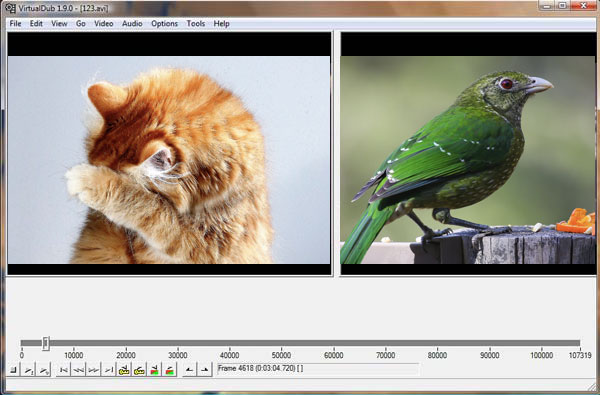
Apple has announced that iMovie was free to use in 2013. Its features include:
1. Contain plentiful video editing tools.
2. Create stylized videos with filters, effects and transitions.
3. Preview the result with the built-in player.
4. Transfer videos between Apple devices directly.
Pros
1. The interface is well designed.
2. There is no ad or malware.
Cons
1. The good free video editing software is only available to Mac OS.
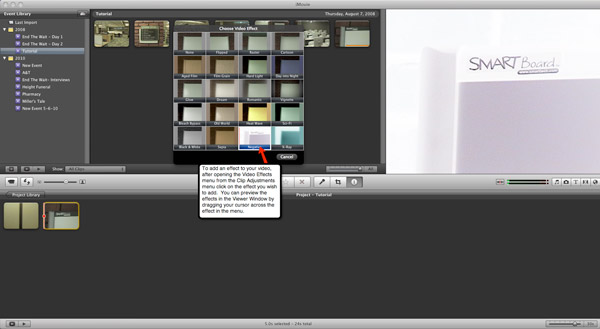
If you like to edit video online, YouTube Video Editors is the free video editing software. Its features include:
1. Edit videos online simply.
2. Adjust brightness, contrast and other parameters.
3. Enhance videos automatically.
4. Apply filters to videos and create special effects.
Pros
1. The free video editing software is free to use.
2. The output quality is good.
Cons
1. It needs a YouTube account and a high-speed Internet connection.
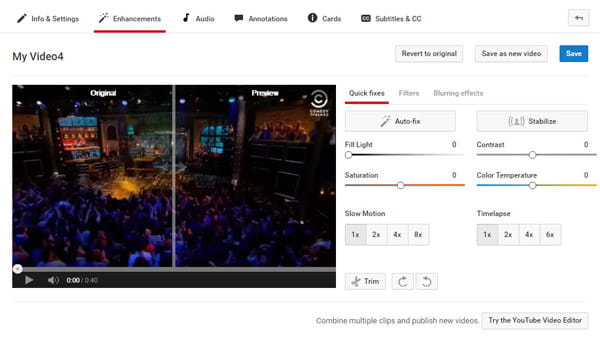
Stupeflix Video Maker is another way to edit videos online for free. Its features include:
1. Upload videos from hard disk, Dropbox, websites or social media.
2. Use themes to design your video project.
3. Add titles, transitions, audio, text, or filters on the videos.
4. Adjust video speed to create special effects.
Pros
1. The good free video editing software is quick.
2. It allows you to choose output resolution.
Cons
1. Some features need to purchase.
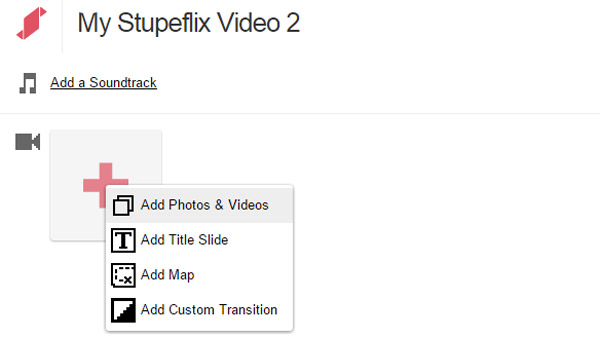
As you see, most good free video editing software usually has various downsides, such as difficult to use, limited necessary features, not compatible with latest operating system, poor output quality, and more. Fortunately, Aiseesoft Video Editor offers plentiful high quality features for free.
Step 1 Install the best free video editor to your computer
Download and install the free Video Editor software to your computer. When you need to edit videos, start it and select a proper video-editing tool on the home interface, such as "Rotate".
Step 2 Edit the video in one click for free
When the video editing window opens, click the "Add File" button to load the video files you'd like to edit. Then you can use the options to edit the video. For instance, you can rotate videos clockwise counterclockwise to 90 degree. It also enables to flip it horizontally or vertically.
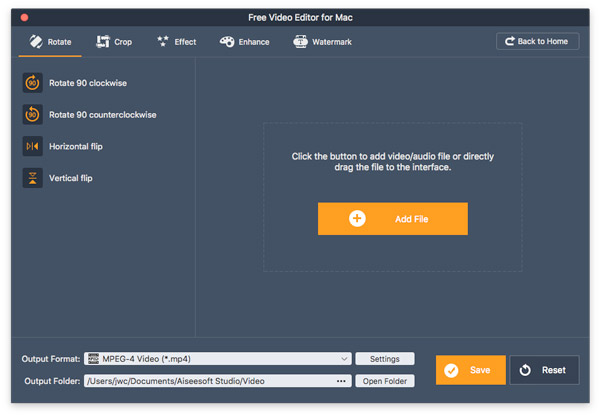
If you want to edit the video further, click "Back to Home" and select other editing tools.
Crop video: it helps you to zoom in a subject on the video footage and remove other parts with marquee.
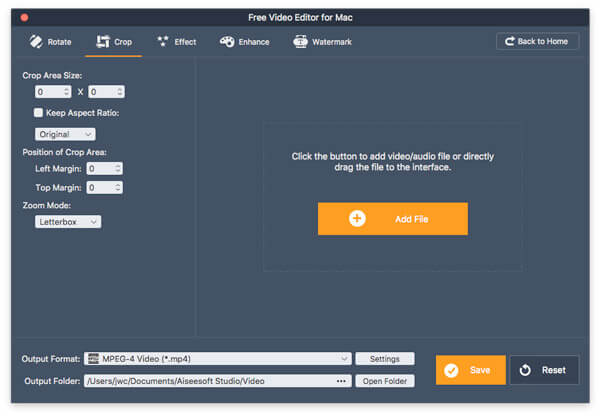
Video effect: Adjust Brightness, Contrast and other parameters to create special video effects.
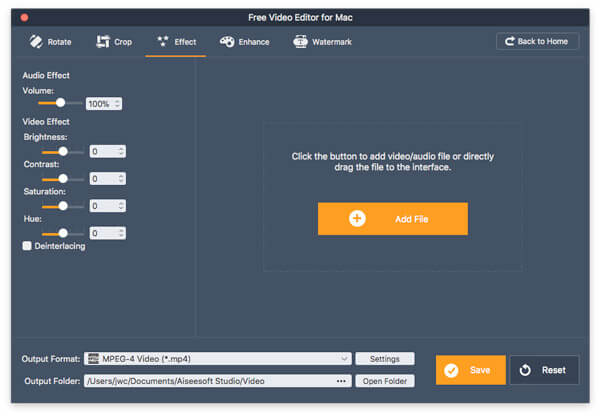
Cut video: Here you can trim videos using the Basic Clip or Advanced Clip tools.
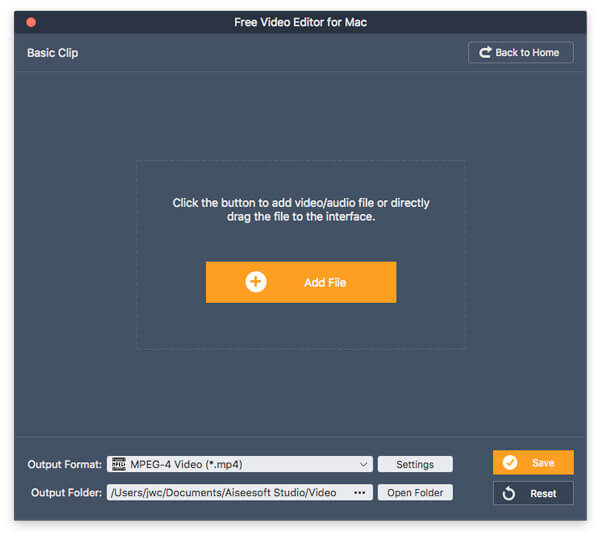
Enhance video (Pro): Optimize video quality by de-shaking, upscaling resolution, balancing brightness, or removing noise.

Merge videos and audios: The Video/Audio Joiner tool is able to combine unlimited videos and audios into one.

Add watermark: Add watermark, logo or text on your videos easily.
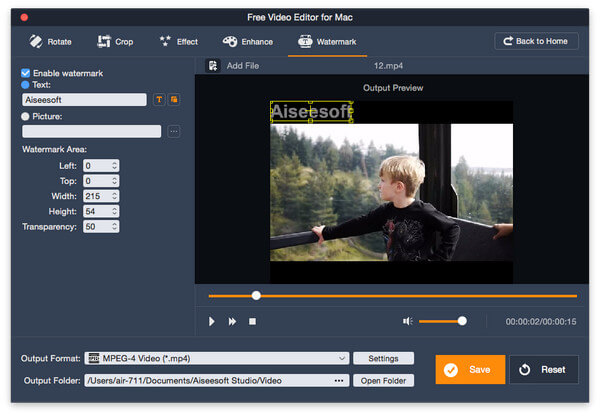
Step 3 Save the resulting video
After editing, select a proper video format, leave a location and click the Save button to export the resulting video to hard drive or social media.
There is a lot of video editing software on market, from Adobe Premiere to Photoshop, from Windows Movie Maker to iMovie. For beginners and average people, the good free video editing software is apparently a good starting point. And you can learn about top 10 free video editors above.