Are you getting tired of the default ringtone on your Android device?
Why not try Google Play music to set ringtone on Android phone?
Unlike iOS device, Android ringtone gets no time limitation, so you can easily set music from Google Play as the ringtone.
In this post, we will share you 3 ways to download ringtones (including free and paid) from Google Play, and set the downloads as ringtones on Android phone.
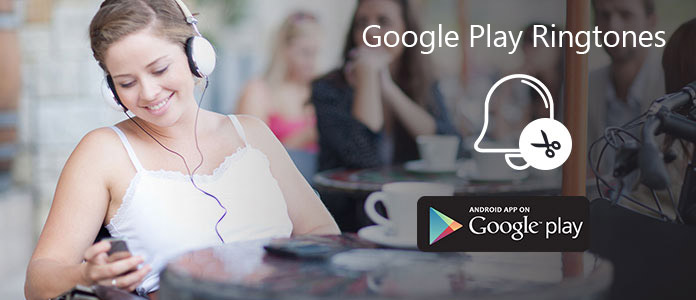
If you want some ringtones more personal, you can check this part to get new Google Play ringtones from Play Music app. In case you don't know how to do it, we explain the details of each step below.
Step 1 Unlock your Android phone and open Google Play Music app. Then tap the three horizontal lines (Setting menu) at the top-left corner. Locate the Settings option and tap on it.
Step 2 If you want to save the Google Play ringtones on your external SD card, you can scroll down and choose External under Storage location.
Step 3 Find the Google Play music you want to set it as your Android ringtone, tap the downward arrow icon to download it to your SD card.
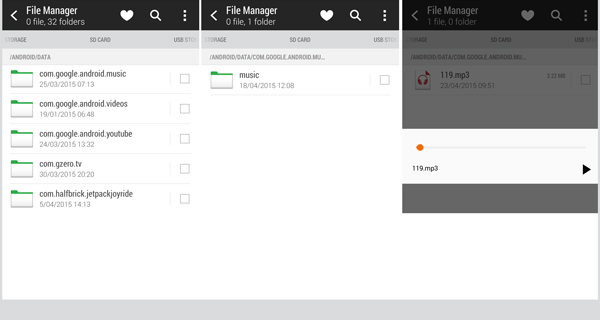
Not every song on Google Play Music are allowable of downloading. For those premium music files, you need to pay for fees to buy ringtones and free download them.
If the music downloads are a big expense for you, then you should read this part to get free ringtone by recording those music on Google Play.
Aiseesoft Screen Recorder is the ringtone capture software for Windows and Mac users.

Step 1. Download Screen Recorder
Free download this ringtone recording software to your computer. Install and run it immediately on your computer.
In the main interface, you need to select "Audio Recorder".

Step 2. Get audio settings
For avoiding any noise saved in your music, you should turn off other audio or video play process on the browser. Moreover, you need to turn off "Microphone".
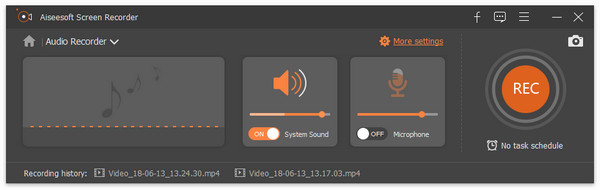
Step 3. Record Google Play music
Navigate the music on Google Play that you want to save, play it. Once you click the play button, just click "REC" button in this software to start to record Google Play music.

Step 4. Clip and save Google Play music
After the recording is complete, click the stop button to enter the preview interface. Here, you can set the starting time and ending time by inputting the value, and click "Save" to get the Google Play ringtone to your computer.

Apart from Google Play, you can also download ringtones from online sites or other apps. However, you may have ever trapped into a situation that you just can't find the suitable ringtones for some special contacts?
How about make your own ringtones? Many ringtone maker apps on the internet can help you edit music and make your own ringtones.
In case you don't know which one you should choose, here we sincerely recommend Free Ringtone Maker to create Android ringtones. You can download it and give a try.
Step 1 Launch Free Ringtone Maker
Download this free Android ringtones making software on your computer with the download button above. Then install and launch it.
Step 2 Choose Clip
When you enter the main interface of this app, you can find that various editing functions are provided in it. Click on Basic Clip option to move to the next steps.

Step 3 Add video/audio file
Click Add File button to load the video/audio files you want to edit and set as ringtones. Apart from your favorite songs and other audio files, this Free Ringtone Maker enables you to create your own ringtones with videos. It has the capability to extract audio files from movies.
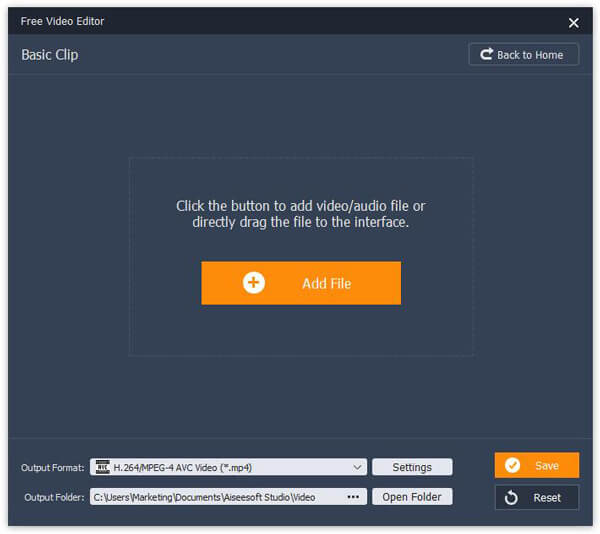
Step 4 Create Android ringtones
After the media files are loaded to this software, you can start to clip file to only keep the necessary part. A built-in video/audio player is provided for you to quickly cut the file.
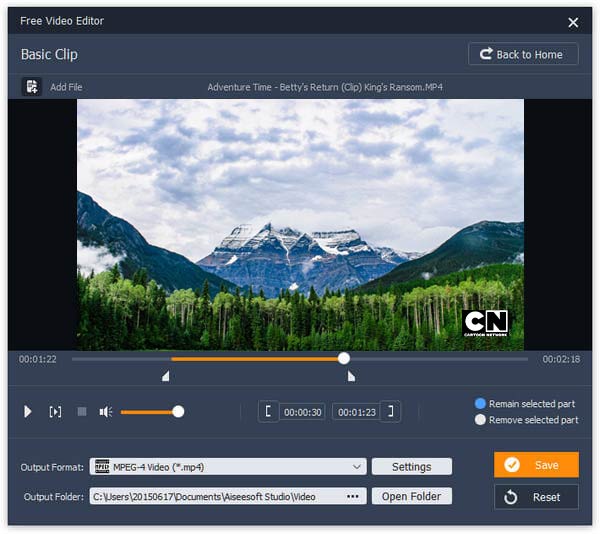
Step 5 Choose output audio format
Any popular video/audio format is supported by this Android ringtone creating tool, you can pick any supported output format for your phone. To do that, you can use the Output Format option.
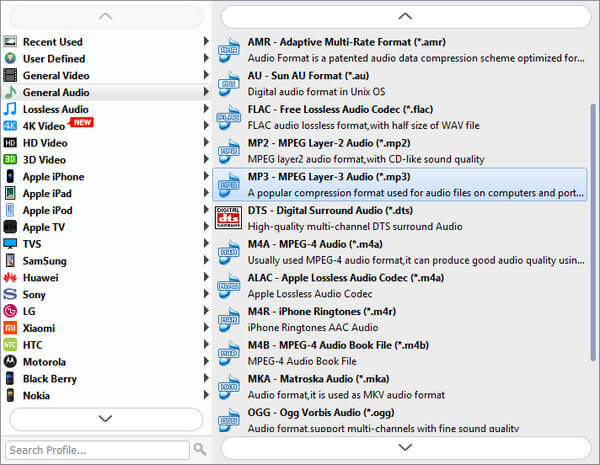
Step 6 Confirm the operation
Click Save button to confirm the operation. Just a few seconds later, the Android ringtones will be made and saved on your computer.
Just a few clicks, you can handily make your own ringtones for Android. As you can see, many frequently-used editing features are designed in this Free Ringtone Maker, you can free download it and edit your video or audio files.
Step 1 When the Google Play ringtones are downloaded, you should find them and select one as your new ringtone. If you feel hard to find these Google Play ringtones, you can go to the File Manager.
Step 2 When you find the tones you want to use, tick the check box beside it and look for an option to Copy. Tap on it, then you need to return to the File Manager home interface and browse to Ringtones folder. Tap Paste to copy the Google Play ringtones into this folder.
Step 3 Get back to the Settings app, find and tap Ringtone option. Then you can easily set your new ringtone for Android from these Google Play ringtones.
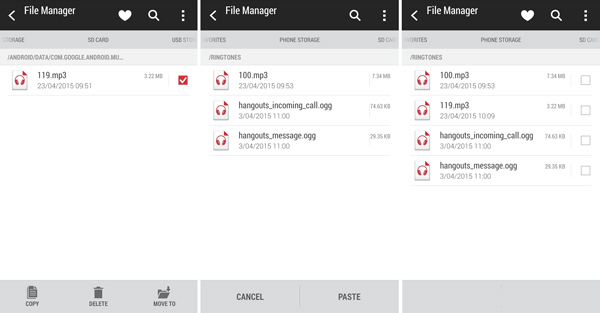
With this method, you can handily set Google Play ringtones as your new prompts of calls, messages or notifications. What's more, for some downloaded audios on your Android phone, you can still easily set them as ringtones. For some Android phones, you can directly find the song and set it as your Android ringtone. When you keep tapping on it, there will be a prompt guide you to set ringtone.
Conclusion
In this post, we mainly show you how to get Google Play music to your ringtone on Android phone. You can get free downloads from Google Play ringtones directly. In addition, you can get the audio recorder software to save any music from Google Play as the ringtones. Moreover, you are able to use the ringtone maker to create the ringtone for Android easily.
More suggestions are welcome to leave below.