Similar to ringtone, you may frequently change lock screen wallpaper for iPhone/Android to get a better mood. Both iOS and Android device make it easy to change the lock screen wallpaper. The hard part is that you can't find a suitable wallpaper with ease. Though you can handily access thousands of lock screen wallpapers on the internet, you still can't find a wallpaper you really like.
Sometimes, when you want to set your favorite picture as the lock screen wallpaper, only to find out that the wallpaper doesn't fit the screen. Where to get the beautiful lock screen wallpaper for iPhone and Android phone? How to change your lock screen wallpaper? We will show you 10 great sites and apps for you to download lock screen wallpapers. Moreover, we will tell you how to change your lock screen wallpapers. Just keep reading to find the best answer.
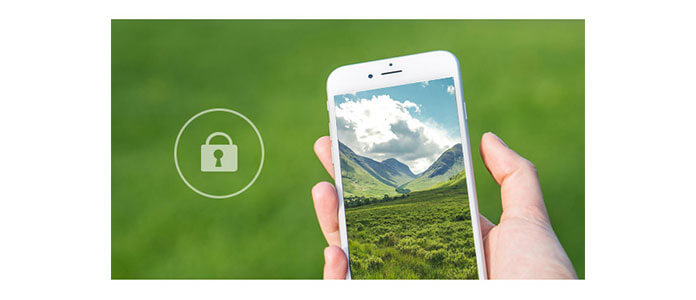
If you're trying to get a new look for your mobile phone, you can easily do that by changing the lock screen wallpaper.
The tradition way is to download wallpapers online and transfer to phone for settings.
Here we introduce you with 5 great lock screen wallpaper sites for you to download the favorite wallpapers.
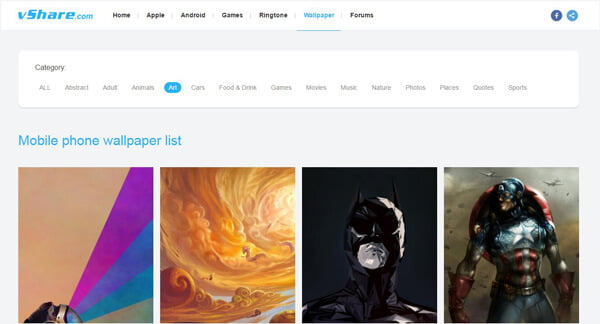
vShare is one popular lock screen wallpaper site which provides millions of wallpapers for your iOS and Android device. It offers many categories for your to choose from, such as Abstract, Animals, Art, Cars, Games, Movies, Music, Sports and more. You can easily find the wallpapers that you are interested in. Moreover, you can free download lots of free apps, games, ringtones in this site.
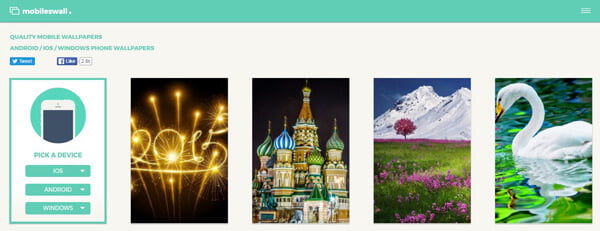
mobileswall is designed with a concise interface to help you easily browse and find your preferred lock screen wallpapers. It enables you to select your device model, then offers you right contents. If you want to free download some HD lock screen wallpapers for iPhone/Android, it can be a good option. You can click "Menu" icon on the upright corner to show different categories. You are also allowed to free download Windows lock screen wallpapers from this site.
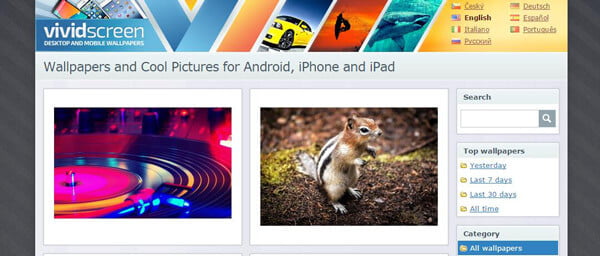
vividscreen is another popular lock screen wallpaper site for iOS and Android users. Different with mobileswall, it pays less attention to the interface. It puts the category list on the right side of the window. You can directly set picture as the wallpaper for your Windows and Mac OS computer. Moreover, you can choose different size your Android device and iPhone.
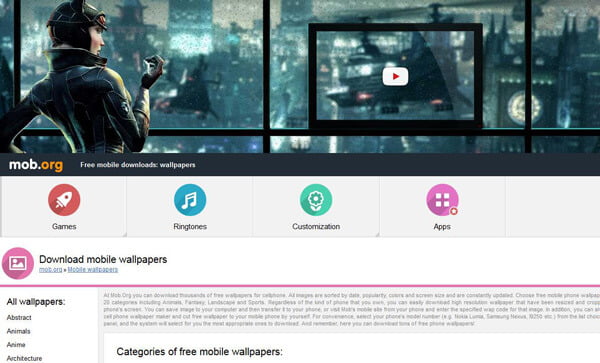
mob.org houses thousands of free high quality wallpapers for iPhone and Android phone. You can easily locate the lock screen wallpapers according to the categories like Anime, Brands, Cinema, Food, Funny, Games, Sports, and so on. What's more, you can free download ringtones, apps, games, themes in this site.
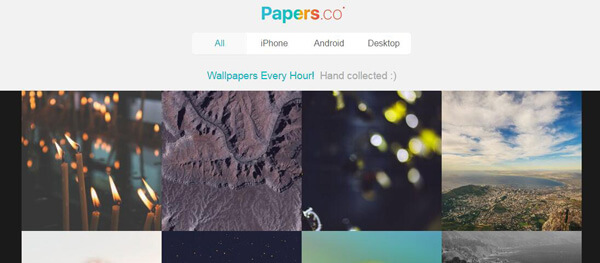
Papers.co is a very elegant lock screen wallpaper site for Android, iOS and other devices. It provides various categories like animal, apple, beauty, blur, sea, pattern, space, snow, etc. You can directly search for the content you are looking for in the input box. After choosing your preferred lock screen wallpaper, you can free download the right size according to your device.
DON'T MISS: How to free download Android wallpaper
In case you prefer to download lock screen wallpapers on your iPhone or Android device, here we list 5 great lock screen wallpapers apps for iOS/Android. You can download any of them and have a try.
◆ Wallpapers (lock screen wallpaper app for Android)
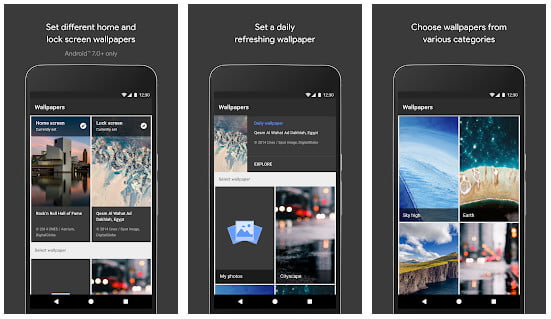
◆ Backgrounds HD (lock screen wallpaper app for Android)
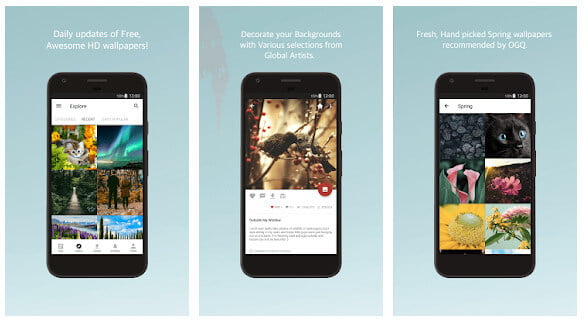
◆ ZEDGE (lock screen wallpaper app for iOS/Android)
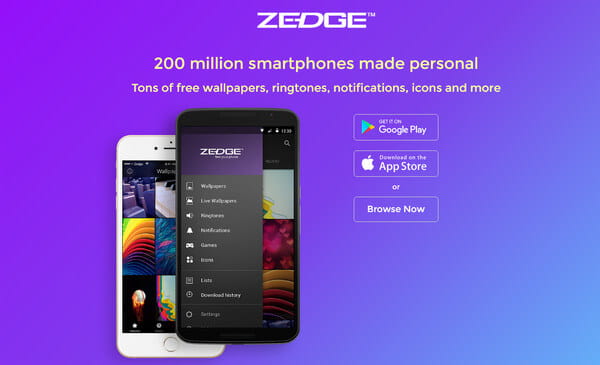
◆ Everpix (lock screen wallpaper app for iPhone)

◆ Monogram Lite (lock screen wallpaper app for iPhone)

For more lock screen wallpaper apps, you can easily find many other results at App Store and Google Play.
1. Unlock your phone and long press on a clear region of the home screen.
2. Tap on "Wallpaper" > "Home and Lock screens".
3. Select your lock screen wallpaper from "Gallery", "Photos", "Live wallpapers" or "Wallpapers". Then set your favorite picture as the lock screen wallpaper.
1. Open the photo folder on your Android phone. Locate the picture you want to set as Android lock screen wallpaper.
2. Tap on the "Edit" button on the top-right corner. Tap "Use as" from the dropdown list.
3. Tap "Wallpapers" to set the chosen picture as lock screen wallpaper.
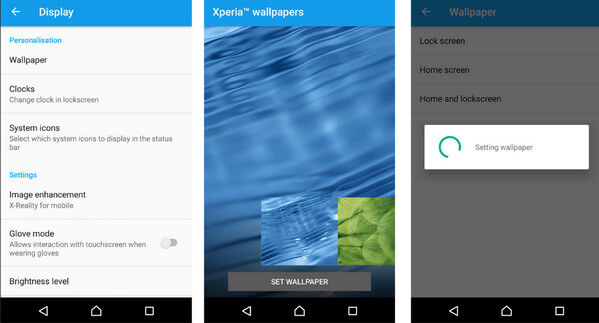
In this part, the wallpaper are based on the situation where you have downloaded wallpaper to your iPhone.
1. Unlock your iPhone and open Setting app.
2. In Settings, tap "Wallpaper" > "Choose a New Wallpaper".
3. Choose a picture you like from "Dynamic", "Stills", "Camera Roll" or "Screenshots".
4. Adjust the image to better fit the screen.
5. Tap "Set" > "Set Lock Screen".
Just a few taps, you can set the picture as your iPhone lock screen wallpaper.
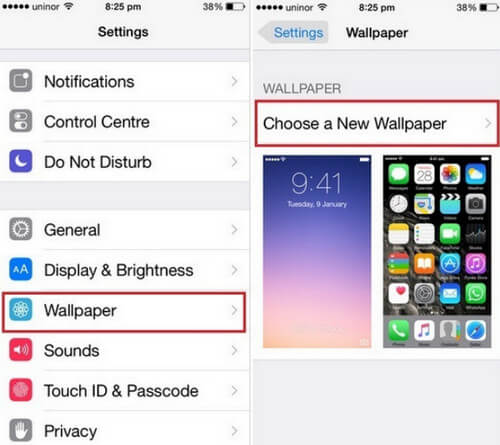
If you have lots of fantastic photo collections on your computer, you may want to transfer these lock screen wallpapers to your iOS device. As we all know, iTunes can help you do that job. But here we sincerely recommend a better iOS Data Transfer to help you transfer wallpapers. Within a few clicks, you can handily complete the whole process. First, you need to free download and install it on your PC or Mac.
1Launch iOS Data Transfer

After downloading, install and run this powerful iOS data transferring software on your computer. Connect your iPhone to it with USB cable. It can automatically recognize your device and show the basic information in the interface.
2Select lock screen wallpapers

Click "Photos" on the left control of the interface. Then click on the "Add" button and choose the wallpaper folder from the pop-up window.
3Transfer wallpapers to iPhone
After choosing the images you want to transfer to iPhone, click "Open". All selected wallpapers will be moved to iPhone.
Compared with iTunes, this method can directly transfer lock screen wallpapers to iOS device without erasing the original files. Besides pictures, iOS Data Transfer allows you to transfer all types of data between computer and iPhone/iPad/iPod. For instance, you can transfer contacts from iPhone to iPhone and transfer iPhone music to PC.
In this article, we mainly talk about lock screen wallpaper. We show you 10 great sites and apps for you free download lock screen wallpaper for Android/iPhone. We also show you how to change wallpapers on iOS and Android device. In addition, we will provide a simple way to transfer data from PC/Mac to iPhone. Hope you can better deal with lock screen wallpaper after reading this post.
You can learn from this video tutorial to transfer wallpapers from PC/Mac to iPhone.

