As we all know, VirtualDub is a free and powerful video capture and processing program for Windows to compress, trim, remove audio, apply special effects, etc. It is no advanced video editor, but what it does specifically it does extremely well. However, according to its operating system limitation, if you are a Mac user, you may not be able to edit videos with VirtualDub on Mac. So you may wonder if there is any VirtualDub alternative for Mac to accomplish the video editing task. Here in the following we will introduce you 5 best VirtualDub for Mac for your reference.
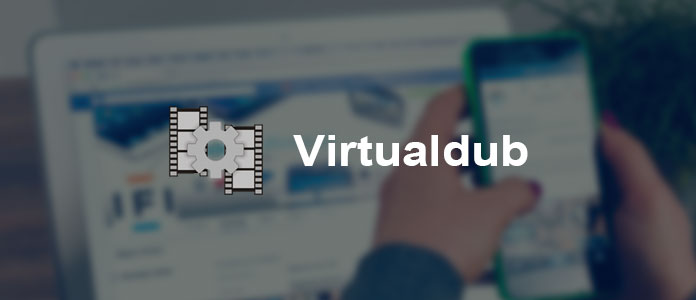
Step 1Load video(s)
Download and install Aiseesoft Video Converter Ultimate for Mac. By clicking the "Add File" button, you can load video files or folder to the program.

Step 2Edit video(s)
If you want to trim the video, select the video file and click the "Clip" option in the main interface to cut the video into certain parts. If you find the video effect unsatisfying, check the video and click the "Edit" option. You can easily adjust video brightness, saturation, contrast, hue and volume by dragging slide bars in "Effect" window to retouch your videos and eliminate jaggedness from interlacing videos. The "Deinterlacing" feature of the Windows version converts an interlaced video to a higher quality progressive one.

Step 3Enhance video(s)
The Enhance function allows you to upscale video resolution optimize video brightness and contrast and remove video noise with one simple check. For rotating and flipping videos, the Rotate feature can assist you. It offers you four ways to rotate and flip video files: rotate 90 clockwise, rotate 90 counterclockwise, horizontally flip and vertically flip.

Step 4Save video(s)
After the above settings have been done, click the "Convert" button to start the conversion. This VirtualDub for Mac provides a list of formats for different devices.
iMovie is a native video editing software for Mac, it is a great alternative for VirtualDub on Mac OS X. With its strong video editing functions, you can arrange your video on the timeline, add effects and sound on to the part of the video you want to edit and preview the results. Since iMovie has both Mac version and iOS version, you can even edit video clips on your iPhone or iPad first and later continue finishing the editing on your Mac.

Free Video Editor is a professional video editing program. It can split, rotate, clip, crop, watermark, add effects and convert video files on your Mac. This free VirtualDub for Mac cannot only edit SD video files but also support editing 1080p HD and 4K video. With its simple and easy-to-use interface, edit videos on Mac OX S is a piece of cake for you.

Avidemux, as an open-source video editing program for cross-platform, can help you easily edit video file with its easy-to-use interface. It supports many video formats, including AVI, DVD compatible MPEG files, MP4 and ASF by using a variety of codecs. Besides various editing functions, Avidemux also has the function to make tasks automatically using projects and job queue.

With Lightworks free version, you can easily import, trim and seamlessly weave video file and audio together with only few clicks. It is a great alternative for VirtualDub for both Windows and Mac. It offSer the most advanced editing or trimmer tools which would be a little complicated for the starter. Since it is a professional video editing software, it can handle large file size with ease. If you try to experience the Oscar nominated editors' chosen video editing application, you can try Lightworks free version.

Can I use VirtualDub for to compress AVI?
Yes, you can. VirtualDub does not come with any video compression codecs, but you can download and install the codec from XviD official page. After that, select XviD MPEG-4 codec and adjust the bitrate lower. Meanwhile, you should select Full processing mode for the audio menu to choose MPEG Layer-3 to compress the AVI files.
What are the free equivalent VirtualDub for Mac?
There are various free VirtualDub similar software to help you edit the videos files on Mac. Aiseesoft Free Video Editor for Mac, iMovie, Lightworks, Blender, and more. The full review of the free video editing software is here.
How can I open a MP4 file in VirtualDub?
While adding MP4 files into VirtualDub, you will find this software does not support MP4. For adding the MP4 files, you should convert MP4 to AVI and add it on VirtualDub.
In this article we introduce 5 best VirtualDub alternative for Mac. Hope you can find the one you like to edit your video on Mac. Get more recommendation, leave us comment below to let us know.